Dell stage (optional) – Dell Inspiron 1122 (M102z, Early 2011) User Manual
Page 42
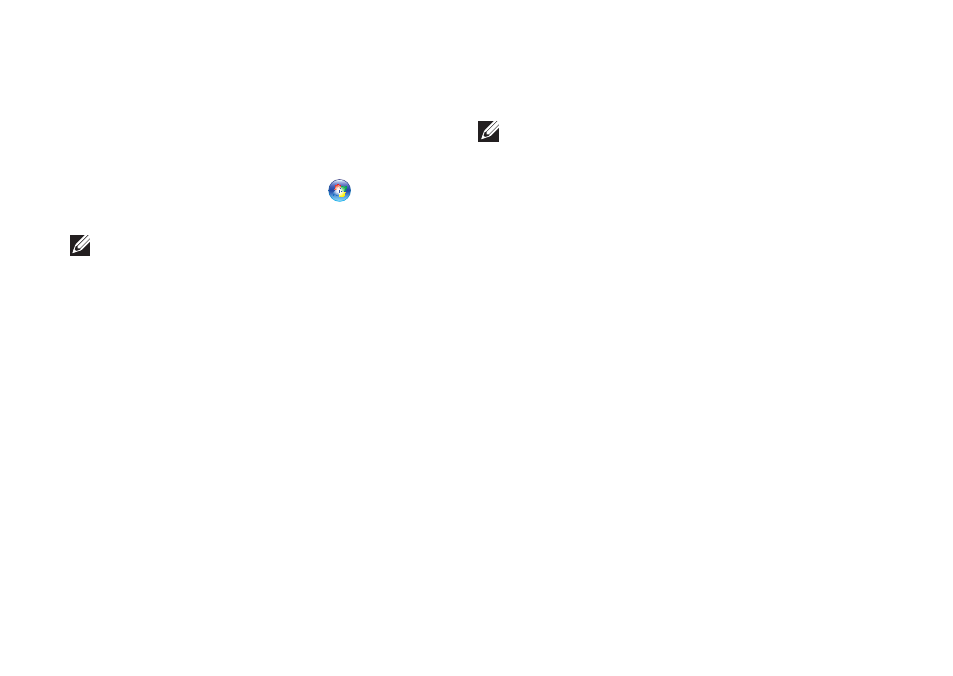
40
Using Your Inspiron Laptop
Dell Stage (Optional)
The Dell Stage software installed on your
computer provides access to your favorite
media and applications.
To launch Dell Stage, click Start
→
All Programs
→ Dell Stage→ Dell Stage.
NOTE: Some of the applications on Dell
Stage can also be launched through the
All Programs menu.
You can customize Dell Stage as follows:
Rearrange an application shortcut — Select
•
and hold the application shortcut until
it blinks and then drag the application
shortcut to a desired location on Dell
Stage.
Minimize — Drag the Dell Stage window to
•
the bottom of the screen.
Personalize — Select the settings icon and
•
then choose the desired option.
The following are the applications available on
Dell Stage:
NOTE: Some of the applications may not
be available based on the selections you
made while purchasing your computer.
MUSIC
•
— Play music or browse through
your music files by album, artist, or song
title. You can also listen to online radio
stations from across the globe. The
optional Napster application allows you to
download songs when connected to the
Internet.
DOCUMENTS
•
— Provides quick access to
the Documents folder on your computer.
PHOTO
•
— View, organize, or edit your
pictures. You can create slideshows
and collections of your pictures and
upload them to Facebook or Flickr when
connected to the Internet.
