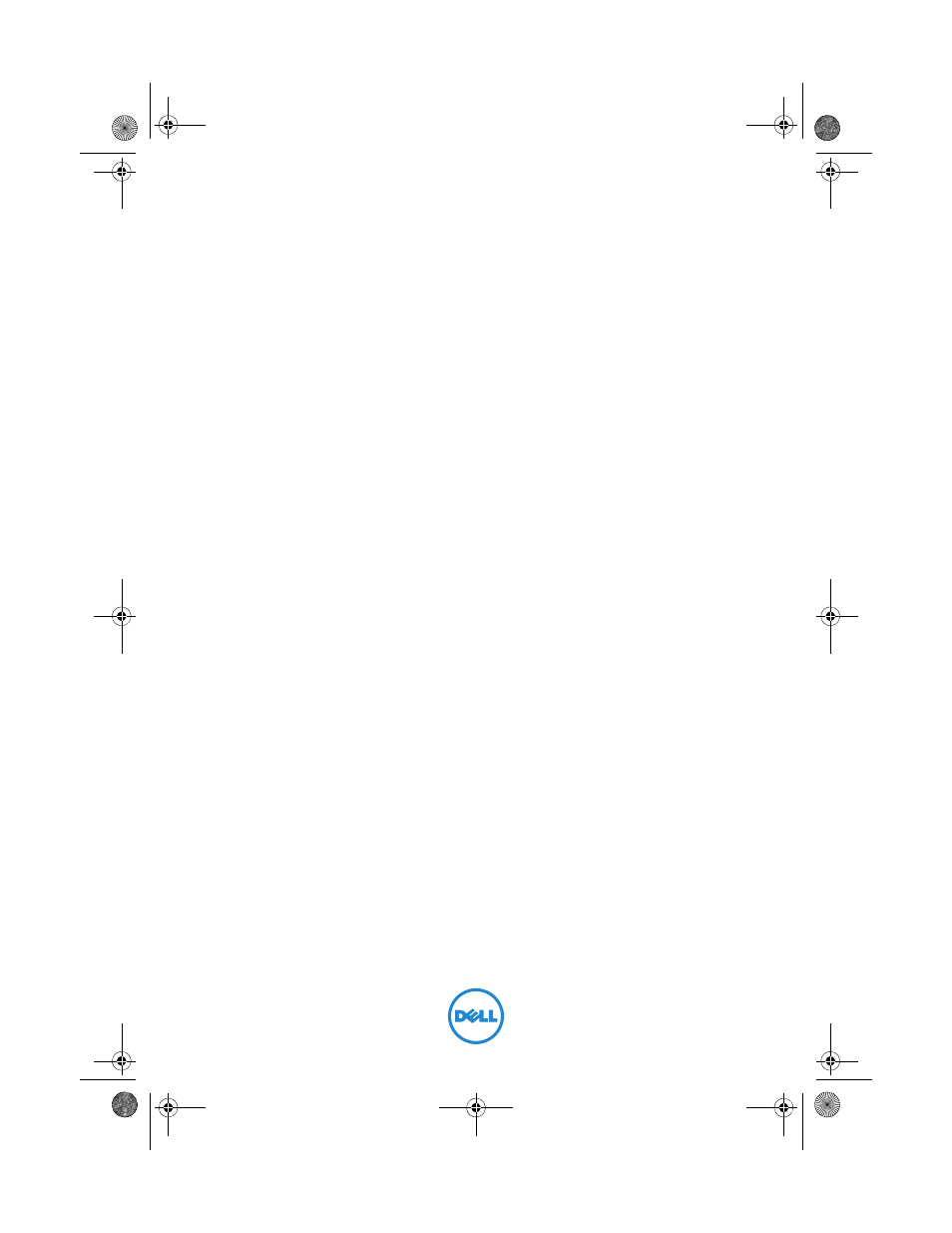Dell Inspiron 660 (Early 2012) User Manual
Dell inspiron 660 owner’s manual
Table of contents
Document Outline
- Dell Inspiron 660
- Owner’s Manual
- Notes, Cautions, and Warnings
- Contents
- Before You Begin
- Turn Off Your Computer and Connected Devices
- 1 Save and close all open files and exit all open programs.
- 2 Click Start and click Shut Down.
- 3 Disconnect your computer and all attached devices from their electrical outlets.
- 4 Disconnect all telephone cables, network cables, and attached devices from your computer.
- 5 Press and hold the power button, while the computer is unplugged, to ground the system board.
- Safety Instructions
- Recommended Tools
- Turn Off Your Computer and Connected Devices
- After Working Inside Your Computer
- Technical Overview
- Computer Cover
- Removing the Computer Cover
- 1 Lay the computer on its side with the computer cover facing up.
- 2 Using a screwdriver, remove the screws that secure the computer cover to the chassis.
- 3 Release the computer cover by sliding it away from the front of the computer.
- 4 Lift the cover away from the computer and set it aside in a secure location.
- Replacing the Computer Cover
- 1 Connect all the cables and fold the cables out of the way.
- 2 Ensure that no tools or extra parts are left inside the computer.
- 3 Align the tabs at the bottom of the computer cover with the slots located along the edge of the chassis.
- 4 Press the computer cover down and slide it towards the front of the computer.
- 5 Replace the screws that secure the computer cover to the chassis.
- 6 Place the computer in an upright position.
- 7 Follow the instructions in "After Working Inside Your Computer" on page 11.
- 5
- Removing the Computer Cover
- Memory Module(s)
- Removing the Memory Module(s)
- Prerequisites
- Procedure
- 1 Locate the memory-module connector on the system board. See "System Board Components" on page 14.
- 2 Press out the securing clip at each end of the memory-module connector.
- 3 Grasp the memory module and pull it upwards. If the memory module is difficult to remove, gently ease the memory module back and forth to remove it from the connector.
- Replacing the Memory Module(s)
- Removing the Memory Module(s)
- Front Bezel
- Removing the Front Bezel
- Prerequisites
- Procedure
- 1 Place the computer in an upright position.
- 2 Grasp and release the front bezel tabs sequentially, one at a time by moving them outward from the front panel.
- 3 Rotate and pull the front bezel away from the front of the computer to release the front bezel clamps from the front panel slots.
- 4 Set aside the front bezel in a secure location.
- Replacing the Front Bezel
- Removing the Front Bezel
- Card Retention Bracket
- PCI Express Cards
- Removing PCI Express Cards
- Replacing PCI Express Cards
- Procedure
- Postrequisites
- 1 Replace the card retention bracket. See "Replacing the Card Retention Bracket" on page 31.
- 2 Connect any cables that should be attached to the card.
- 3 Replace the computer cover. See "Replacing the Computer Cover" on page 19.
- 4 Follow the instructions in "After Working Inside Your Computer" on page 11.
- 5 To complete the installation, see "Configuring Your Computer After Removing or Installing the PCI Express Card" on page 37.
- Configuring Your Computer After Removing or Installing the PCI Express Card
- Installed
- Removed
- 1 Enter system setup. See "System Setup" on page 91.
- 2 Go to Onboard Audio Controller and then change the setting to Disabled.
- 3 Connect the external audio devices to the sound card’s connectors.
- 1 Enter system setup. See "System Setup" on page 91.
- 2 Go to Onboard Audio Controller and then change the setting to Enabled.
- 3 Connect the external audio devices to the computer’s back panel connectors.
- 1 Enter system setup. See "System Setup" on page 91.
- 2 Go to Onboard LAN Controller and then change the setting to Disabled.
- 3 Connect the network cable to the network card’s connector.
- 1 Enter system setup. See "System Setup" on page 91.
- 2 Go to Onboard LAN Controller and then change the setting to Enabled.
- 3 Connect the network cable to the integrated network connector.
- Mini-Card
- Hard Drive(s)
- Removing the Hard Drive(s)
- Prerequisites
- Procedure
- 1 If you are removing the primary hard-drive, disconnect the power and data cables from the primary hard-drive.
- 2 If you are removing the secondary hard-drive:
- 3 Remove the screws that secure the hard-drive assembly to the hard-drive bay.
- 4 Lift the hard-drive assembly away from the computer.
- 5 Remove the screws (one on each side) that secure the hard-drive brackets to the hard-drive.
- 6 Remove the hard-drive brackets off the hard drive.
- 7 If removing the hard drive changes the drive configuration, ensure that you reflect these changes in system setup. See "System Setup" on page 91.
- Replacing the Hard Drive(s)
- Procedure
- 1 Check the documentation that shipped with the hard drive to verify that it is configured for your computer.
- 2 Place the hard-drive brackets in position and replace the screws (one on each side) that secure the hard-drive brackets to the hard drive.
- 3 Slide the hard-drive assembly into the hard-drive bay.
- 4 Replace the screws that secure the hard-drive assembly to the hard-drive bay.
- 5 If you are replacing the primary hard-drive, connect the power and data cables to the primary hard drive.
- 6 If you are replacing the secondary hard-drive:
- Postrequisites
- Procedure
- Removing the Hard Drive(s)
- Optical Drive(s)
- Front I/O Panel
- Removing the Front I/O Panel
- Prerequisites
- Procedure
- 1 Disconnect the front I/O panel cables from the system board connectors (AUDIOF1, USBF1, and USBF2). See "System Board Components" on page 14.
- 2 Remove the screws that secure the front I/O panel to the front panel.
- 3 Slide the front I/O panel towards the side as shown in the illustration to release the clamps from the front panel and pull it away.
- Replacing the Front I/O Panel
- Removing the Front I/O Panel
- Power Button Module
- Chassis Fan
- Processor Fan and Heat-Sink Assembly
- Removing the Processor Fan and Heat-Sink Assembly
- Prerequisites
- Procedure
- 1 Disconnect the processor fan cable from the system board connector (FANCPU). See "System Board Components" on page 14.
- 2 Using a flat-blade screwdriver loosen the captive screws that secure the processor fan and heat-sink assembly to the system board.
- 3 Lift the processor fan and heat-sink assembly out of the computer.
- Replacing the Processor Fan and Heat-Sink Assembly
- Procedure
- 1 Apply new thermal grease to the top of the processor.
- 2 Place the processor fan and heat-sink assembly over the processor.
- 3 Align the captive screws on the processor fan and heat-sink assembly with the screw holes on the system board.
- 4 Tighten the captive screws that secure the processor fan and heat-sink assembly to the system board.
- 5 Connect the processor fan cable to the system board connector (FANCPU). See "System Board Components" on page 14.
- Postrequisites
- Procedure
- Processor
- Removing the Processor Fan and Heat-Sink Assembly
- Coin-Cell Battery
- Removing the Coin-Cell Battery
- Replacing the Coin-Cell Battery
- Procedure
- Postrequisites
- 1 Replace the computer cover. See "Replacing the Computer Cover" on page 19.
- 2 Follow the instructions in "After Working Inside Your Computer" on page 11.
- 3 Enter the system setup program and set the time and date. See "Entering System Setup" on page 91.
- 4 Update the BIOS settings with values you may have noted before removing the coin-cell battery. See "Entering System Setup" on page 91.
- 18
- Power Supply
- Removing the Power Supply
- Prerequisites
- Procedure
- 1 Disconnect the DC power cables from the system board and the drives. See "System Board Components" on page 14.
- 2 Remove the screws that secure the power supply to the chassis.
- 3 Press the power supply clamp to release the power supply from the chassis.
- 4 Slide and lift the power supply away from the chassis.
- Replacing the Power Supply
- Procedure
- 1 Slide the power supply towards the back of the chassis.
- 2 Align the screw holes on the power supply with the screw holes on the chassis.
- 3 Replace the screws that secure the power supply to the chassis.
- 4 Connect the DC power cables to the system board and drives. See "System Board Components" on page 14.
- Postrequisites
- Procedure
- Removing the Power Supply
- System Board
- Removing the System Board
- Prerequisites
- 1 Remove the computer cover. See "Removing the Computer Cover" on page 18.
- 2 Remove the Mini-Card, if applicable. See "Removing the Mini-Card" on page 40.
- 3 Remove the any PCI-Express cards, if applicable. See "Removing PCI Express Cards" on page 33.
- 4 Remove the processor fan and heat-sink assembly. See "Removing the Processor Fan and Heat-Sink Assembly" on page 69.
- 5 Remove the processor. See "Removing the Processor" on page 73.
- 6 Remove the memory modules. See "Removing the Memory Module(s)" on page 21. Record which memory module is removed from each DIMM slot so that the memory modules can be installed in the same slot after the system board is replaced.
- Procedure
- 1 Disconnect all cables connected to the system board. See "System Board Components" on page 14. Note the routing of all cables as you remove them so that you can re-route them correctly after installing the new system board.
- 2 Remove the screws that secure the system board to the chassis.
- 3 Lift the system board up and out of the chassis.
- 4 Compare the system board that you removed with the replacement system board to ensure that they are identical.
- Prerequisites
- Replacing the System Board
- Procedure
- Postrequisites
- 1 Replace the processor. See "Replacing the Processor" on page 75.
- 2 Replace the processor fan and heat-sink assembly. See "Replacing the Processor Fan and Heat-Sink Assembly" on page 71.
- 3 Replace the memory module(s). See "Replacing the Memory Module(s)" on page 22.
- 4 Replace any PCI-Express cards, if applicable. See "Replacing PCI Express Cards" on page 35.
- 5 Replace the Mini-Card, if applicable. See "Replacing the Mini-Card" on page 41.
- 6 Replace the computer cover. See "Replacing the Computer Cover" on page 19.
- 7 Follow the instructions in "After Working Inside Your Computer" on page 11.
- Entering the Service Tag in the BIOS
- System Setup
- Removing the System Board
- Flashing the BIOS
- Specifications