Using the system setup and boot manager, Entering system setup, 2 using the system setup and boot manager – Dell Powervault DL2300 User Manual
Page 17
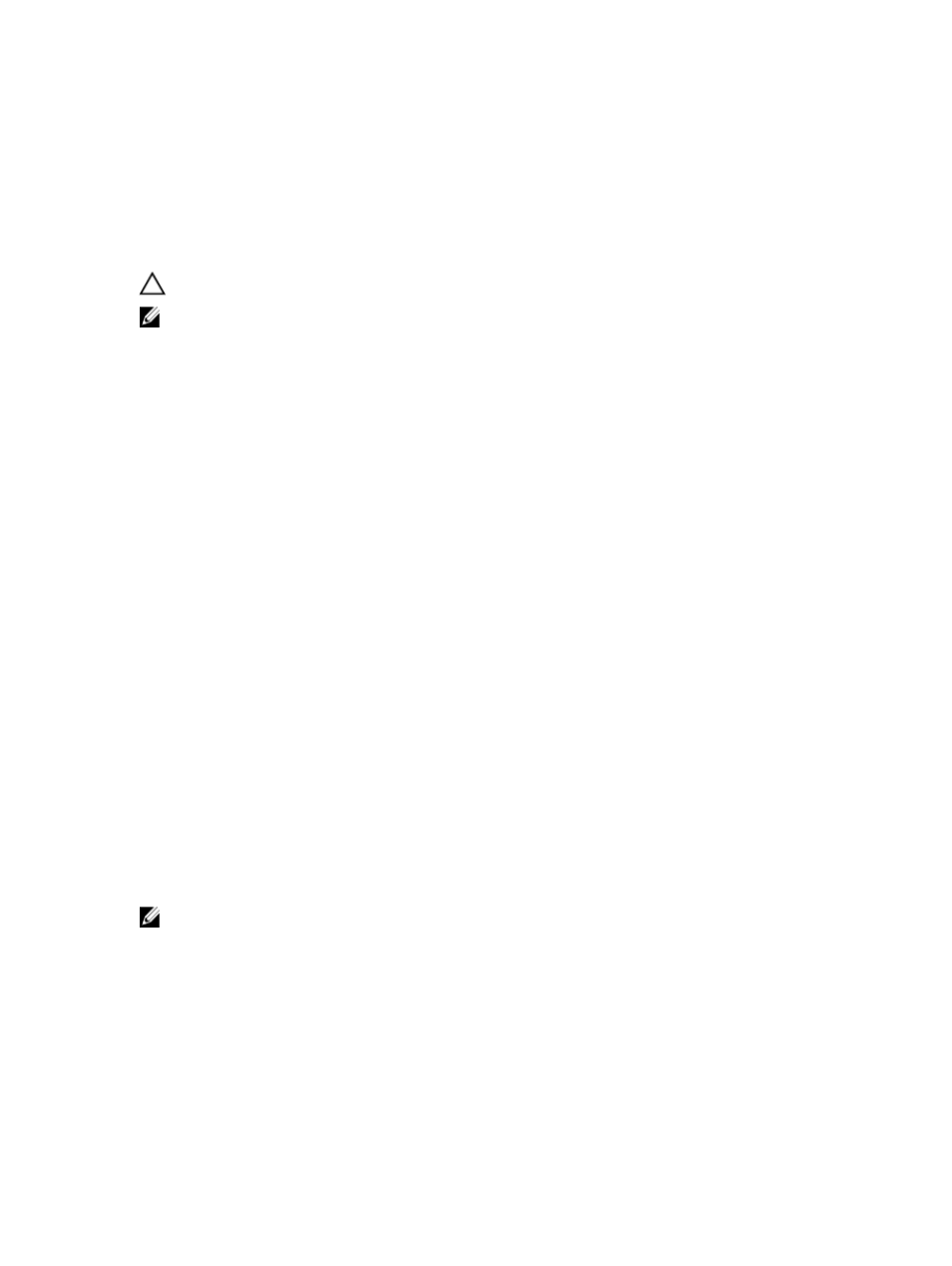
2
Using The System Setup And Boot Manager
CAUTION: It is recommended that you make BIOS changes only during support calls with certified Dell technicians.
NOTE: Solution validation was performed using the factory shipped hardware configuration.
System Setup enables you to manage your system hardware and specify BIOS-level options.
The following keystrokes provide access to system features during startup:
Keystroke
Description
Enters the System Setup.
Enters System Services, which opens the Dell Lifecycle Controller 2 (LC2). The Dell LC2
supports systems management features such as operating system deployment, hardware
diagnostics, platform updates, and platform configuration, using a graphical user interface. The
exact LC2 feature set is determined by the iDRAC license purchased. For more information, see
the Dell LC2 documentation.
Enters the BIOS Boot Manager.
Starts Preboot eXecution Environment (PXE) boot.
From the System Setup, you can:
•
Change the NVRAM settings after you add or remove hardware
•
View the system hardware configuration
•
Enable or disable integrated devices
•
Set performance and power management thresholds
•
Manage system security
You can access the System Setup using the:
•
Standard graphical browser, which is enabled by default
•
Text browser, which is enabled using Console Redirection
To enable Console Redirection, in System Setup, select System BIOS → Serial Communication screen → Serial
Communication, select On with Console Redirection.
NOTE: By default, help text for the selected field is displayed in the graphical browser. To view the help text in the
text browser, press
Entering System Setup
1.
Turn on or restart your system.
2.
Press
17
