Msi install command line options, Using the dellopd installer from the command line, Chapter 2 – Dell Open Print Driver User Manual
Page 10
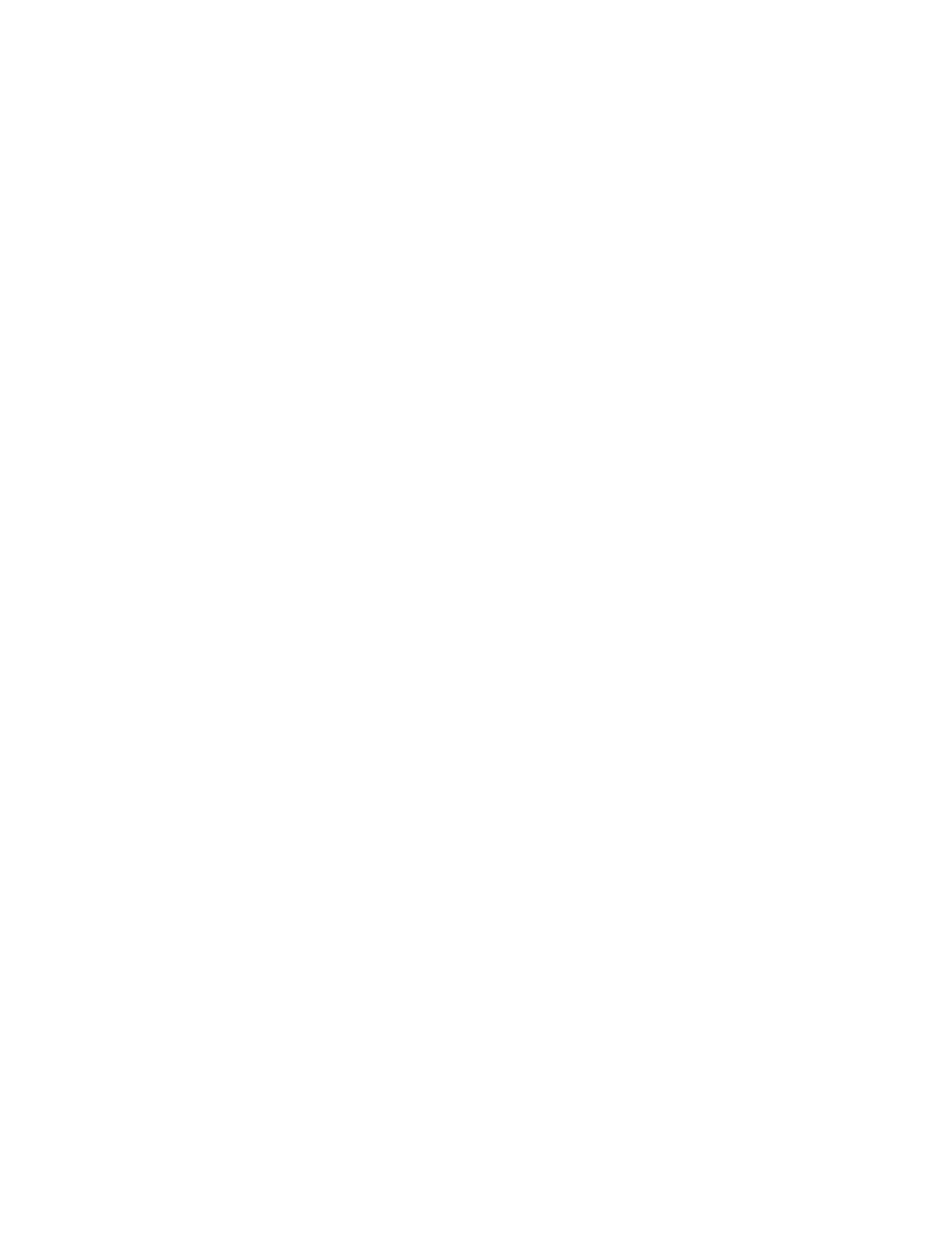
Dell Open Print Driver Version 1.9
10
Chapter 2
MSI install command line options
Using the DellOPD Installer from the Command Line
Like all Windows Installer MSI packages, the Dell Open Print Driver installer (DellOPD.msi) can be run
from the Windows command line. The command-line syntax is:
msiexec.exe {/i | /x | /f} DellOPD.msi [/q{n|b|r|f} [/l ‘log-file’] [properties]
where:
/i
Indicates that the Dell Open Print Driver is to be installed
/x
Indicates that the Dell Open Print Driver is to be uninstalled
/f
Indicates that the Dell Open Print Driver is to be repaired
/qn
Indicates that the installer is to be run silently. Note that on an uninstall or a repair,
the installer will automatically restart the computer on completion
/qb
Indicates that the installer will run with a minimal user interface (progress bar only)
/qr
Indicates that the installer will run with a reduced user interface
/qf
Indicates that the installer will run with a full user interface (this is the default)
/l
Causes the installer to log its activities to the specified log file. See the Windows SDK
documentation for the full list of logging sub-options.
properties
Optional properties to further customize the operation of the installer
NODEFAULT=”1”
Do not set the DellOPD dynamic instance as the
user’s default printer. If this property is omitted,
the dynamic printer instance will be created as
the default printer.
REDISTINSTALL=”1”
Set the driver to install driver support for both 32-
bit and 64-bit printing clients.
NETWORKS =”NW1,NW2,…”
Set multiple networks, where NW1 is Network
Address. For e.g. NETWORKS =”192.168.1.100,…”
SUBNETS =”SN1,SN2,…”
Set multiple subnets, where SN1 is Subnet
Address. For e.g. SUBNETS =”255.255.255.0,…”
Note: If the number of subnets does not match
the number of networks specified, installer only
includes the first N networks, where N is the
count of the shorter list.
