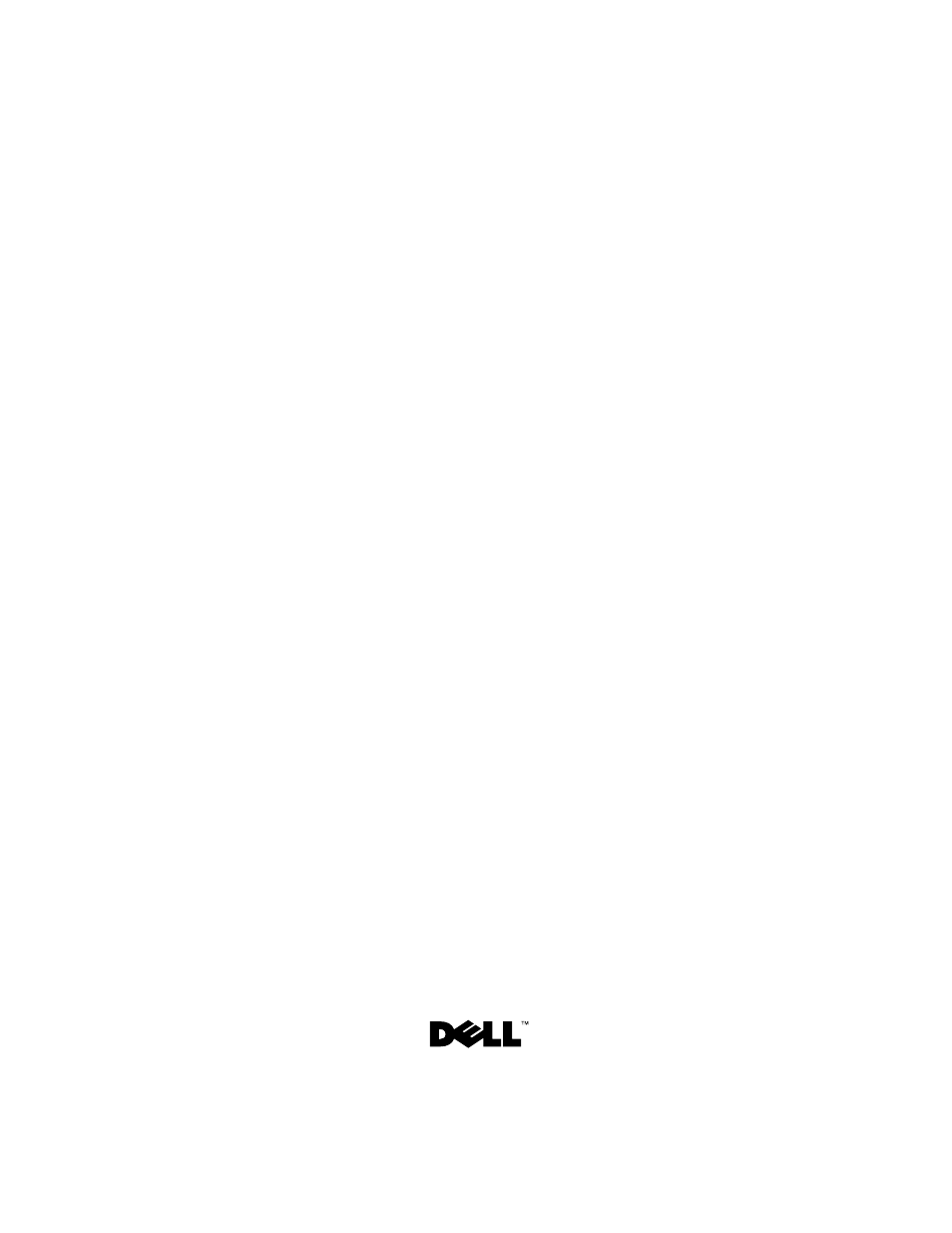Dell Alienware M17x R3 (Early 2011) User Manual
Alienware m17x-r3 service manual
Table of contents
Document Outline
- Alienware M17x-R3 Service Manual
- Notes, Cautions, and Warnings
- Contents
- Before You Begin
- Recommended Tools
- Turning Off Your Computer
- Before Working Inside Your Computer
- 1 Ensure that the work surface is flat and clean to prevent the computer cover from being scratched.
- 2 Turn off your computer (see "Turning Off Your Computer" on page 9).
- 3 Disconnect all telephone or network cables from the computer.
- 4 Press and eject any installed cards from the 9-in-1 Media Card Reader.
- 5 Disconnect your computer and all attached devices from their electrical outlets.
- 6 Disconnect all attached devices from your computer.
- 7 Remove the battery pack (see "Removing the Battery Pack" on page 13).
- 8 Turn the computer top-side up, open the display, and press the power button to ground the system board.
- 2
- Battery Pack
- Compartment Door
- Removing the Compartment Door
- Replacing the Compartment Door
- 1 Follow the instructions in "Before You Begin" on page 9.
- 2 Align the tabs on the compartment door with the slots on the computer base and slide the compartment door into place.
- 3 Replace the two screws that secure the compartment door to the computer base.
- 4 Replace the battery pack (see "Replacing the Battery Pack" on page 14).
- 4
- Coin-Cell Battery
- Removing the Coin-Cell Battery
- Replacing the Coin-Cell Battery
- 1 Follow the instructions in "Before You Begin" on page 9.
- 2 Hold the coin-cell battery with the positive side up.
- 3 Slide the coin-cell battery into the slot and gently press until it snaps into place.
- 4 Replace the compartment door (see "Replacing the Compartment Door" on page 16).
- 5 Replace the battery pack (see "Replacing the Battery Pack" on page 14).
- 5
- Hard Drive(s)
- Removing the Hard Drive(s)
- 1 Follow the instructions in "Before You Begin" on page 9.
- 2 Remove the battery pack (see "Removing the Battery Pack" on page 13).
- 3 Remove the compartment door (see "Removing the Compartment Door" on page 15).
- 4 Loosen the three captive screws that secure the hard-drive assembly to the computer base.
- 5 Using the pull-tab, lift the hard-drive assembly to disconnect it from the connector on the system board.
- 6 Lift the hard-drive assembly out of the computer base.
- 7 Remove the four screws that secure the hard drive to the hard-drive bracket.
- 8 Lift the hard-drive off the hard-drive bracket.
- 9 Remove the interposer from the hard drive.
- Replacing the Hard Drive(s)
- 1 Follow the instructions in "Before You Begin" on page 9.
- 2 Remove the new drive from its packaging.
- 3 Connect the interposer to the hard drive.
- 4 Place the hard drive in the hard-drive bracket.
- 5 Replace the four screws that secure the hard drive to the hard-drive bracket.
- 6 Align the connector on the hard drive with the connector on the system board and press the hard drive until it is fully seated.
- 7 Tighten the three captive screws that secure the hard-drive assembly to the computer base.
- 8 Replace the compartment door (see "Replacing the Compartment Door" on page 16).
- 9 Replace the battery pack (see "Replacing the Battery Pack" on page 14).
- 10 Install the operating system for your computer, as needed.
- 11 Install the drivers and utilities for your computer, as needed.
- 6
- Removing the Hard Drive(s)
- Memory Module(s)
- Removing the Memory Module(s)
- 1 Follow the instructions in "Before You Begin" on page 9.
- 2 Remove the battery pack (see "Removing the Battery Pack" on page 13).
- 3 Remove the compartment door (see "Removing the Compartment Door" on page 15).
- 4 To remove memory module(s) from connectors DIMM 1 and DIMM 2, go to step 6.
- 5 To remove memory-module(s) from connectors DIMM 3 and DIMM 4:
- 6 Use your fingertips to carefully spread apart the securing clips on each end of the memory-module connector until the memory module pops up.
- 7 Remove the memory module from the memory-module connector.
- Replacing the Memory Module(s)
- 1 Follow the instructions in "Before You Begin" on page 9.
- 2 Align the notch in the memory module with the tab in the memory-module connector.
- 3 Slide the memory module firmly into the connector at a 45-degree angle, and press the memory module down until it clicks into place. If you do not hear the click, remove the memory module and reinstall it.
- 4 If you have replaced memory mobule(s) in connectors DIMM 1 and DIMM 2, go to step 6.
- 5 If you have replaced memory mobule(s) in connectors DIMM 3 and DIMM 4:
- a Align the screw holes on the memory-module cover with the screw holes on the palm rest assembly.
- b Replace the three screws that secure the memory-module cover to the palm rest assembly.
- c Replace the keyboard (see "Replacing the Keyboard" on page 57).
- d Replace the center control cover (see "Replacing the Center Control Cover" on page 52).
- 6 Replace the compartment door (see "Replacing the Compartment Door" on page 16).
- 7 Replace the battery pack (see "Replacing the Battery Pack" on page 14).
- 8 Turn on the computer.
- Graphics-Card Heat Sink Fan
- Graphics-Card Assembly
- Processor Heat-Sink Fan
- Processor Heat-Sink
- Processor Module
- Removing the Memory Module(s)
- Center Control Cover
- Removing the Center Control Cover
- 1 Follow the instructions in "Before You Begin" on page 9.
- 2 Remove the battery pack (see "Removing the Battery Pack" on page 13).
- 3 Remove the compartment door (see "Removing the Compartment Door" on page 15).
- 4 Remove the five screws that secure the center control cover to the computer base.
- 5 Turn the computer over and open the display as far as possible.
- 6 Gently pry the center control cover from the back of the computer and then ease the tabs on the center control cover out of the slots on the palm rest assembly.
- 7 Turn the center control cover towards the display.
- 8 Disconnect the media control keys cable from the connector on the system board.
- 9 Lift the center control cover away from the computer.
- Replacing the Center Control Cover
- 1 Follow the instructions in "Before You Begin" on page 9.
- 2 Connect the media control keys cable to the connector on the system board.
- 3 Align the tabs on the center control cover with the slots on the palm rest assembly and snap the cover into place.
- 4 Close the display and turn the computer over.
- 5 Replace the five screws that secure the center control cover to the computer base.
- 6 Replace the compartment door (see "Replacing the Compartment Door" on page 16).
- 7 Replace the battery pack (see "Replacing the Battery Pack" on page 14).
- 13
- Removing the Center Control Cover
- Keyboard
- Removing the Keyboard
- 1 Follow the instructions in "Before You Begin" on page 9.
- 2 Remove the battery pack (see "Removing the Battery Pack" on page 13).
- 3 Remove the compartment door (see "Removing the Compartment Door" on page 15).
- 4 Remove the center control cover (see "Removing the Center Control Cover" on page 49).
- 5 Remove the five screws that secure the keyboard to the computer base.
- 6 Carefully lift the keyboard and slide the keyboard tabs out of the slots on the palm rest assembly.
- 7 Carefully turn the keyboard over and place it on the palm rest assembly.
- 8 Lift the release latches on the connectors on the system board and disconnect the keyboard cable and backlit keyboard cable.
- 9 Lift the keyboard off the palm rest assembly.
- Replacing the Keyboard
- 1 Follow the instructions in "Before You Begin" on page 9.
- 2 Slide the keyboard cable and backlit keyboard cable into their connectors on the system board and press down on their connector latches to secure the cables.
- 3 Slide the tabs on the keyboard into the slots on the palm rest assembly and lower the keyboard into place.
- 4 Replace the five screws that secure the keyboard to the computer base.
- 5 Replace the center control cover (see "Replacing the Center Control Cover" on page 52).
- 6 Replace the compartment door (see "Replacing the Compartment Door" on page 16).
- 7 Replace the battery pack (see "Replacing the Battery Pack" on page 14).
- 14
- Removing the Keyboard
- Wireless Mini-Card
- Removing the Mini-Card
- 1 Follow the instructions in "Before You Begin" on page 9.
- 2 Remove the battery pack (see "Removing the Battery Pack" on page 13).
- 3 Remove the compartment door (see "Removing the Compartment Door" on page 15).
- 4 Remove the center control cover (see "Removing the Center Control Cover" on page 49).
- 5 Remove the keyboard (see "Removing the Keyboard" on page 55).
- 6 Disconnect the antenna cables from the Mini-Card.
- 7 Remove the screw that secures the Mini-Card to the system board.
- 8 Lift the Mini-Card out of the connector on the system board.
- Replacing the Mini-Card
- 1 Follow the instructions in "Before You Begin" on page 9.
- 2 Remove the new Mini-Card from its packaging.
- 3 Insert the Mini-Card connector at a 45-degree angle into the connector on the system board.
- 4 Press the other end of the Mini-Card down into the slot on the system board and replace the screw that secures the Mini-Card to the system board.
- 5 Connect the appropriate antenna cables to the Mini-Card you are installing. The following table provides the antenna cable color scheme for each Mini-Card supported by your computer.
- 6 Replace the keyboard (see "Replacing the Keyboard" on page 57).
- 7 Replace the center control cover (see "Replacing the Center Control Cover" on page 52).
- 8 Replace the compartment door (see "Replacing the Compartment Door" on page 16).
- 9 Replace the battery pack (see "Replacing the Battery Pack" on page 14).
- 10 Install the drivers and utilities for your computer, as required.
- 15
- Removing the Mini-Card
- WirelessHD Card (Optional)
- Removing the WirelessHD Card
- 1 Follow the instructions in "Before You Begin" on page 9.
- 2 Remove the battery pack (see "Removing the Battery Pack" on page 13).
- 3 Remove the compartment door (see "Removing the Compartment Door" on page 15).
- 4 Remove the center control cover (see "Removing the Center Control Cover" on page 49).
- 5 Remove the keyboard (see "Removing the Keyboard" on page 55).
- 6 Disconnect the wirelessHD card cable from the connector on the wirelessHD card.
- 7 Remove the screw that secures the wirelessHD card to the system board.
- 8 Lift the wirelessHD card out of the connector on the system board.
- Replacing the WirelessHD Card
- 1 Follow the instructions in "Before You Begin" on page 9.
- 2 Remove the new wirelessHD card from its packaging.
- 3 Insert the wirelessHD card connector at a 45-degree angle into the connector on the system board.
- 4 Press the other end of the wirelessHD card down into the slot on the system board and replace the screw that secures the wirelessHD card to the system board.
- 5 Connect the wirelessHD card cable to the connector on the wirelessHD card.
- 6 Replace the keyboard (see "Replacing the Keyboard" on page 57).
- 7 Replace the center control cover (see "Replacing the Center Control Cover" on page 52).
- 8 Replace the compartment door (see "Replacing the Compartment Door" on page 16).
- 9 Replace the battery pack (see "Replacing the Battery Pack" on page 14).
- 16
- Removing the WirelessHD Card
- Power Button Board
- Removing the Power Button Board
- 1 Follow the instructions in "Before You Begin" on page 9.
- 2 Remove the battery pack (see "Removing the Battery Pack" on page 13).
- 3 Remove the compartment door (see "Removing the Compartment Door" on page 15).
- 4 Remove the center control cover (see "Removing the Center Control Cover" on page 49).
- 5 Remove the keyboard (see "Removing the Keyboard" on page 55).
- 6 Disconnect the power button board cable from the connector on the system board.
- 7 Remove the two screws that secure the power button board to the palm rest assembly.
- 8 Lift the power button board off the palm rest assembly.
- Replacing the Power Button Board
- 1 Follow the instructions in "Before You Begin" on page 9.
- 2 Align the slots on the power button board with the alignment posts on the chassis and secure the power button board in place.
- 3 Replace the two screws that secure the power button board to the palm rest assembly.
- 4 Connect the power button board cable to the connector on the system board.
- 5 Replace the keyboard (see "Replacing the Keyboard" on page 57).
- 6 Replace the center control cover (see "Replacing the Center Control Cover" on page 52).
- 7 Replace the compartment door (see "Replacing the Compartment Door" on page 16).
- 8 Replace the battery pack (see "Replacing the Battery Pack" on page 14).
- 17
- Removing the Power Button Board
- Display Assembly
- Removing the Display Assembly
- 1 Follow the instructions in "Before You Begin" on page 9.
- 2 Remove the battery pack (see "Removing the Battery Pack" on page 13).
- 3 Remove the compartment door (see "Removing the Compartment Door" on page 15).
- 4 Remove the center control cover (see "Removing the Center Control Cover" on page 49).
- 5 Remove the keyboard (see "Removing the Keyboard" on page 55).
- 6 Disconnect the antenna cables from the Mini-Card (see "Removing the Mini-Card" on page 59).
- 7 Disconnect the wirelessHD card cable from the connector on the wirelessHD card (see "Removing the WirelessHD Card" on page 63).
- 8 Loosen the two captive screws that secure the display cable to the system board.
- 9 Using the pull-tab, pull the display cable to disconnect the display cable from the connector on the system board.
- 10 Disconnect the camera cable and infrared cable from the respective system board connectors.
- 11 Note the routing of the display cable, camera cable, infrared cable, wirelessHD card cable, Mini-Card antenna cables and remove the cables from the routing guides on the palm rest assembly.
- 12 Remove the six screws that secure the display assembly to the computer base.
- 13 Lift the display assembly off the computer.
- Replacing the Display Assembly
- 1 Follow the instructions in "Before You Begin" on page 9.
- 2 Place the display assembly in position and replace the six screws that secure the display assembly to the computer base.
- 3 Route the display cable, camera cable, infrared cable, wirelessHD card cable, and Mini-Card antenna cables through the routing guides on the palm rest assembly.
- 4 Connect the display cable to the connector on the system board.
- 5 Tighten the two captive screws that secure the display cable to the system board.
- 6 Connect the camera cable and infrared cable to the respective system board connectors.
- 7 Connect the wirelessHD card cable to the connector on the wirelessHD card (see "Replacing the WirelessHD Card" on page 64).
- 8 Connect the Mini-Card antenna cables to the Mini-Card (see "Replacing the Mini-Card" on page 61).
- 9 Replace the keyboard (see "Replacing the Keyboard" on page 57).
- 10 Replace the center control cover (see "Replacing the Center Control Cover" on page 52).
- 11 Replace the compartment door (see "Replacing the Compartment Door" on page 16).
- 12 Replace the battery pack (see "Replacing the Battery Pack" on page 14).
- 18
- Removing the Display Assembly
- Status Light Board
- Removing the Status Light Board
- 1 Follow the instructions in "Before You Begin" on page 9.
- 2 Remove the battery pack (see "Removing the Battery Pack" on page 13).
- 3 Remove the compartment door (see "Removing the Compartment Door" on page 15).
- 4 Remove the center control cover (see "Removing the Center Control Cover" on page 49).
- 5 Remove the keyboard (see "Removing the Keyboard" on page 55).
- 6 Remove the display assembly (see "Removing the Display Assembly" on page 71).
- 7 Disconnect the status light board cable from the connector on the system board.
- 8 Note the routing of status light board cable and remove the cable from the routing guides.
- 9 Remove the two screws that secure the status light board to the palm rest assembly.
- 10 Lift the status light board off the palm rest assembly.
- Replacing the Status Light Board
- 1 Follow the instructions in "Before You Begin" on page 9.
- 2 Align the slots on the status light board with the alignment posts on the palm rest assembly and secure the status light board in place.
- 3 Replace the two screws that secure the status light board to the palm rest assembly.
- 4 Route the status light board cable through the routing guides on the palm rest assembly.
- 5 Connect the status light board cable to the connector on the system board.
- 6 Replace the display assembly (see "Replacing the Display Assembly" on page 73).
- 7 Replace the keyboard (see "Replacing the Keyboard" on page 57).
- 8 Replace the center control cover (see "Replacing the Center Control Cover" on page 52).
- 9 Replace the compartment door (see "Replacing the Compartment Door" on page 16).
- 10 Replace the battery pack (see "Replacing the Battery Pack" on page 14).
- 19
- Removing the Status Light Board
- Palm Rest Assembly
- Removing the Palm Rest Assembly
- 1 Follow the instructions in "Before You Begin" on page 9.
- 2 Remove any installed card or blank from the 9-in-1 Media Card Reader.
- 3 Remove the battery pack (see "Removing the Battery Pack" on page 13).
- 4 Remove the compartment door (see "Removing the Compartment Door" on page 15).
- 5 Remove the five screws that secure the palm rest assembly to the computer base.
- 6 Remove the center control cover (see "Removing the Center Control Cover" on page 49).
- 7 Remove the keyboard (see "Removing the Keyboard" on page 55).
- 8 Remove the power button board (see "Removing the Power Button Board" on page 67).
- 9 Remove the display assembly (see "Removing the Display Assembly" on page 71).
- 10 Remove the status light board (see "Removing the Status Light Board" on page 75).
- 11 Disconnect the touch pad cable, LVDS cable, and Media Card Reader cable from the connectors on the system board.
- 12 Remove the three screws that secure the palm rest assembly to the computer base.
- 13 Carefully pry out the palm rest assembly along the rear edge and then ease the palm rest assembly from the computer base.
- 14 Lift the palm rest assembly off the computer base.
- Replacing the Palm Rest Assembly
- 1 Follow the instructions in "Before You Begin" on page 9.
- 2 Align the screw holes on the palm rest assembly with the screw holes on the computer base.
- 3 Replace the three screws that secure the palm rest assembly to the computer base.
- 4 Connect the touch pad cable, LVDS cable, and Media Card Reader cable to the connectors on the system board.
- 5 Replace the status light board (see "Replacing the Status Light Board" on page 76).
- 6 Replace the display assembly (see "Replacing the Display Assembly" on page 73).
- 7 Replace the power button board (see "Replacing the Power Button Board" on page 68).
- 8 Replace the keyboard (see "Replacing the Keyboard" on page 57).
- 9 Replace the center control cover (see "Replacing the Center Control Cover" on page 52).
- 10 Replace the five screws that secure the palm rest assembly to the computer base.
- 11 Replace the compartment door (see "Replacing the Compartment Door" on page 16).
- 12 Replace the battery pack (see "Replacing the Battery Pack" on page 14).
- 13 Replace any cards or blank that you removed from the 9-in-1 Media Card Reader.
- 20
- Removing the Palm Rest Assembly
- Internal Card With Bluetooth Wireless Technology
- Removing the Bluetooth Card
- 1 Follow the instructions in "Before You Begin" on page 9.
- 2 Remove the battery pack (see "Removing the Battery Pack" on page 13).
- 3 Remove the compartment door (see "Removing the Compartment Door" on page 15).
- 4 Remove the center control cover (see "Removing the Center Control Cover" on page 49).
- 5 Remove the keyboard (see "Removing the Keyboard" on page 55).
- 6 Remove the power button board (see "Removing the Power Button Board" on page 67).
- 7 Remove the display assembly (see "Removing the Display Assembly" on page 71).
- 8 Remove the status light board (see "Removing the Status Light Board" on page 75).
- 9 Remove the palm rest assembly (see "Removing the Palm Rest Assembly" on page 79).
- 10 Disconnect the Bluetooth-card cable from the connector on the system board.
- 11 Remove the screw that secures the Bluetooth card to the system board.
- 12 Lift the Bluetooth card away from the system board.
- Replacing the Bluetooth Card
- 1 Follow the instructions in "Before You Begin" on page 9
- 2 Align the screw hole on the Bluetooth card with the screw hole on the system board.
- 3 Replace the screw that secures the Bluetooth card to the system board.
- 4 Connect the Bluetooth-card cable to the connector on the system board.
- 5 Replace the palm rest assembly (see "Replacing the Palm Rest Assembly" on page 81).
- 6 Replace the status light board (see "Replacing the Status Light Board" on page 76).
- 7 Replace the display assembly (see "Replacing the Display Assembly" on page 73).
- 8 Replace the power button board (see "Replacing the Power Button Board" on page 68).
- 9 Replace the keyboard (see "Replacing the Keyboard" on page 57).
- 10 Replace the center control cover (see "Replacing the Center Control Cover" on page 52).
- 11 Replace the compartment door (see "Replacing the Compartment Door" on page 16).
- 12 Replace the battery pack (see "Replacing the Battery Pack" on page 14).
- 21
- Removing the Bluetooth Card
- Speakers
- Removing the Speakers
- 1 Follow the instructions in "Before You Begin" on page 9.
- 2 Remove the battery pack (see "Removing the Battery Pack" on page 13).
- 3 Remove the compartment door (see "Removing the Compartment Door" on page 15).
- 4 Remove the center control cover (see "Removing the Center Control Cover" on page 49).
- 5 Remove the keyboard (see "Removing the Keyboard" on page 55).
- 6 Remove the power button board (see "Removing the Power Button Board" on page 67).
- 7 Remove the display assembly (see "Removing the Display Assembly" on page 71).
- 8 Remove the status light board (see "Removing the Status Light Board" on page 75).
- 9 Remove the palm rest assembly (see "Removing the Palm Rest Assembly" on page 79).
- 10 Disconnect the speakers cable from the connector on the system board.
- 11 Note the speakers cable routing and remove the cable from the routing guides on the computer base.
- 12 Remove the four screws that secure the speakers to the computer base.
- 13 Lift the speakers along with the cable off the computer base.
- Replacing the Speakers
- 1 Follow the instructions in "Before You Begin" on page 9.
- 2 Align the screw holes on the speakers with the screw holes on the computer base and route the speaker cables in the routing guides.
- 3 Replace the four screws that secure the speakers to the computer base.
- 4 Route the speakers cable through the routing guides on the computer base.
- 5 Connect the speakers cable to the connector on the system board.
- 6 Replace the palm rest assembly (see "Replacing the Palm Rest Assembly" on page 81).
- 7 Replace the status light board (see "Replacing the Status Light Board" on page 76).
- 8 Replace the display assembly (see "Replacing the Display Assembly" on page 73).
- 9 Replace the power button board (see "Replacing the Power Button Board" on page 68).
- 10 Replace the keyboard (see "Replacing the Keyboard" on page 57).
- 11 Replace the center control cover (see "Replacing the Center Control Cover" on page 52).
- 12 Replace the compartment door (see "Replacing the Compartment Door" on page 16).
- 13 Replace the battery pack (see "Replacing the Battery Pack" on page 14).
- Optical Drive
- Removing the Speakers
- System Board
- Removing the System Board
- 1 Follow the instructions in "Before You Begin" on page 9.
- 2 Remove any installed card or blank from the 9-in-1 Media Card Reader.
- 3 Remove the battery pack (see "Removing the Battery Pack" on page 13).
- 4 Remove the compartment door (see "Removing the Compartment Door" on page 15).
- 5 Remove the hard drive(s) (see "Removing the Hard Drive(s)" on page 20).
- 6 Remove the coin-cell battery (see "Removing the Coin-Cell Battery" on page 17).
- 7 Remove the memory module(s) (see "Removing the Memory Module(s)" on page 25).
- 8 Remove the graphics-card heat sink fan (see "Removing the Graphics-Card Heat Sink Fan" on page 31).
- 9 Remove the graphics-card assembly (see "Removing the Graphics-Card Assembly" on page 35).
- 10 Remove the processor heat-sink fan (see "Removing the Processor Heat-Sink Fan" on page 37).
- 11 Remove the processor heat-sink (see "Removing the Processor Heat-Sink" on page 41).
- 12 Remove the processor module (see "Removing the Processor Module" on page 45).
- 13 Remove the center control cover (see "Removing the Center Control Cover" on page 49).
- 14 Remove the keyboard (see "Removing the Keyboard" on page 55).
- 15 Remove the Mini-Card (see "Removing the Mini-Card" on page 59).
- 16 Remove the power button board (see "Removing the Power Button Board" on page 67).
- 17 Remove the display assembly (see "Removing the Display Assembly" on page 71).
- 18 Remove the wirelessHD card (see "Removing the WirelessHD Card" on page 63).
- 19 Remove the status light board (see "Removing the Status Light Board" on page 75).
- 20 Remove the palm rest assembly (see "Removing the Palm Rest Assembly" on page 79).
- 21 Remove the Bluetooth card (see "Removing the Bluetooth Card" on page 83).
- 22 Remove the speakers (see "Removing the Speakers" on page 87).
- 23 Follow the instructions from step 11 to step 13 in "Removing the Optical Drive" on page 91.
- 24 Remove the six screws that secure the system board to the computer base.
- 25 Carefully ease the connectors on the system board out of the slots in the computer, and lift the system board off the computer base.
- Replacing the System Board
- 1 Follow the instructions in "Before You Begin" on page 9.
- 2 Align the connectors on the system board with the slots on the computer base and place it on the computer base.
- 3 Replace the six screws that secure the system board to the computer base.
- 4 Follow the instructions from step 4 to step 6 in "Replacing the Optical Drive" on page 94.
- 5 Replace the speakers (see "Replacing the Speakers" on page 88).
- 6 Replace the Bluetooth card (see "Replacing the Bluetooth Card" on page 84).
- 7 Replace the palm rest assembly (see "Replacing the Palm Rest Assembly" on page 81).
- 8 Replace the status light board (see "Replacing the Status Light Board" on page 76).
- 9 Replace the wirelessHD card (see "Replacing the WirelessHD Card" on page 64).
- 10 Replace the display assembly (see "Replacing the Display Assembly" on page 73).
- 11 Replace the power button board (see "Replacing the Power Button Board" on page 68).
- 12 Replace the Mini-Card (see "Replacing the Mini-Card" on page 61).
- 13 Replace the memory module(s) (see "Replacing the Memory Module(s)" on page 27).
- 14 Replace the keyboard (see "Replacing the Keyboard" on page 57).
- 15 Replace the center control cover (see "Replacing the Center Control Cover" on page 52).
- 16 Replace the processor module (see "Replacing the Processor Module" on page 46).
- 17 Replace the processor heat-sink (see "Replacing the Processor Heat-Sink" on page 42).
- 18 Replace the processor heat-sink fan (see "Replacing the Processor Heat-Sink Fan" on page 38).
- 19 Replace the graphics-card assembly (see "Replacing the Graphics-Card Assembly" on page 36).
- 20 Replace the graphics-card heat sink fan (see "Replacing the Graphics-Card Heat Sink Fan" on page 32).
- 21 Replace the coin-cell battery (see "Replacing the Coin-Cell Battery" on page 18).
- 22 Replace the hard drive(s) (see "Replacing the Hard Drive(s)" on page 22).
- 23 Replace the compartment door (see "Replacing the Compartment Door" on page 16).
- 24 Replace the battery pack (see "Replacing the Battery Pack" on page 14).
- 25 Replace any cards or blank that you removed from the 9-in-1 Media Card Reader.
- 26 Turn on the computer.
- 27 Enter the service tag (see "Entering the Service Tag in the BIOS" on page 99).
- Entering the Service Tag in the BIOS
- Removing the System Board
- System Setup
- Flashing the BIOS
- 1 Turn on the computer.
- 2 Go to support.dell.com/support/downloads.
- 3 Locate the BIOS update file for your computer:
- a Click Enter a Tag.
- b Enter your computer’s Service Tag in the Enter a service tag: field, click Go, and proceed to step 4.
- a Click Select Model.
- b Select the type of product in the Select Your Product Family list.
- c Select the product brand in the Select Your Product Line list.
- d Select the product model number in the Select Your Product Model list.
- e Click Confirm.
- 4 A list of results appear on the screen. Click BIOS.
- 5 Click Download Now to download the latest BIOS file. The File Download window appears.
- 6 Click Save to save the file on your desktop. The file downloads to your desktop.
- 7 Click Close if the Download Complete window appears. The file icon appears on your desktop and is titled the same as the downloaded BIOS update file.
- 8 Double-click the file icon on the desktop and follow the instructions on the screen.