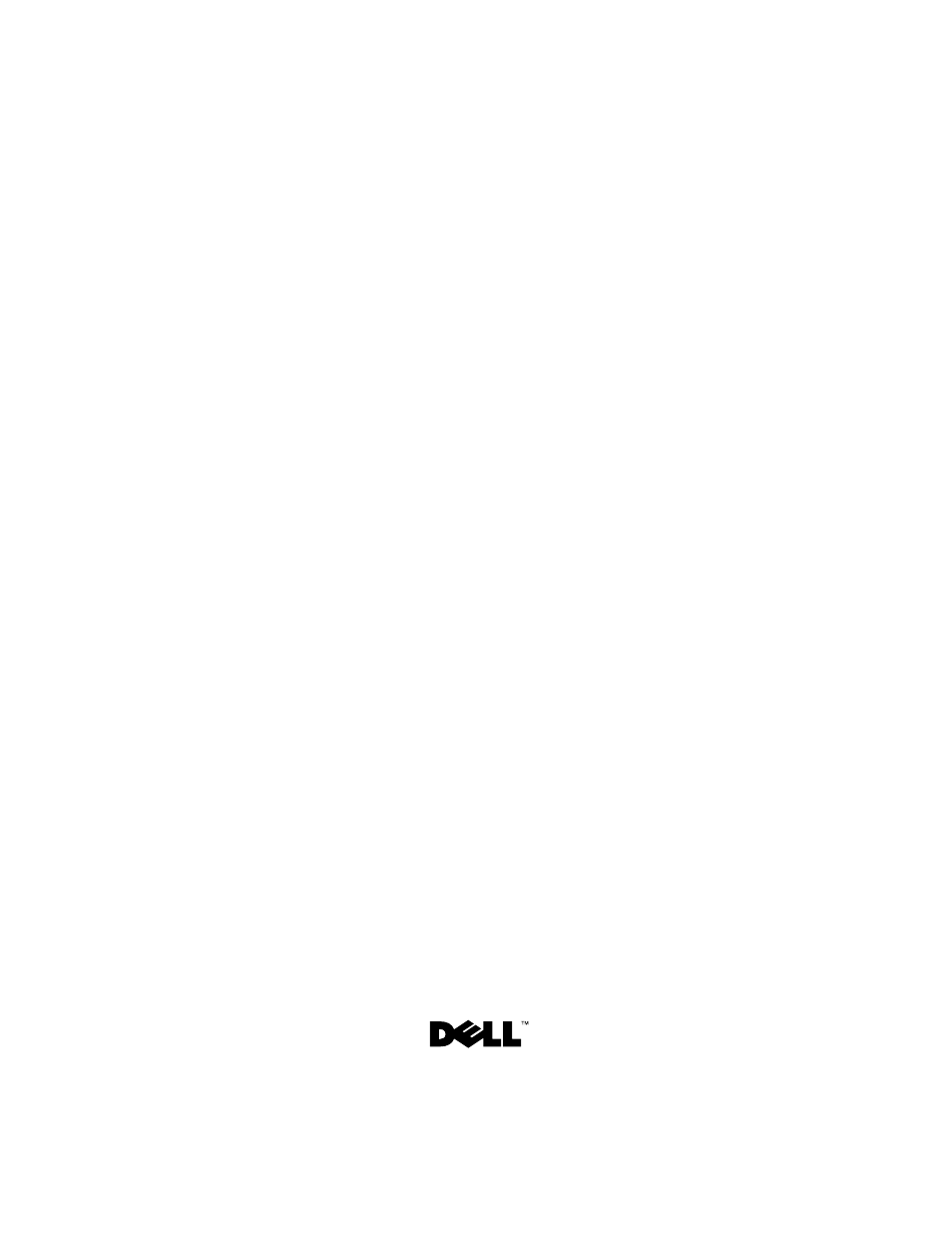Dell XPS 15 (L501X, Late 2010) User Manual
Dell™ xps™ l501x service manual
Table of contents
Document Outline
- Dell™ XPS™ L501X Service Manual
- Notes, Cautions, and Warnings
- Contents
- Before You Begin
- Recommended Tools
- Turning Off Your Computer
- 1 Save and close all open files and exit all open programs.
- 2 To shut down the operating system, click Start and then click Shut Down.
- 3 Ensure that the computer is turned off. If your computer did not automatically turn off when you shut down the operating system, press and hold the power button until the computer turns off.
- Before Working Inside Your Computer
- 1 Ensure that the work surface is flat and clean to prevent the computer cover from being scratched.
- 2 Turn off your computer (see "Turning Off Your Computer" on page 9) and all attached devices.
- 3 Disconnect all telephone or network cables from the computer.
- 4 Press and eject any installed cards from the Media Card Reader.
- 5 Disconnect your computer and all attached devices from their electrical outlets.
- 6 Disconnect all attached devices from your computer.
- 7 Remove the battery (see "Removing the Battery" on page 13).
- 8 Turn the computer top-side up, open the display, and press the power button to ground the system board.
- 2
- Battery
- Module Cover
- Removing the Module Cover
- 1 Follow the instructions in "Before You Begin" on page 9.
- 2 Remove the battery (see "Removing the Battery" on page 13).
- 3 Loosen the three captive screws that secure the module cover to the base cover.
- 4 Using your fingertips, release the tabs on the module cover from the slots on the base cover.
- 5 Lift the module cover off the base cover.
- Replacing the Module Cover
- 1 Follow the instructions in "Before You Begin" on page 9.
- 2 Align the tabs on the module cover with the slots on the base cover and snap the module cover into place.
- 3 Tighten the three captive screws that secure the module cover to the base cover.
- 4 Replace the battery (see "Replacing the Battery" on page 14).
- 4
- Removing the Module Cover
- Memory Module(s)
- Removing the Memory Module(s)
- 1 Follow the instructions in "Before You Begin" on page 9.
- 2 Remove the battery (see "Removing the Battery" on page 13).
- 3 Remove the module cover (see "Removing the Module Cover" on page 15).
- 4 Use your fingertips to carefully spread apart the securing clips on each end of the memory-module connector until the memory module pops up.
- 5 Remove the memory module from the memory-module connector.
- Replacing the Memory Module(s)
- 1 Follow the instructions in "Before You Begin" on page 9.
- 2 Align the notch in the memory module with the tab in the memory-module connector.
- 3 Slide the memory module firmly into the memory-module connector at a 45-degree angle, and press the memory module down until it clicks into place. If you do not hear the click, remove the memory module and reinstall it.
- 4 Replace the module cover (see "Replacing the Module Cover" on page 16).
- 5 Replace the battery (see "Replacing the Battery" on page 14).
- 6 Connect the AC adapter to your computer and an electrical outlet.
- 7 Turn on the computer.
- 5
- Removing the Memory Module(s)
- Wireless Mini-Card(s)
- Removing the Mini-Card(s)
- 1 Follow the instructions in "Before You Begin" on page 9.
- 2 Remove the battery (see "Removing the Battery" on page 13).
- 3 Remove the module cover (see "Removing the Module Cover" on page 15).
- 4 Disconnect the antenna cables from the Mini-Card(s).
- 5 Remove the screw that secures the Mini-Card to the system board.
- 6 Lift the Mini-Card(s) out of the system-board connector.
- Replacing the Mini-Card(s)
- 1 Follow the instructions in "Before You Begin" on page 9.
- 2 Remove the new Mini-Card from its packaging.
- 3 Insert the Mini-Card connector at a 45-degree angle into the system-board connector.
- 4 Press the other end of the Mini-Card down into the slot on the system board and replace the screw that secures the Mini-Card to the system board.
- 5 Connect the appropriate antenna cables to the Mini-Card you are installing. The following table provides the antenna cable color scheme for the Mini-Cards supported by your computer.
- 6 Replace the module cover (see "Replacing the Module Cover" on page 16).
- 7 Replace the battery (see "Replacing the Battery" on page 14).
- 8 Install the drivers and utilities for your computer, as required.
- 6
- Removing the Mini-Card(s)
- Optical Drive
- Removing the Optical Drive
- 1 Follow the instructions in "Before You Begin" on page 9.
- 2 Remove the battery (see "Removing the Battery" on page 13).
- 3 Remove the module cover (see "Removing the Module Cover" on page 15).
- 4 Remove the memory module(s) (see "Removing the Memory Module(s)" on page 17).
- 5 Remove the screw that secures the optical drive to the base cover.
- 6 Using a plastic scribe, push the optical drive bracket to slide the optical drive out.
- 7 Slide the optical drive out of the optical-drive bay.
- Replacing the Optical Drive
- 1 Follow the instructions in "Before You Begin" on page 9.
- 2 Remove the new optical drive from its packaging.
- 3 Slide the optical drive into the optical-drive bay until it is fully seated.
- 4 Replace the screw that secures the optical drive to the base cover.
- 5 Replace the memory module(s) (see "Replacing the Memory Module(s)" on page 18).
- 6 Replace the module cover (see "Replacing the Module Cover" on page 16).
- 7 Replace the battery (see "Replacing the Battery" on page 14).
- 7
- Removing the Optical Drive
- Palm-Rest Assembly
- Removing the Palm-Rest Assembly
- 1 Follow the instructions in "Before You Begin" on page 9.
- 2 Remove the battery (see "Removing the Battery" on page 13).
- 3 Remove the screw that secures the palm-rest assembly to the base cover.
- 4 Release and push the palm-rest assembly tabs off the base cover.
- 5 Turn the computer over and open the display as far as possible.
- 6 Starting from the top, gently ease the palm-rest assembly from the top cover.
- 7 Without pulling hard on the palm-rest assembly, place it away from the display as shown in the following illustration.
- 8 Lift the connector latch and pull the pull-tab to disconnect the touch-pad cable and the power button cable from the system-board connectors.
- 9 Lift the palm-rest assembly off the top cover.
- Replacing the Palm-Rest Assembly
- 1 Follow the instructions in "Before You Begin" on page 9.
- 2 Slide the touch-pad cable and the power button cable into the system-board connectors and press down on the connector latches to secure the cables.
- 3 Align the tabs on the palm-rest assembly with the slots on the top cover and gently snap the palm-rest assembly into place.
- 4 Close the display and turn the computer over.
- 5 Replace the screw that secures the palm-rest assembly to the base cover.
- 6 Replace the battery (see "Replacing the Battery" on page 14).
- 8
- Removing the Palm-Rest Assembly
- Power-Button Board
- Removing the Power-Button Board
- 1 Follow the instructions in "Before You Begin" on page 9.
- 2 Remove the battery (see "Removing the Battery" on page 13).
- 3 Remove the palm-rest assembly (see "Removing the Palm-Rest Assembly" on page 29).
- 4 Turn the palm-rest assembly over.
- 5 Lift the connector latch and pull the pull-tab to disconnect the power-button cable from the connector on the power-button board.
- 6 Remove the two screws that secure the power-button board to the palm-rest assembly.
- 7 Lift the power-button board off the palm-rest assembly.
- Replacing the Power-Button Board
- 1 Follow the instructions in "Before You Begin" on page 9.
- 2 Place the power-button board on the palm-rest assembly and replace the two screws that secure the power-button board to the palm-rest assembly.
- 3 Slide the power-button cable into the connector on the power-button board and press down on the connector latch to secure the power-button cable.
- 4 Replace the palm-rest assembly (see "Replacing the Palm-Rest Assembly" on page 32).
- 5 Replace the battery (see "Replacing the Battery" on page 14).
- 9
- Removing the Power-Button Board
- Coin-Cell Battery
- Removing the Coin-Cell Battery
- 1 Follow the instructions in "Before You Begin" on page 9.
- 2 Remove the battery (see "Removing the Battery" on page 13).
- 3 Remove the palm-rest assembly (see "Removing the Palm-Rest Assembly" on page 29).
- 4 Using a plastic scribe, gently pry the coin-cell battery out of the battery socket on the system board.
- Replacing the Coin-Cell Battery
- 1 Follow the instructions in "Before You Begin" on page 9.
- 2 With the positive side facing up, snap the coin-cell battery into the battery socket on the system board.
- 3 Replace the palm-rest assembly (see "Replacing the Palm-Rest Assembly" on page 32).
- 4 Replace the battery (see "Replacing the Battery" on page 14).
- 10
- Removing the Coin-Cell Battery
- Hard Drive
- Removing the Hard Drive
- 1 Follow the instructions in "Before You Begin" on page 9.
- 2 Remove the battery (see "Removing the Battery" on page 13).
- 3 Remove the palm-rest assembly (see "Removing the Palm-Rest Assembly" on page 29).
- 4 Remove the four screws that secure the hard-drive assembly to the computer base.
- 5 Slide the hard-drive assembly to the side to disconnect it from the system board connector.
- 6 Lift the hard-drive assembly out of the hard-drive bay.
- 7 Remove the four screws that secure the hard-drive bracket to the hard drive.
- 8 Lift the hard-drive bracket off the hard drive.
- Replacing the Hard Drive
- 1 Follow the instructions in "Before You Begin" on page 9.
- 2 Remove the new hard drive from its packaging.
- 3 Slide the hard drive into the hard-drive bracket.
- 4 Replace the four screws that secure the hard-drive bracket to the hard drive.
- 5 Place the hard-drive assembly in the hard-drive bay.
- 6 Slide the hard-drive assembly to connect it to the system board connector.
- 7 Replace the four screws that secure the hard-drive assembly to the computer base.
- 8 Replace the palm-rest assembly (see "Replacing the Palm-Rest Assembly" on page 32).
- 9 Replace the battery (see "Replacing the Battery" on page 14).
- 11
- Removing the Hard Drive
- Keyboard
- Removing the Keyboard
- 1 Follow the instructions in "Before You Begin" on page 9.
- 2 Remove the battery (see "Removing the Battery" on page 13).
- 3 Remove the palm-rest assembly (see "Removing the Palm-Rest Assembly" on page 29).
- 4 Remove the two screws that secure the keyboard to the top cover.
- 5 Carefully lift the keyboard and slide the keyboard tabs out of the slots on the top cover.
- 6 Lift the connector latch up and pull the pull-tab to disconnect the keyboard backlight cable from the system-board connector.
- 7 Turn the keyboard over and place it over the top cover as shown in the following illustration.
- 8 Lift the connector latch and disconnect the keyboard cable from the system-board connector.
- 9 Lift the keyboard off the top cover.
- Replacing the Keyboard
- 1 Follow the instructions in "Before You Begin" on page 9.
- 2 Slide the keyboard cable into the system-board connector and press down on the connector latch to secure the cable.
- 3 Slide the backlight keyboard cable into the system-board connector and press down on the connector latch to secure the cable.
- 4 Slide the tabs on the keyboard into the slots on the top cover and lower the keyboard into place.
- 5 Replace the two screws that secure the keyboard to the top cover.
- 6 Replace the palm-rest assembly (see "Replacing the Palm-Rest Assembly" on page 32).
- 7 Replace the battery (see "Replacing the Battery" on page 14).
- 12
- Removing the Keyboard
- Display
- Display Assembly
- Removing the Display Assembly
- 1 Follow the instructions in "Before You Begin" on page 9.
- 2 Remove the battery (see "Removing the Battery" on page 13).
- 3 Remove the module cover (see "Removing the Module Cover" on page 15).
- 4 Remove the memory module(s) (see "Removing the Memory Module(s)" on page 17).
- 5 Disconnect the antenna cables from the Mini-Cards.
- 6 Note the routing of the Mini-Card antenna cables and remove them from the routing guides on base cover.
- 7 Remove the two screws that secure the display assembly to the base cover.
- 8 Remove the palm-rest assembly (see "Removing the Palm-Rest Assembly" on page 29).
- 9 Turn the computer over and open the display as far as possible.
- 10 Remove the keyboard (see "Removing the Keyboard" on page 43).
- 11 Pull the pull-tab to disconnect the display cable from the system-board connector.
- 12 Disconnect the digitizer board cable from the system-board connector.
- 13 Loosen the captive screw that secures the display grounding cable.
- 14 Note the routing of the display cable and remove the cable from the routing guides.
- 15 Note the routing of the Mini-Card antenna cables and remove them from the routing guides on the top cover.
- 16 Gently pull the antenna cables up from the bottom of the computer through the slot on the top cover.
- 17 Remove the four screws that secure the display assembly to the computer base.
- 18 Lift the display assembly off the computer base.
- Replacing the Display Assembly
- 1 Follow the instructions in "Before You Begin" on page 9.
- 2 Place the display assembly in position and replace the four screws that secure the display assembly to the computer base.
- 3 Route the display cable through the routing guides and connect the display cable to the system-board connector.
- 4 Connect the digitizer board cable to the system-board connector.
- 5 Tighen the captive screw that secures the display grounding cable.
- 6 Route the antenna cables through the routing guides on the top cover.
- 7 Slide the antenna cables to the bottom of the computer through the slot on the top cover.
- 8 Replace the keyboard (see "Replacing the Keyboard" on page 46).
- 9 Replace the palm-rest assembly (see "Replacing the Palm-Rest Assembly" on page 32).
- 10 Close the display and turn the computer over.
- 11 Route the antenna cables through the routing guides on the base cover.
- 12 Connect the antenna cables to the connectors on the Mini-Card.
- 13 Replace the memory module(s) (see "Replacing the Memory Module(s)" on page 18).
- 14 Replace the module cover (see "Replacing the Module Cover" on page 16).
- 15 Replace the battery (see "Replacing the Battery" on page 14).
- Removing the Display Assembly
- Display Bezel
- Removing the Display Bezel
- 1 Follow the instructions in "Before You Begin" on page 9.
- 2 Remove the display assembly (see "Removing the Display Assembly" on page 49).
- 3 Push the display bezel outwards to release it from the tabs that secure the display bezel to the back cover.
- 4 Using your fingertips, gently pry the outside edge of the display bezel off the back cover.
- 5 Lift the display bezel off the display assembly.
- Replacing the Display Bezel
- Removing the Display Bezel
- Display Panel
- Removing the Display Panel
- 1 Follow the instructions in "Before You Begin" on page 9.
- 2 Remove the display assembly (see "Removing the Display Assembly" on page 49).
- 3 Remove the display bezel (see "Removing the Display Bezel" on page 53).
- 4 Disconnect the camera cable from the connector on the camera module.
- 5 Pull the pull-tab to disconnect the digitizer board cable from the connector on the digitizer board.
- 6 Remove the ten screws that secure the display panel to the display back cover.
- 7 Remove the two screws that secure the digitizer board to the display back cover.
- 8 Note the routing of the antenna cables and remove them from the routing guide on the right display hinge.
- 9 Note the routing of the display cable and remove it from the routing guide on the left display hinge.
- 10 Lift the display panel off the display back cover.
- Replacing the Display Panel
- 1 Follow the instructions in "Before You Begin" on page 9.
- 2 Place the display panel over the display back cover.
- 3 Route the display cable through the routing guide on the left display hinge.
- 4 Route the antenna cables through the routing guide on the right display hinge.
- 5 Replace the ten screws that secure the display panel to the display back cover.
- 6 Replace the two screws that secure the digitizer board to the display back cover.
- 7 Connect the camera cable to the connector on the camera module.
- 8 Connect the digitizer board cable to the connector on the digitizer board.
- 9 Replace the display bezel (see "Replacing the Display Bezel" on page 54).
- 10 Replace the display assembly (see "Replacing the Display Assembly" on page 52).
- Removing the Display Panel
- Display Cable
- Removing the Display Cable
- 1 Follow the instructions in "Before You Begin" on page 9.
- 2 Remove the display assembly (see "Removing the Display Assembly" on page 49).
- 3 Remove the display bezel (see "Removing the Display Bezel" on page 53).
- 4 Remove the display panel (see "Removing the Display Panel" on page 54).
- 5 Turn the display panel over and place it on a clean surface.
- 6 Pull the pull-tab to disconnect the display cable from the connector on the display panel.
- 7 Gently peel off the display cable from the display panel.
- Replacing the Display Cable
- 1 Follow the instructions in "Before You Begin" on page 9.
- 2 Adhere the display cable to the display panel.
- 3 Connect the display cable to the connector on the display panel.
- 4 Replace the display panel (see "Replacing the Display Panel" on page 57).
- 5 Replace the display bezel (see "Replacing the Display Bezel" on page 54).
- 6 Replace the display assembly ("Replacing the Display Assembly" on page 52).
- Removing the Display Cable
- Display-Panel Brackets
- Removing the Display-Panel Brackets
- 1 Follow the instructions in "Before You Begin" on page 9.
- 2 Remove the display assembly (see "Removing the Display Assembly" on page 49).
- 3 Remove the display bezel (see "Removing the Display Bezel" on page 53).
- 4 Remove the display panel (see "Removing the Display Panel" on page 54).
- 5 Remove the four screws (two on each side) that secure the display-panel brackets to the display panel.
- 6 Remove the display-panel brackets off the display panel.
- Replacing the Display-Panel Brackets
- 1 Follow the instructions in "Before You Begin" on page 9.
- 2 Place the display-panel brackets in position.
- 3 Replace the four screws (two on each side) that secure the display-panel brackets to the display panel.
- 4 Replace the display panel (see "Replacing the Display Panel" on page 57).
- 5 Replace the display bezel (see "Replacing the Display Bezel" on page 54).
- 6 Replace the display assembly ("Replacing the Display Assembly" on page 52).
- Removing the Display-Panel Brackets
- Camera Module
- Display Assembly
- Top Cover
- Removing the Top Cover
- 1 Follow the instructions in "Before You Begin" on page 9.
- 2 Press and eject any installed cards from the Media Card Reader.
- 3 Remove the battery (see "Removing the Battery" on page 13).
- 4 Remove the module cover (see "Removing the Module Cover" on page 15).
- 5 Remove the memory module(s) (see "Removing the Memory Module(s)" on page 17).
- 6 Remove the palm-rest assembly (see "Removing the Palm-Rest Assembly" on page 29).
- 7 Remove the keyboard (see "Removing the Keyboard" on page 43).
- 8 Remove the display assembly (see "Removing the Display Assembly" on page 49).
- 9 Remove the 17 screws that secure the top-cover assembly to the base cover.
- 10 Turn the computer over.
- 11 Disconnect the fan cable and subwoofer cable from the connectors on the system board.
- 12 Remove the nine screws that secure the top-cover assembly to the base cover.
- 13 Turn the computer over and use your fingertips to gently ease the top-cover assembly off the base cover.
- 14 Lift the top-cover assembly off the base cover.
- 15 Remove heat sink (see "Removing the Heat Sink" on page 95).
- 16 Remove the system board (see "Removing the System Board" on page 103).
- 17 Remove the Bluetooth card (see "Removing the Bluetooth Card" on page 79).
- 18 Remove the AC-adapter connector (see "Removing the AC-Adapter Connector" on page 83).
- 19 Remove the USB board (see "Removing the USB Board" on page 87).
- 20 Remove the TV tuner connector (see "Removing the TV Tuner Connector" on page 91).
- 21 Remove the speakers (see "Removing the Speakers" on page 109).
- Replacing the Top Cover
- 1 Follow the instructions in "Before You Begin" on page 9.
- 2 Replace the speakers (see "Replacing the Speakers" on page 110).
- 3 Replace the TV tuner connector (see "Replacing the TV Tuner Connector" on page 92).
- 4 Replace the USB board (see "Replacing the USB Board" on page 88).
- 5 Replace the AC-adapter connector (see "Replacing the AC-Adapter Connector" on page 84).
- 6 Replace the Bluetooth card (see "Replacing the Bluetooth Card" on page 80).
- 7 Replace the system board (see "Replacing the System Board" on page 105).
- 8 Replace the heat sink (see "Replacing the Heat Sink" on page 96).
- 9 Align the tabs on the top cover with the slots on the base cover and snap the top-cover assembly onto the base cover.
- 10 Replace the 17 screws that secure the top-cover assembly to the base cover.
- 11 Turn the computer over and replace the nine screws that secure the top-cover assembly to the base cover.
- 12 Connect the fan cable and subwoofer cable to the connectors on the system board.
- 13 Replace the display assembly (see "Replacing the Display Assembly" on page 52).
- 14 Replace the keyboard (see "Replacing the Keyboard" on page 46).
- 15 Replace the palm-rest assembly (see "Replacing the Palm-Rest Assembly" on page 32).
- 16 Replace the memory module(s) (see "Replacing the Memory Module(s)" on page 18).
- 17 Replace the module cover (see "Replacing the Module Cover" on page 16).
- 18 Replace any blank or card you removed from the Media Card Reader.
- 19 Replace the battery (see "Replacing the Battery" on page 14).
- 15
- Removing the Top Cover
- Fan
- Removing the Fan
- 1 Follow the instructions in "Before You Begin" on page 9.
- 2 Press and eject any installed cards from the Media Card Reader.
- 3 Remove the battery (see "Removing the Battery" on page 13).
- 4 Remove the module cover (see "Removing the Module Cover" on page 15).
- 5 Remove the memory module(s) (see "Removing the Memory Module(s)" on page 17).
- 6 Remove the palm-rest assembly (see "Removing the Palm-Rest Assembly" on page 29).
- 7 Remove the keyboard (see "Removing the Keyboard" on page 43).
- 8 Remove the display assembly (see "Removing the Display Assembly" on page 49).
- 9 Follow the instructions from step 9 to step 14 in "Removing the Top Cover" on page 65.
- 10 Remove the two screws that secure the fan to the base cover.
- 11 Lift the fan off the base cover.
- Replacing the Fan
- 1 Follow the instructions in "Before You Begin" on page 9.
- 2 Place the fan on the base cover.
- 3 Replace the two screws that secure the fan to the base cover.
- 4 Follow the instructions from step 9 to step 12 in "Replacing the Top Cover" on page 69.
- 5 Replace the display assembly (see "Replacing the Display Assembly" on page 52).
- 6 Replace the keyboard (see "Replacing the Keyboard" on page 46).
- 7 Replace the palm-rest assembly (see "Replacing the Palm-Rest Assembly" on page 32).
- 8 Replace the memory module(s) (see "Replacing the Memory Module(s)" on page 18).
- 9 Replace the module cover (see "Replacing the Module Cover" on page 16).
- 10 Replace the battery (see "Replacing the Battery" on page 14).
- 16
- Removing the Fan
- Subwoofer
- Removing the Subwoofer
- 1 Follow the instructions in "Before You Begin" on page 9.
- 2 Remove the battery (see "Removing the Battery" on page 13).
- 3 Remove the module cover (see "Removing the Module Cover" on page 15).
- 4 Remove the memory module(s) (see "Removing the Memory Module(s)" on page 17).
- 5 Remove the palm-rest assembly (see "Removing the Palm-Rest Assembly" on page 29).
- 6 Remove the keyboard (see "Removing the Keyboard" on page 43).
- 7 Remove the display assembly (see "Removing the Display Assembly" on page 49).
- 8 Follow the instructions from step 9 to step 14 in "Removing the Top Cover" on page 65.
- 9 Remove the four screws that secure the subwoofer into the base cover.
- 10 Lift the subwoofer off the top cover.
- Replacing the Subwoofer
- 1 Follow the instructions in "Before You Begin" on page 9.
- 2 Place the subwoofer on the base cover.
- 3 Replace the four screws that secure the subwoofer to the base cover.
- 4 Follow the instructions from step 9 to step 12 in "Replacing the Top Cover" on page 69.
- 5 Replace the display assembly (see "Replacing the Display Assembly" on page 52).
- 6 Replace the keyboard (see "Replacing the Keyboard" on page 46).
- 7 Replace the palm-rest assembly (see "Replacing the Palm-Rest Assembly" on page 32).
- 8 Replace the memory module(s) (see "Replacing the Memory Module(s)" on page 18).
- 9 Replace the module cover (see "Replacing the Module Cover" on page 16).
- 10 Replace the battery (see "Replacing the Battery" on page 14).
- 17
- Removing the Subwoofer
- Internal Card With Bluetooth Wireless Technology
- Removing the Bluetooth Card
- 1 Follow the instructions in "Before You Begin" on page 9.
- 2 Remove the battery (see "Removing the Battery" on page 13).
- 3 Remove the module cover (see "Removing the Module Cover" on page 15).
- 4 Remove the memory module(s) (see "Removing the Memory Module(s)" on page 17).
- 5 Remove the palm-rest assembly (see "Removing the Palm-Rest Assembly" on page 29).
- 6 Remove the keyboard (see "Removing the Keyboard" on page 43).
- 7 Remove the display assembly (see "Removing the Display Assembly" on page 49).
- 8 Follow the instructions from step 9 to step 14 in "Removing the Top Cover" on page 65.
- 9 Turn the top-cover assembly over.
- 10 Disconnect the Bluetooth-card cable from the connector on the system board.
- 11 Lift the Bluetooth card from the slot on the top cover.
- Replacing the Bluetooth Card
- 1 Follow the instructions in "Before You Begin" on page 9.
- 2 Slide the Bluetooth card into the slot on the top cover.
- 3 Connect the Bluetooth-card cable to the connector on the system board.
- 4 Follow the instructions from step 9 to step 12 in "Replacing the Top Cover" on page 69.
- 5 Replace the display assembly (see "Replacing the Display Assembly" on page 52).
- 6 Replace the keyboard (see "Replacing the Keyboard" on page 46).
- 7 Replace the palm-rest assembly (see "Replacing the Palm-Rest Assembly" on page 32).
- 8 Replace the memory module(s) (see "Replacing the Memory Module(s)" on page 18).
- 9 Replace the module cover (see "Replacing the Module Cover" on page 16).
- 10 Replace the battery (see "Replacing the Battery" on page 14).
- 18
- Removing the Bluetooth Card
- AC-Adapter Connector
- Removing the AC-Adapter Connector
- 1 Follow the instructions in "Before You Begin" on page 9.
- 2 Remove the battery (see "Removing the Battery" on page 13).
- 3 Remove the module cover (see "Removing the Module Cover" on page 15).
- 4 Remove the memory module(s) (see "Removing the Memory Module(s)" on page 17).
- 5 Remove the palm-rest assembly (see "Removing the Palm-Rest Assembly" on page 29).
- 6 Remove the keyboard (see "Removing the Keyboard" on page 43).
- 7 Remove the display assembly (see "Removing the Display Assembly" on page 49).
- 8 Follow the instructions from step 9 to step 14 in "Removing the Top Cover" on page 65.
- 9 Turn the top-cover assembly over.
- 10 Disconnect the AC-adapter connector cable from the connector on the system-board.
- 11 Make note of the AC-adapter connector cable routing and remove the cable from the routing guides.
- 12 Remove the screw that secures the AC-adapter connector to the top cover.
- 13 Lift the AC-adapter connector off the base cover.
- Replacing the AC-Adapter Connector
- 1 Follow the instructions in "Before You Begin" on page 9.
- 2 Align the screw hole on the AC-adapter connector with the screw hole on the top cover.
- 3 Replace the screw that secures the AC-adapter connector to the top cover.
- 4 Route the AC-adapter connector cable through the routing guides.
- 5 Connect the AC-adapter connector cable to the system-board connector.
- 6 Follow the instructions from step 9 to step 12 in "Replacing the Top Cover" on page 69.
- 7 Replace the display assembly (see "Replacing the Display Assembly" on page 52).
- 8 Replace the keyboard (see "Replacing the Keyboard" on page 46).
- 9 Replace the palm-rest assembly (see "Replacing the Palm-Rest Assembly" on page 32).
- 10 Replace the memory module(s) (see "Replacing the Memory Module(s)" on page 18).
- 11 Replace the module cover (see "Replacing the Module Cover" on page 16).
- 12 Replace the battery (see "Replacing the Battery" on page 14).
- 19
- Removing the AC-Adapter Connector
- USB Board
- Removing the USB Board
- 1 Follow the instructions in "Before You Begin" on page 9.
- 2 Remove the battery (see "Removing the Battery" on page 13).
- 3 Remove the module cover (see "Removing the Module Cover" on page 15).
- 4 Remove the memory module(s) (see "Removing the Memory Module(s)" on page 17).
- 5 Remove the palm-rest assembly (see "Removing the Palm-Rest Assembly" on page 29).
- 6 Remove the keyboard (see "Removing the Keyboard" on page 43).
- 7 Remove the display assembly (see "Removing the Display Assembly" on page 49).
- 8 Follow the instructions from step 9 to step 14 in "Removing the Top Cover" on page 65.
- 9 Remove the AC adapter connector (see "Removing the AC-Adapter Connector" on page 83).
- 10 Lift the connector latch and disconnect the USB-board cable from the connector on the USB board.
- 11 Remove the three screws that secure the USB board to the top cover.
- 12 Carefully ease the connectors on the USB board out of the slots on the top cover and lift the USB board off the top cover.
- Replacing the USB Board
- 1 Follow the instructions in "Before You Begin" on page 9.
- 2 Align the connectors on the USB board with the slots on the top cover and place it on the top cover.
- 3 Replace the three screws that secure the USB board to the top cover.
- 4 Slide the USB-board cable into the connector on the USB board and press the connector latch down to secure the cable.
- 5 Replace the AC adapter connector (see "Replacing the AC-Adapter Connector" on page 84).
- 6 Follow the instructions from step 9 to step 12 in "Replacing the Top Cover" on page 69.
- 7 Replace the display assembly (see "Replacing the Display Assembly" on page 52).
- 8 Replace the keyboard (see "Replacing the Keyboard" on page 46).
- 9 Replace the palm-rest assembly (see "Replacing the Palm-Rest Assembly" on page 32).
- 10 Replace the memory module(s) (see "Replacing the Memory Module(s)" on page 18).
- 11 Replace the module cover (see "Replacing the Module Cover" on page 16).
- 12 Replace the battery (see "Replacing the Battery" on page 14).
- 20
- Removing the USB Board
- TV Tuner Connector
- Removing the TV Tuner Connector
- 1 Follow the instructions in "Before You Begin" on page 9.
- 2 Remove the battery (see "Removing the Battery" on page 13).
- 3 Remove the module cover (see "Removing the Module Cover" on page 15).
- 4 Remove the memory module(s) (see "Removing the Memory Module(s)" on page 17).
- 5 Remove the palm-rest assembly (see "Removing the Palm-Rest Assembly" on page 29).
- 6 Remove the keyboard (see "Removing the Keyboard" on page 43).
- 7 Remove the display assembly (see "Removing the Display Assembly" on page 49).
- 8 Follow the instructions from step 9 to step 14 in "Removing the Top Cover" on page 65.
- 9 Remove the AC adapter connector (see "Removing the AC-Adapter Connector" on page 83).
- 10 Make note of the TV tuner connector cable routing and remove the cable from the routing guides.
- 11 Remove the two screws that secure the TV tuner connector to the top cover.
- 12 Lift the TV tuner connector off the top cover.
- Replacing the TV Tuner Connector
- 1 Follow the instructions in "Before You Begin" on page 9.
- 2 Align the screw holes on the TV tuner connector with the screw holes on the top cover.
- 3 Replace the two screws that secure the TV tuner connector to the top cover.
- 4 Route the TV tuner connector cable through the routing guides.
- 5 Replace the AC-adapter connector (see "Replacing the AC-Adapter Connector" on page 84).
- 6 Follow the instructions from step 9 to step 12 in "Replacing the Top Cover" on page 69.
- 7 Replace the display assembly (see "Replacing the Display Assembly" on page 52).
- 8 Replace the keyboard (see "Replacing the Keyboard" on page 46).
- 9 Replace the palm-rest assembly (see "Replacing the Palm-Rest Assembly" on page 32).
- 10 Replace the memory module(s) (see "Replacing the Memory Module(s)" on page 18).
- 11 Replace the module cover (see "Replacing the Module Cover" on page 16).
- 12 Replace the battery (see "Replacing the Battery" on page 14).
- 21
- Removing the TV Tuner Connector
- Heat Sink
- Removing the Heat Sink
- 1 Follow the instructions in "Before You Begin" on page 9.
- 2 Remove the battery (see "Removing the Battery" on page 13).
- 3 Remove the module cover (see "Removing the Module Cover" on page 15).
- 4 Remove the memory module(s) (see "Removing the Memory Module(s)" on page 17).
- 5 Remove the palm-rest assembly (see "Removing the Palm-Rest Assembly" on page 29).
- 6 Remove the keyboard (see "Removing the Keyboard" on page 43).
- 7 Remove the display assembly (see "Removing the Display Assembly" on page 49).
- 8 Follow the instructions from step 9 to step 14 in "Removing the Top Cover" on page 65.
- 9 In sequential order (indicated on the heat sink), loosen the seven captive screws that secure the heat sink to the system board.
- 10 Carefully lift heat sink away from the top cover.
- Replacing the Heat Sink
- 1 Follow the instructions in "Before You Begin" on page 9.
- 2 Clean the thermal grease from the bottom of the heat sink and reapply it.
- 3 Align the seven captive screws on the heat sink with the screw holes on the system board and tighten the screws in sequential order (indicated on the heat sink).
- 4 Follow the instructions from step 9 to step 12 in "Replacing the Top Cover" on page 69.
- 5 Replace the display assembly (see "Replacing the Display Assembly" on page 52).
- 6 Replace the keyboard (see "Replacing the Keyboard" on page 46).
- 7 Replace the palm-rest assembly (see "Replacing the Palm-Rest Assembly" on page 32).
- 8 Replace the memory module(s) (see "Replacing the Memory Module(s)" on page 18).
- 9 Replace the module cover (see "Replacing the Module Cover" on page 16).
- 10 Replace the battery (see "Replacing the Battery" on page 14).
- 22
- Removing the Heat Sink
- Processor Module
- Removing the Processor Module
- 1 Follow the instructions in "Before You Begin" on page 9.
- 2 Remove the battery (see "Removing the Battery" on page 13).
- 3 Remove the module cover (see "Removing the Module Cover" on page 15).
- 4 Remove the memory module(s) (see "Removing the Memory Module(s)" on page 17).
- 5 Remove the palm-rest assembly (see "Removing the Palm-Rest Assembly" on page 29).
- 6 Remove the keyboard (see "Removing the Keyboard" on page 43).
- 7 Remove the display assembly (see "Removing the Display Assembly" on page 49).
- 8 Follow the instructions from step 9 to step 14 in "Removing the Top Cover" on page 65.
- 9 Remove the heat sink (see "Removing the Heat Sink" on page 95).
- 10 To loosen the ZIF socket, use a small, flat-blade screwdriver and rotate the ZIF-socket cam screw counterclockwise until it comes to the cam stop.
- 11 Lift the processor module off the ZIF socket.
- Replacing the Processor Module
- 1 Follow the instructions in "Before You Begin" on page 9.
- 2 Align the pin-1 corner of the processor module with the pin-1 corner of the ZIF socket.
- 3 Place the processor module lightly in the ZIF socket and ensure that the processor module is positioned correctly.
- 4 Tighten the ZIF socket by turning the cam screw clockwise to secure the processor module to the system board.
- 5 Replace the heat sink (see "Replacing the Heat Sink" on page 96).
- 6 Follow the instructions from step 9 to step 12 in "Replacing the Top Cover" on page 69.
- 7 Replace the display assembly (see "Replacing the Display Assembly" on page 52).
- 8 Replace the keyboard (see "Replacing the Keyboard" on page 46).
- 9 Replace the palm-rest assembly (see "Replacing the Palm-Rest Assembly" on page 32).
- 10 Replace the memory module(s) (see "Replacing the Memory Module(s)" on page 18).
- 11 Replace the module cover (see "Replacing the Module Cover" on page 16).
- 12 Replace the battery (see "Replacing the Battery" on page 14).
- 23
- Removing the Processor Module
- System Board
- Removing the System Board
- 1 Follow the instructions in "Before You Begin" on page 9.
- 2 Remove the battery (see "Removing the Battery" on page 13).
- 3 Remove the module cover (see "Removing the Module Cover" on page 15).
- 4 Remove the memory module(s) (see "Removing the Memory Module(s)" on page 17).
- 5 Remove the palm-rest assembly (see "Removing the Palm-Rest Assembly" on page 29).
- 6 Remove the keyboard (see "Removing the Keyboard" on page 43).
- 7 Remove the display assembly (see "Removing the Display Assembly" on page 49).
- 8 Follow the instructions from step 9 to step 14 in "Removing the Top Cover" on page 65.
- 9 Disconnect the USB board cable and speaker cable from the connectors on the system board.
- 10 Turn the top cover over.
- 11 Remove the heat sink (see "Removing the Heat Sink" on page 95).
- 12 Remove the processor module (see "Removing the Processor Module" on page 99).
- 13 Disconnect the Bluetooth cable and AC-adapter cable from the connector on the system board.
- 14 Remove the five screws that secure the system board to the top cover.
- 15 Carefully ease the connectors on the system board out of the slots on the top cover, and lift the system board off the top cover.
- Replacing the System Board
- 1 Follow the instructions in "Before You Begin" on page 9.
- 2 Align the connectors on the system board with the slots on the top cover and place the system board on the top cover.
- 3 Replace the five screws that secure the system board to the top cover.
- 4 Connect the Bluetooth cable and AC-adapter cable to the connectors on the system board.
- 5 Replace the processor module (see "Replacing the Processor Module" on page 101).
- 6 Replace the heat sink (see "Replacing the Heat Sink" on page 96).
- 7 Turn the top cover over and connect the USB board cable and speaker cable to the connector on the system board.
- 8 Follow the instructions from step 9 to step 12 in "Replacing the Top Cover" on page 69.
- 9 Replace the display assembly (see "Replacing the Display Assembly" on page 52).
- 10 Replace the keyboard (see "Replacing the Keyboard" on page 46).
- 11 Replace the palm-rest assembly (see "Replacing the Palm-Rest Assembly" on page 32).
- 12 Replace the memory module(s) (see "Replacing the Memory Module(s)" on page 18).
- 13 Replace the module cover (see "Replacing the Module Cover" on page 16).
- 14 Replace the battery (see "Replacing the Battery" on page 14).
- 15 Turn on the computer.
- 16 Enter the service tag (see "Entering the Service Tag in the BIOS" on page 106).
- Entering the Service Tag in the BIOS
- Removing the System Board
- Speakers
- Removing the Speakers
- 1 Follow the instructions in "Before You Begin" on page 9.
- 2 Remove the system board (see "Removing the System Board" on page 103).
- 3 Make note of the speakers cable routing and remove the cable from the routing guides.
- 4 Remove the four screws (two on each speaker) that secure the speakers to the top cover.
- 5 Lift the speakers along with its cable off the top cover.
- Replacing the Speakers
- 1 Follow the instructions in "Before You Begin" on page 9.
- 2 Route the speakers cable through the routing guides.
- 3 Align the screw holes on the speakers with the screw holes on the top cover.
- 4 Replace the four screws (two on each speaker) that secure the speakers to the top cover.
- 5 Replace the system board (see "Replacing the System Board" on page 105).
- 25
- Removing the Speakers
- Flashing the BIOS
- 1 Turn on the computer.
- 2 Go to support.dell.com/support/downloads.
- 3 Locate the BIOS update file for your computer:
- a Click Enter a Tag.
- b Enter your computer’s Service Tag in the Enter a service tag: field, click Go, and proceed to step 4.
- a Click Select Model.
- b Select the type of product in the Select Your Product Family list.
- c Select the product brand in the Select Your Product Line list.
- d Select the product model number in the Select Your Product Model list.
- e Click Confirm.
- 4 A list of results appear on the screen. Click BIOS.
- 5 Click Download Now to download the latest BIOS file. The File Download window appears.
- 6 Click Save to save the file on your desktop. The file downloads to your desktop.
- 7 Click Close if the Download Complete window appears. The file icon appears on your desktop and is titled the same as the downloaded BIOS update file.
- 8 Double-click the file icon on the desktop and follow the instructions on the screen.