Removing the front i/o panel – Dell Dimension 8250 User Manual
Page 29
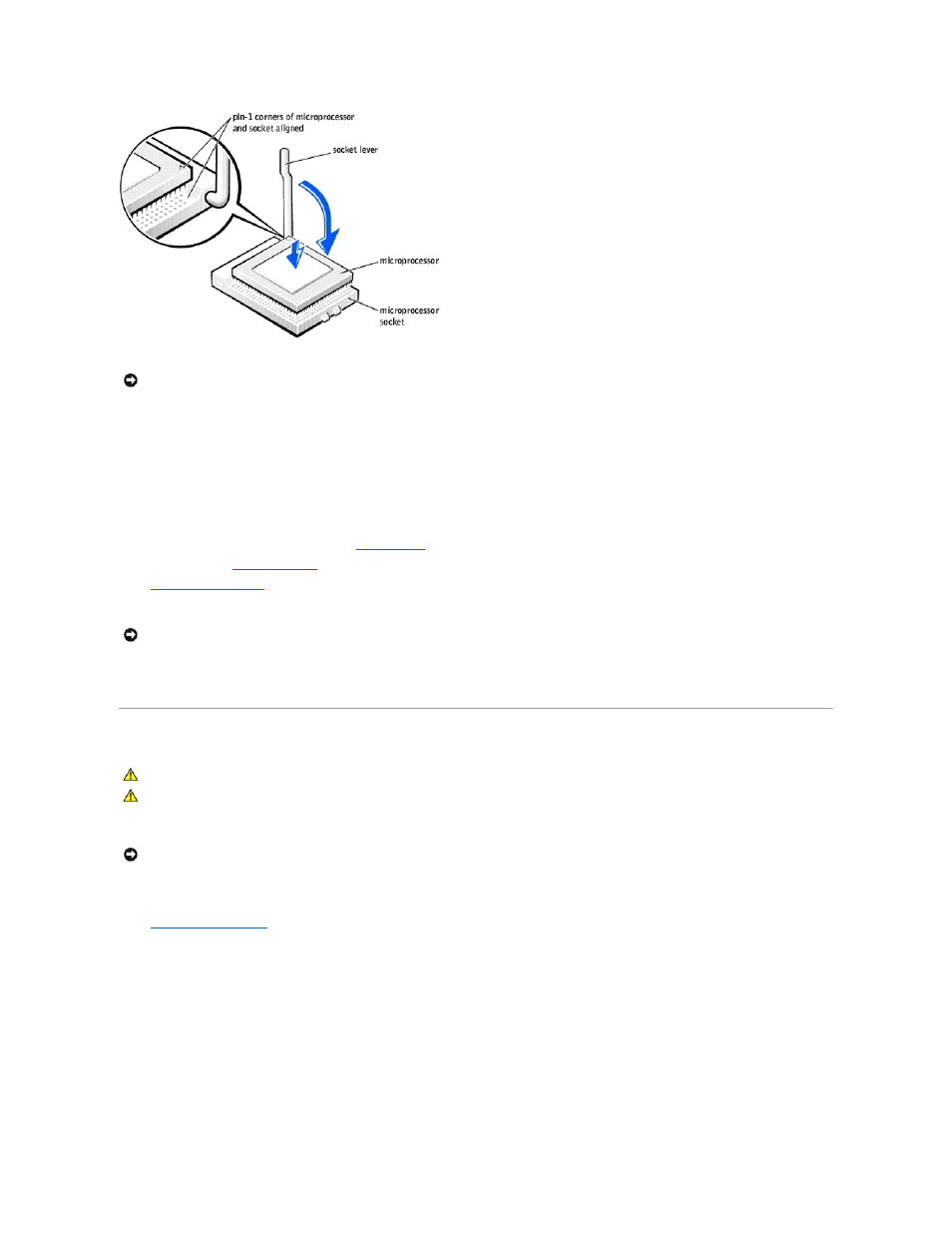
3.
Carefully set the microprocessor in the socket and press it down lightly to seat it.
4.
Rotate the lever back toward the system board until it snaps into place, securing the microprocessor package.
5.
If you are installing a new heat sink, remove the film covering the bottom of the heat sink.
6.
Lower the heat sink to the microprocessor so that the heat sink fits in the retention base.
7.
For each of the replacement metal clips, fit the end of the clip that does not have the latch over its tab on the retention base. Then, fit the middle of the
clip over the middle tab on the retention base, and press down on the clip's latch to secure the clip to the retention base.
8.
Lower the airflow shroud over the heat sink.
9.
Reconnect the cooling fan power cable to the
FAN2 connector
on the system board.
10.
Plug the +12-VDC
P2 DC power cable
into the connector on the system board.
11.
.
12.
Connect your computer and devices to their electrical outlets, and turn them on.
If you are installing a microprocessor replacement kit from Dell, return the original heat sink assembly and microprocessor package to Dell in the same package
in which your replacement kit was sent. Your microprocessor replacement kit should include a replacement microprocessor heat sink and one replacement
securing clip.
Removing the Front I/O Panel
1.
Shut down the computer through the Start menu.
2.
Turn off any attached devices and disconnect them from their electrical outlets.
3.
Disconnect the power cable from your computer, and then press the power button to ground the system board.
4.
5.
Disconnect the control panel cable from the control panel connector. Disconnect the I/O cable from the connector on the system board.
Note the routing of the control panel cable as you remove it from the computer so that you can replace it correctly.
NOTICE:
The microprocessor pins are delicate. To avoid damage, ensure that the microprocessor aligns properly with the socket, and do not use
excessive force when installing the processor.
NOTICE:
To connect a network cable, first plug the cable into the network wall jack and then plug it into the computer.
CAUTION:
Before you begin any of the procedures in this section, follow the steps listed in the safety instructions in your Owner's Manual.
CAUTION:
To guard against electrical shock, always unplug your computer from the electrical outlet before opening the cover.
NOTICE:
To disconnect a network cable, first unplug the cable from your computer and then unplug it from the network wall jack.
