Dell INSPIRON 2600 User Manual
Page 68
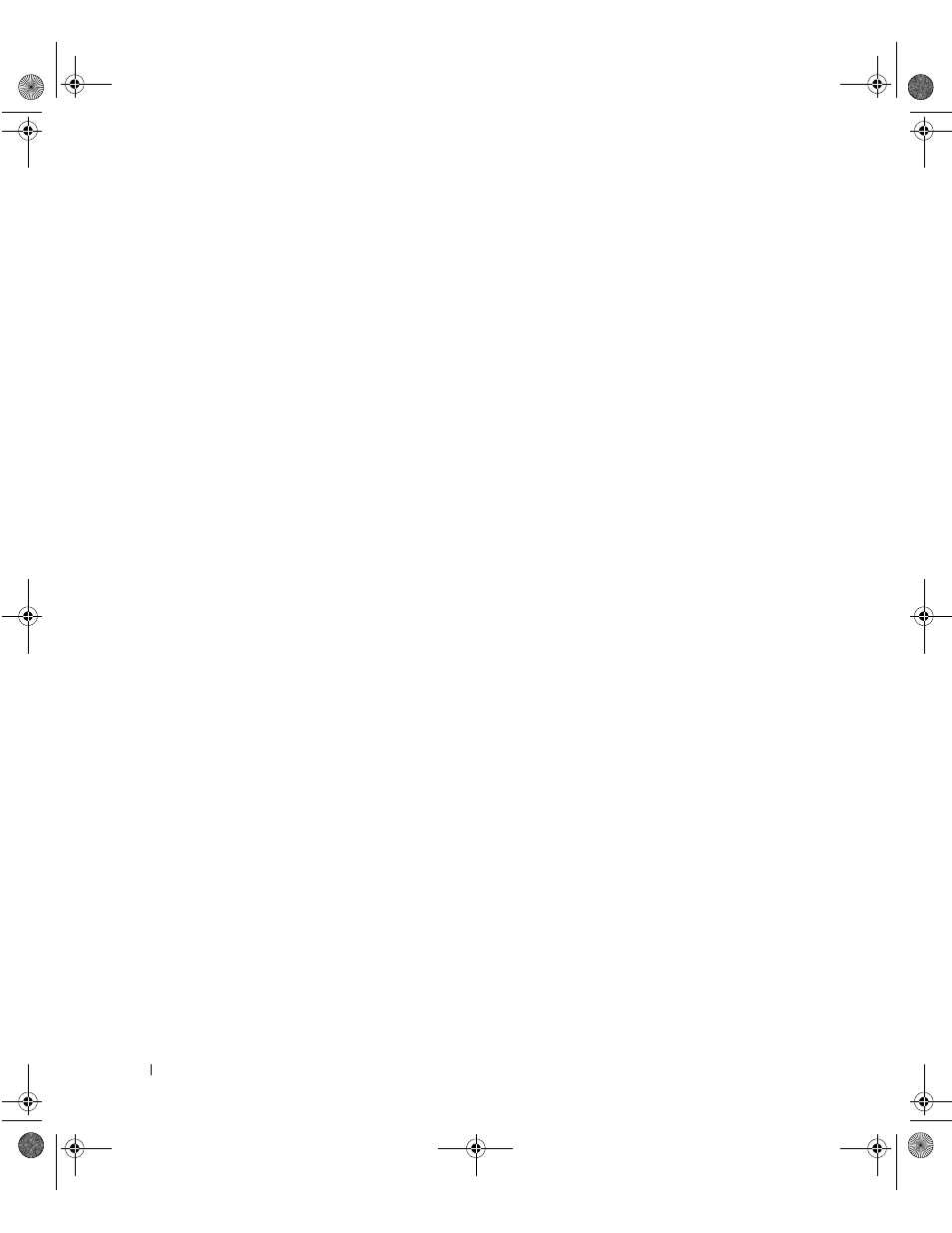
68
Solving Problems
www
.dell.com | support.dell.com
To reinstall a driver or utility from your Drivers and Utilities CD:
1
Save and close any open files, and exit any open programs.
2
Insert the Drivers and Utilities CD.
In most cases, the CD starts running automatically. If it does not, start
Microsoft
®
Windows
®
Explorer, click your CD drive directory to
display the CD contents, and then double-click the autocd.exe file.
The first time that you run the CD, it might prompt you to install
setup files. Click OK, and follow the instructions on the screen to
continue.
3
From the Language pull-down menu in the toolbar, select your
preferred language for the driver or utility (if available).
A welcome screen appears.
4
Click Next. The CD automatically scans your hardware to detect
drivers and utilities used by your computer.
After the CD completes the hardware scan, you can also detect other
drivers and utilities. Under Search Criteria, select the appropriate
categories from the System Model, Operating System, and Topic pull-
down menus.
A link or links appear(s) for the specific drivers and utilities used by
your computer.
5
Click the link of a specific driver or utility to display information about
the driver or utility that you want to install.
6
Click the Install button (if present) to begin installing the driver or
utility. At the welcome screen, follow the screen prompts to complete
the installation.
If no Install button is present, automatic installation is not an option.
For installation instructions, either see the appropriate instructions in
the following subsections, or click the Extract button, follow the
extracting instructions, and read the readme file.
If instructed to navigate to the driver files, click the CD directory on
the driver information window to display the files associated with that
driver.
1H066bk2.book Page 68 Thursday, March 20, 2003 10:01 AM
