If the cd-rw drive stops writing – Dell INSPIRON 2600 User Manual
Page 62
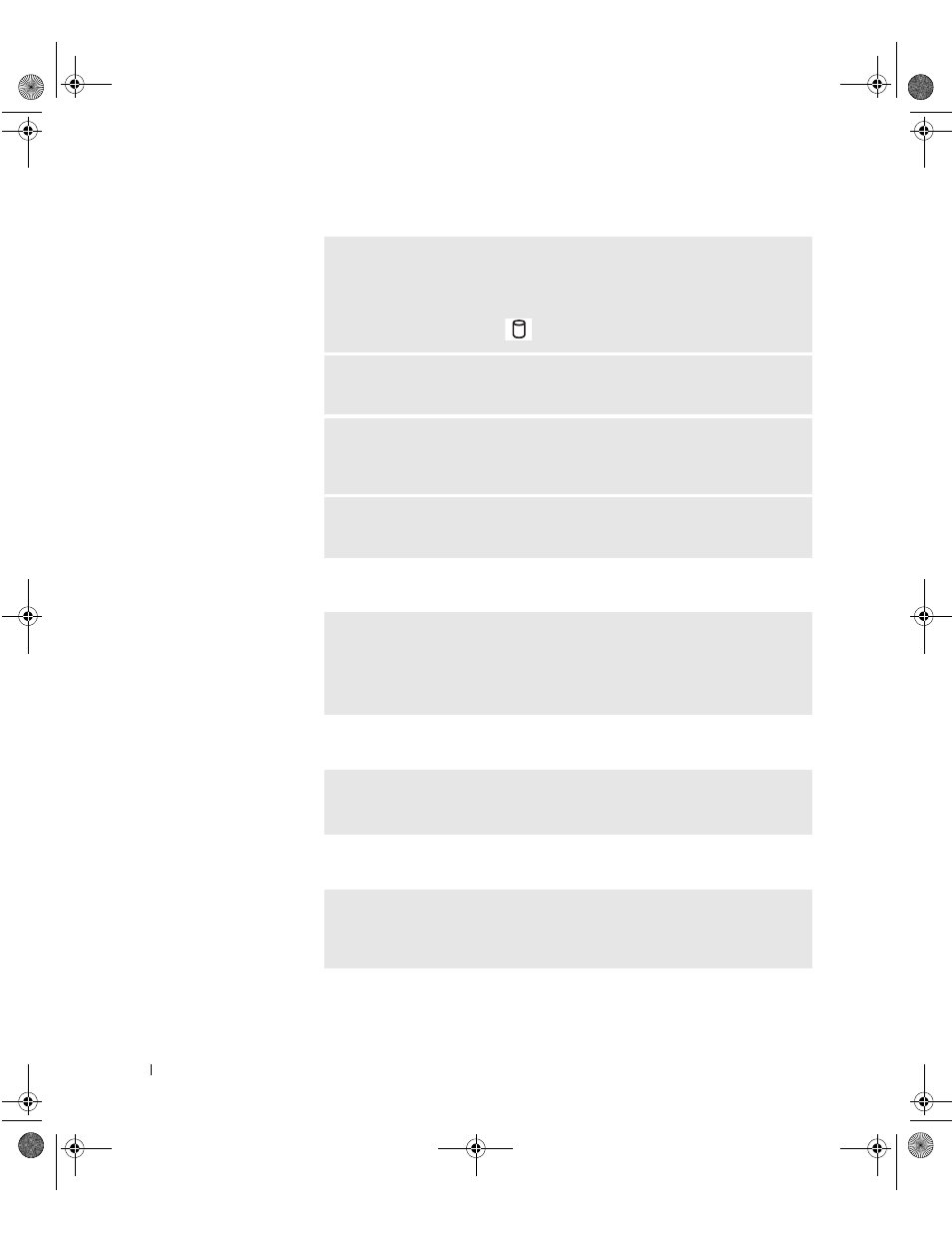
62
Solving Problems
www
.dell.com | support.dell.com
If you cannot eject the CD, CD-RW, or DVD drive tray
If you hear an unfamiliar scraping or grinding sound
If the CD-RW drive stops writing
E
NSU R E
T H A T
W
IN D O W S ®
RE C O G NI Z E S
THE
D R IV E
— Click the Start
button and click My Computer. If the drive is not listed, perform a full scan with
your antivirus software to check for and remove viruses. Viruses can sometimes
prevent Windows from recognizing the drive. Insert a bootable disk and restart
the computer. Verify that the
light is blinking, indicating normal operation.
T
R Y
A N O T HE R
DI S C
— Insert another disc to eliminate the possibility that
the original disc is defective.
A
D J US T
T H E
W
IN D O W S
VO L UM E
C O NT R O L
— Double-click the speaker
icon in the lower-right corner of your screen. Ensure that the volume is turned up
and that the sound is not muted.
C
L E A N
THE
D R IV E
OR
D IS C
— See "Cleaning Your Computer" in the Tell
Me How help file for instructions. To access the help file, see page 50.
1
Ensure that the computer is turned off.
2
Straighten a paper clip and insert one end into the eject hole at the front of
the drive; push firmly until the tray is partially ejected.
3
Gently pull out the tray until it stops.
• Ensure that the sound is not caused by the program that is running.
• Ensure that the disk or disc is inserted properly.
D
IS AB L E
S T A N D BY
MO D E
I N
W
IN D O W S
BE F O RE
W R I T I N G
T O
A
CD-RW — See the Tell Me How help file or search for the keyword standby in
the Help and Support Center. To access help, see page 50.
1H066bk2.book Page 62 Thursday, March 20, 2003 10:01 AM
