Palm rest, Removing the palm rest – Dell Vostro A860 (Late 2008) User Manual
Page 31
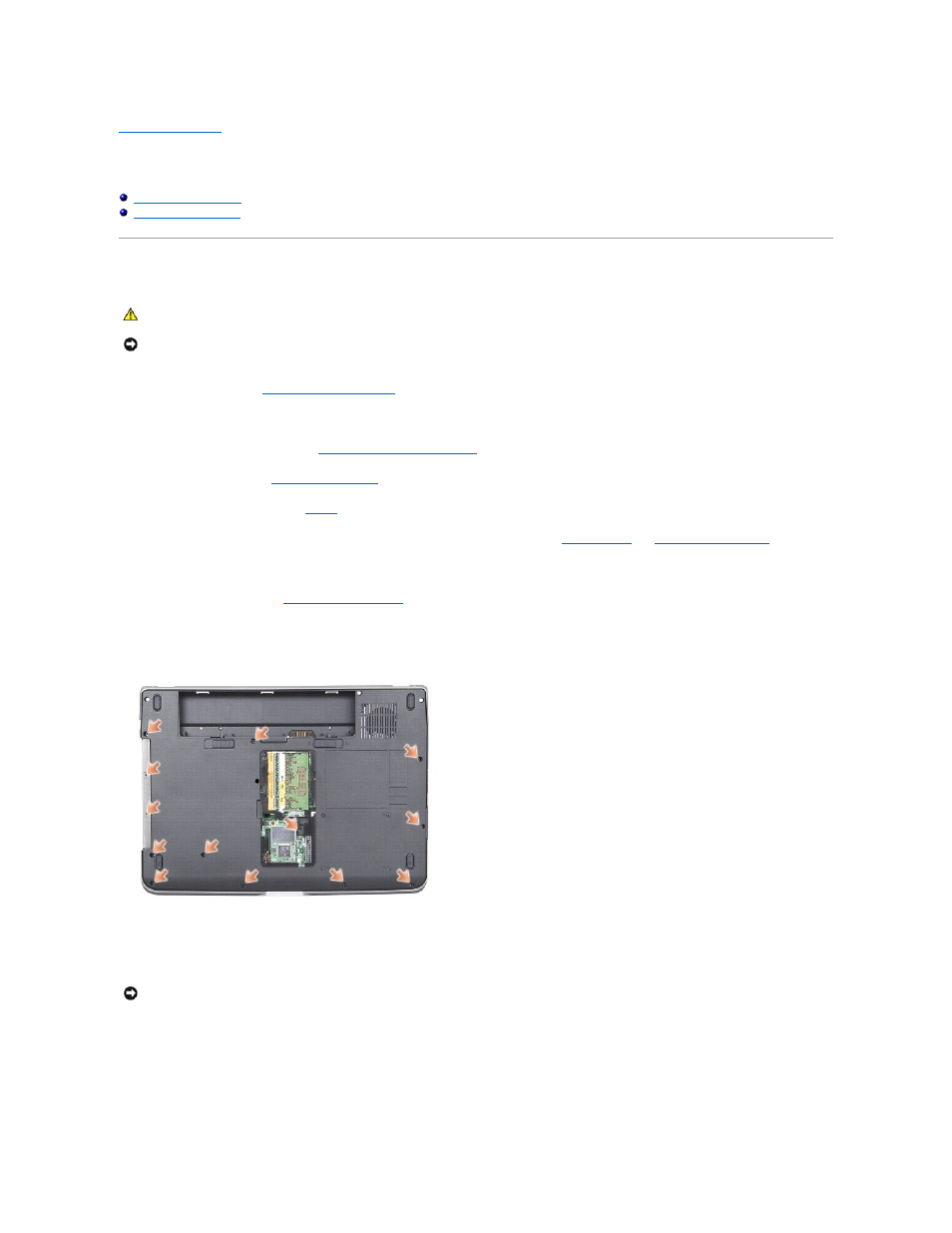
Back to Contents Page
Palm Rest
Dell™ Vostro™ A840/A860 Service Manual
Removing the Palm Rest
1.
Follow the instructions in
"Before You Begin" on page 9
.
2.
Remove any cards from the 3-in-1 media card slot.
3.
Remove the center control cover (see
Removing the Center Control Cover
).
4.
Remove the keyboard (see
Removing the Keyboard
).
5.
Remove the display assembly (see
Display
).
6.
Turn the computer over and remove any installed memory modules and the WLAN card (see
Memory Module
and
Removing the WLAN Card
).
7.
Remove the screw from the memory bay.
8.
Remove the optical drive (see
Removing the Optical Drive
).
9.
Remove the two screws from the optical drive bay.
10.
Remove the ten screws from the computer base.
11.
Turn the computer over and remove the two screws from the top of the palmrest.
12.
Disconnect the power/keyboard device status light, touch pad, and display hinge connectors from the system board.
13.
Starting at the top of the palm rest, use your fingers to separate the palm rest from the computer base by lifting the inside of the palm rest while pulling
in on the outside
CAUTION:
Before working inside your computer, read the safety information that shipped with your computer. For additional safety best
practices information, see the Regulatory Compliance Homepage at www.dell.com/regulatory_compliance.
NOTICE:
To avoid electrostatic discharge, ground yourself by using a wrist grounding strap or by periodically touching an unpainted metal surface (such
as the back panel) on the computer.
NOTICE:
Carefully separate the palm rest from the computer base to avoid damage to the palm rest.
