Setting up a home and office network, Fast user switching, Connecting to a network adapter – Dell OptiPlex SX270N User Manual
Page 102: Network setup wizard
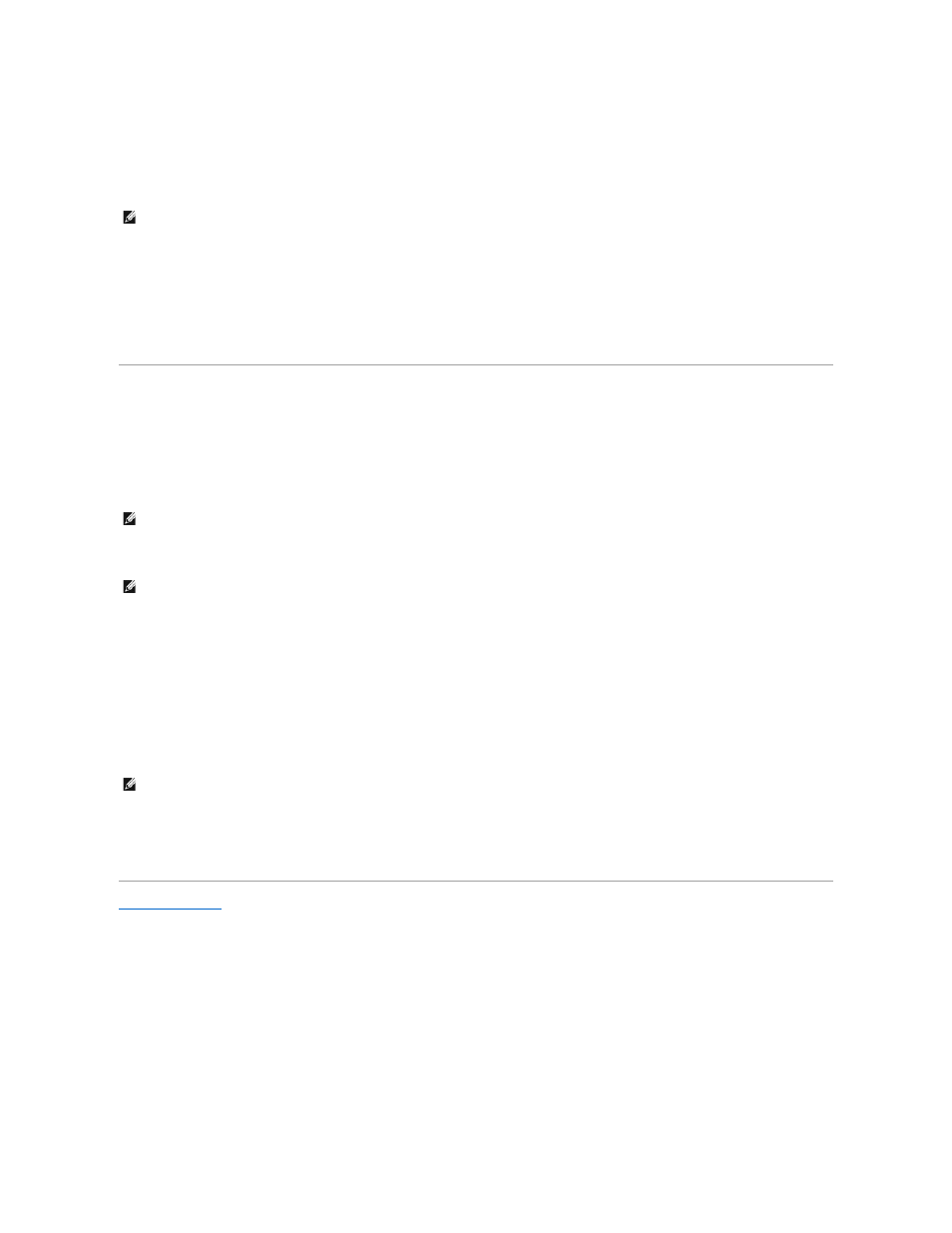
l
Limited — You can change only your own personal settings, such as your password. You cannot install programs or use the Internet.
6.
Click Create Account.
Fast User Switching
Fast User Switching allows multiple users to access one computer without requiring the previous user to log off.
1.
Click the Start button and click Log Off.
2.
In the Log Off Windows window, click Switch User.
When you use Fast User Switching, programs that previous users were using remain running in the background, so your computer might run slower. Also,
multimedia programs, such as games and DVD software, might not work with Fast User Switching. For more information, see the Windows Help and Support
Center.
Setting Up a Home and Office Network
Connecting to a Network Adapter
Before you connect your computer to a network, the computer must have a network adapter installed and a network cable connected to it.
To connect a network cable:
1.
Connect the network cable to the network adapter connector on the back of your computer.
2.
Connect the other end of the network cable to a network connection device, such as a network wall jack.
Network Setup Wizard
The Microsoft
®
Windows
®
XP operating system provides a Network Setup Wizard to guide you through the process of sharing files, printers, or an Internet
connection between computers in a home or small office.
1.
Click the Start button, point to All Programs® Accessories® Communications, and then click Network Setup Wizard.
2.
On the welcome screen, click Next.
3.
Click Checklist for creating a network.
4.
Complete the checklist and required preparations.
5.
Return to the Network Setup Wizard and follow the instructions on the screen.
Back to Contents Page
NOTE:
Fast User Switching is unavailable if your computer is running Windows XP Professional and is a member of a computer domain, or if your
computer has less than 128 MB of memory.
NOTE:
Insert the cable until it clicks into place, and then gently pull it to ensure that it is secure.
NOTE:
Do not use a network cable with a telephone wall jack.
NOTE:
Selecting the connection method This computer connects directly to the Internet enables the integrated firewall provided with Windows XP.
