Dell PowerVault 725N (Rackmount NAS Appliance) User Manual
Page 4
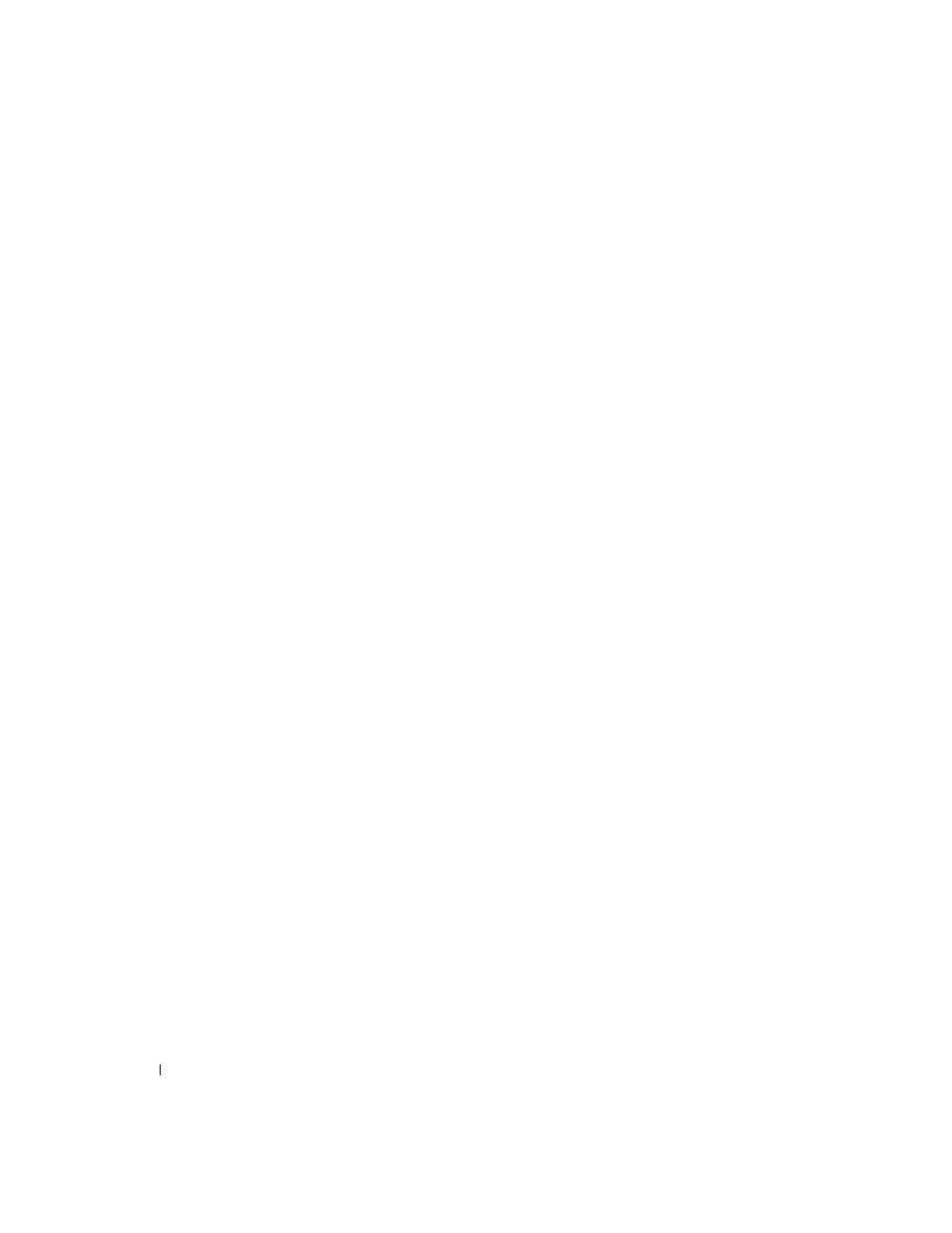
1-2
Upgrading Your 39160 SCSI Card Firmware
www
.dell.com | support.dell.com
Procedure
To restore your NAS system to the Dell default settings, perform the following steps:
1
Connect a client system running Windows 2000 to the NAS system.
a
Shut down the NAS system, and do not turn it back on until instructed.
b
Turn off the client system, if it is running.
c
Connect the crossover cable (labeled "Cross Over Ethernet Cable") to the
Ethernet port labeled "LAN 1" on the NAS system and the Ethernet port on the
client system.
2
Connect a keyboard, monitor, and mouse to the NAS system.
For information about system connectors, see your User’s Guide.
3
Turn on the client system running Windows 2000.
4
Log in to the client system with an account that has administrator privileges.
5
Create a new user with the name pv725 and the password set to password:
a
From the desktop of your client system, right-click My Computer, and then select
Manage.
b
On the left side of the Computer Management window, double-click Local Users
and Groups.
c
Right-click Users and select New User.
d
In the New User window, type pv725 as the user name.
e
Type password for the password, and type it again in the Confirm password
field.
f
Clear the User must change password at next logon check box.
g
Click Create and then click Close.
6
Change the name of the client system running Windows 2000 to pv725rec:
a
From the desktop of your client system, right-click My Computer, and then select
Properties.
b
In the System Properties window, click Network Identification.
c
Click Properties.
d
In the Identification Changes window, type pv725rec for the system name.
e
Click OK, but do not reboot when prompted.
f
Click OK to close the Properties window.
