Formatting virtual disks for vsphere – Dell PowerVault MD3420 User Manual
Page 54
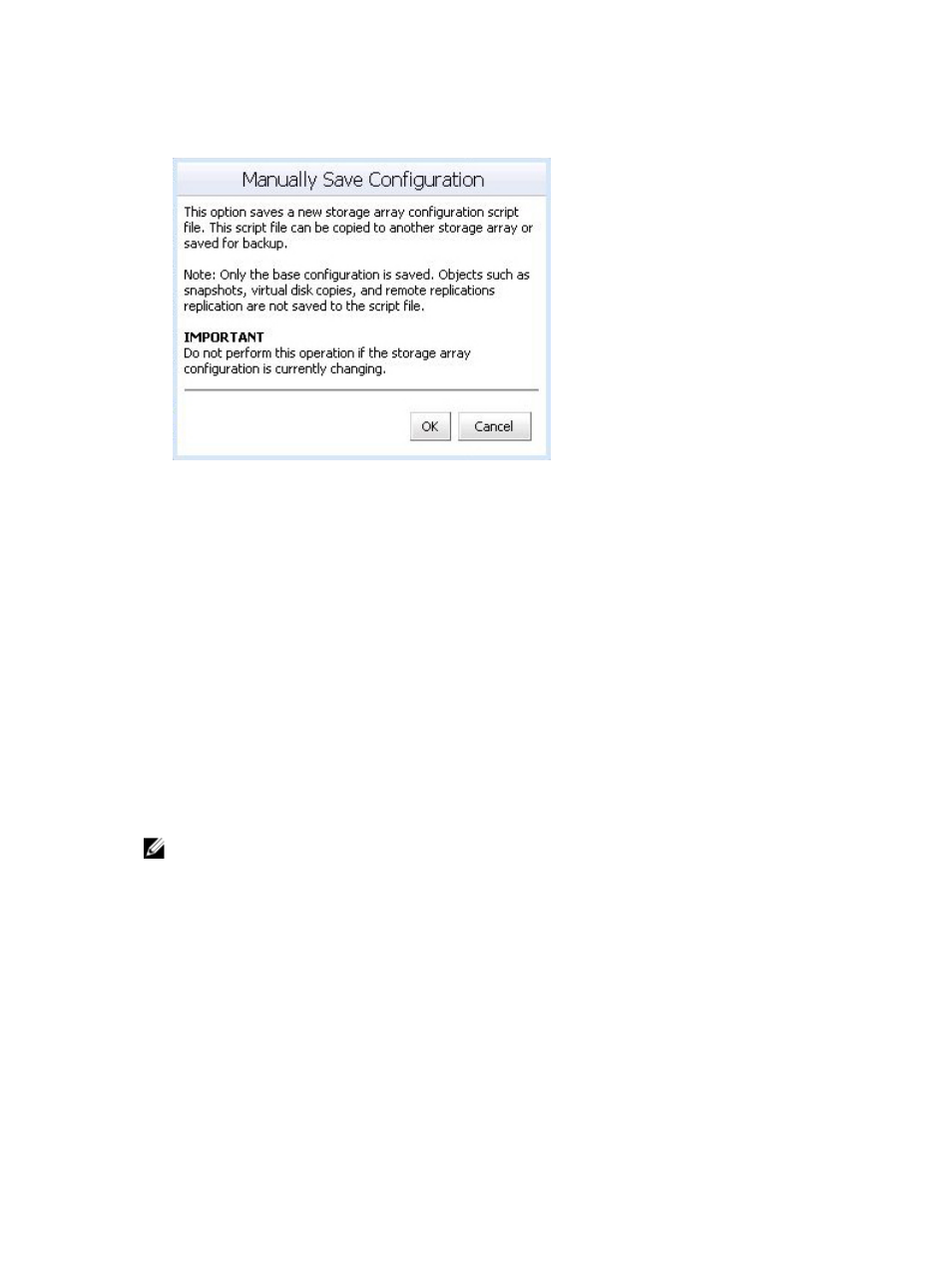
3. In the right pane, click Manually Save Configuration.
The Manually Save Configuration dialog box is displayed.
Figure 44. Manually Save Configuration Message
4. Click OK.
Internet explorer will launch a File Download dialog box.
5. If a security alert notifies you that you are leaving a secure Internet connection, click Yes.
6. If your security settings block you from downloading the file, add the non-secured HTTP address for
your vCenter application server to your trusted sites list. For more information see MD vCenter Plug-
in Security.
7. Click Save.
A Save As dialog box is shown.
8. Select the location and file name to save the backup configuration script.
9. Click Save.
Formatting Virtual Disks For vSphere
Before you format Virtual Disks for VMFS datastores, you must plan how to set up storage for the ESX/
ESXi systems, including deciding on the number and size of Virtual Disks to use.
NOTE: For more information about making Virtual Disks decisions, including predictive schemes,
adaptive schemes and disk shares, refer to the iSCSI SAN Configuration Guide: Using ESX/ESXi with
an iSCSI Storage Area Network: Making LUN Decisions in the VMware vSphere Online Library.
When you are deciding how to format Virtual Disks, keep the following considerations in mind:
• Ensure that each Virtual Disks has the correct RAID level and storage characteristics for applications in
the virtual machines using that Virtual Disks.
• Ensure that each Virtual Disks contains only one VMFS datastore.
• When multiple virtual machines access the same VMFS datastore, use disk shares to prioritize virtual
machines.
Fewer, larger Virtual Disks are appropriate for the following reasons:
• Provide more flexibility to create virtual machines without increasing space.
54
