Storage array event log, Storage array configuration backup – Dell PowerVault MD3800i User Manual
Page 52
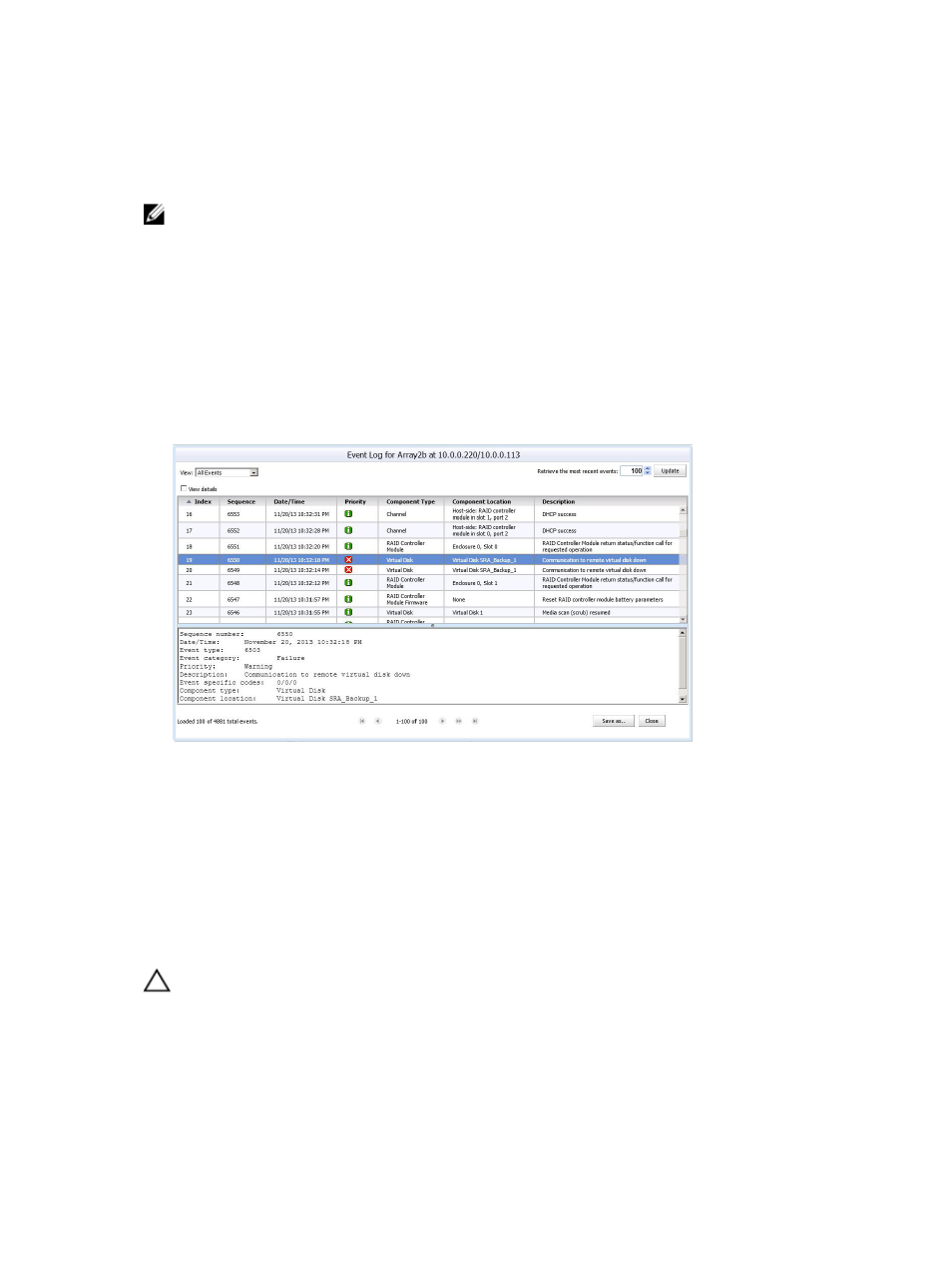
Storage Array Event Log
The MD vCenter Plug-in allows you to view the Event Log for a storage array.
NOTE: If the file is locked, you can create a copy of the file with a different name, then open the
copied file.
Accessing The Event Log
To access the event log:
1.
Click View Event Log in the storage array Summary window.
You can set filters in the Event Log to show events (all or only critical), view details for a selected
event and specify the number of events to retrieve. By default, the Event Log retrieves the most
recent 100 events. However, from the Retrieve the most recent events drop-down list, you can
specify a specific number of events to retrieve.
2. After making any changes to the Event Log Viewer, click Update.
Figure 42. Event Log Viewer
3. After changing the MEL settings, click Save as, and click Close.
Storage Array Configuration Backup
The MD vCenter Plug-in supports configuration backups to script files that may be applied to a storage
array from the Dell MD Storage Manager (MDSM). These script files will facilitate the restoration of the
storage array configuration, such as storage array name, disk group configurations, virtual disk names,
and virtual disk capacities. IT WILL NOT BACKUP DATA RESIDING ON THE STORAGE ARRAY. A traditional
backup strategy must be employed to provide recovery of data residing on the virtual disks.
CAUTION: Only the storage array configuration information is saved during the save
configuration operation. No data stored on the virtual disks is saved. Additionally, only the base
storage array configuration information is saved. Objects such as snapshots, virtual disk copies
and remote replications are not saved to the script file.
The MD vCenter Plug-in Automatic Save Configuration will perform a save configuration of the storage
array after a configuration event has occurred on the storage array, either from the MD vCenter Plug-in
52
