Using the system password feature, Using the system, Password feature – Dell PowerEdge 600SC User Manual
Page 19: Using the setup password feature, Exit screen, Assigning a system password, Using your system password to secure your system
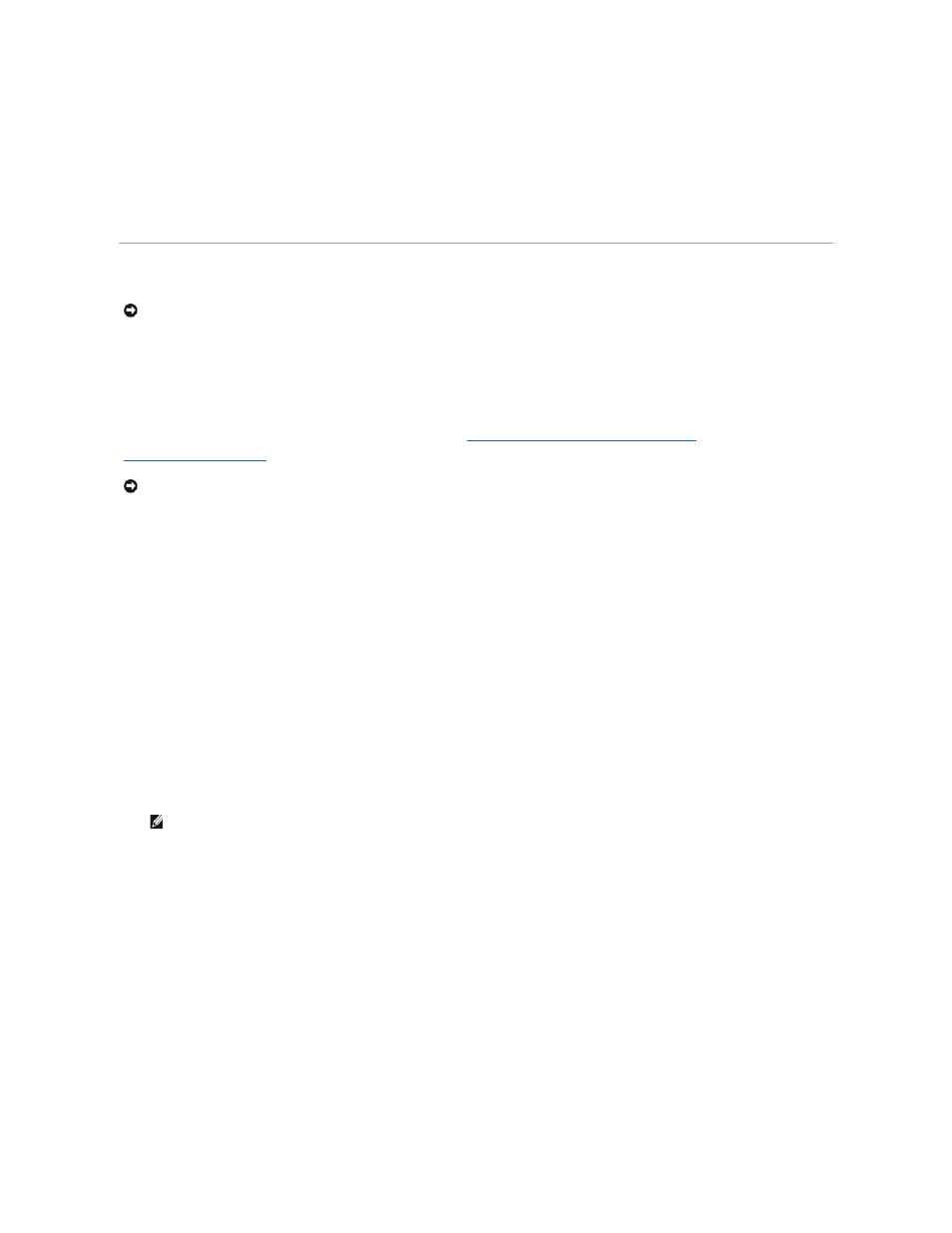
Exit Screen
After you press
l
Save Changes and Exit
l
Discard Changes and Exit
l
Return to Setup
Using the System Password Feature
Your system is shipped to you without the system password feature enabled. If system security is a concern, you should operate your system only with system
password protection.
You can assign a system password whenever you use the System Setup program. After a system password is assigned, only those who know the password
have full use of the system.
When the System Password option is set to Enabled, the system prompts you for the system password just after the system boots.
To change an existing system password, you must know the password (see "
Deleting or Changing an Existing System Password
forget a system password, you need to be able to remove the system cover to change a jumper setting that disables the system password feature (see
"
Disabling a Forgotten Password
"). Note that you erase the setup password at the same time.
Assigning a System Password
Before you can assign a system password, you must enter the System Setup program and check the System Password option.
When a system password is assigned, the setting shown for the System Password option is Enabled. When the system password feature is disabled by a
jumper setting on the system board, the setting shown is Disabled by Jumper. You cannot change or enter a new system password if either of these settings
is displayed.
When no system password is assigned and the password jumper on the system board is in the enabled position (its default), the setting shown for the
System Password option is Not Enabled. You can assign a system password only when this option is set to Not Enabled, using the following procedure:
1.
Verify that the Password Status option is set to Unlocked.
2.
Highlight the System Password option and then press the left- or right-arrow key.
3.
Type your new system password.
You can use up to seven characters in your password.
As you press each character key (or the spacebar key for a blank space), a placeholder appears in the field.
The password assignment operation recognizes keys by their location on the keyboard without distinguishing between lowercase and uppercase
characters. For example, if you have an M in your password, the system recognizes either M or m as correct. Certain key combinations are not valid. If
you enter one of these combinations, the speaker emits a beep. To erase a character when entering your password, press the
left-arrow key.
4.
Press
If the new system password is less than seven characters, the whole field fills with placeholders. Then the option heading changes to Verify Password,
followed by another empty seven-character field in square brackets.
5.
To confirm your password, type it a second time and press
The password setting changes to Enabled. Your system password is now set; you can exit the System Setup program and begin using your system.
Note, however, that password protection does not take effect until you reboot the system by turning the system off and then on again.
Using Your System Password to Secure Your System
Whenever you turn on or reboot your system by pressing the key combination, the following prompt appears on the screen when the
Password Status option is set to Unlocked:
Type in the password and... -- press
password:
If the Password Status option is set to Locked, the following prompt appears:
Type the password and press
NOTICE:
The password features provide a basic level of security for the data on your system. However, they are not foolproof. If your data requires
more security, it is your responsibility to obtain and use additional forms of protection, such as data encryption programs.
NOTICE:
If you leave your system running and unattended without having a system password assigned or if you leave your system unlocked so that
someone can disable the password by changing a jumper setting, anyone can access the data stored on your hard drive.
NOTE:
To escape from the field without assigning a system password, press
any time prior to completing step 5.
