Dell Precision 350 User Manual
Page 32
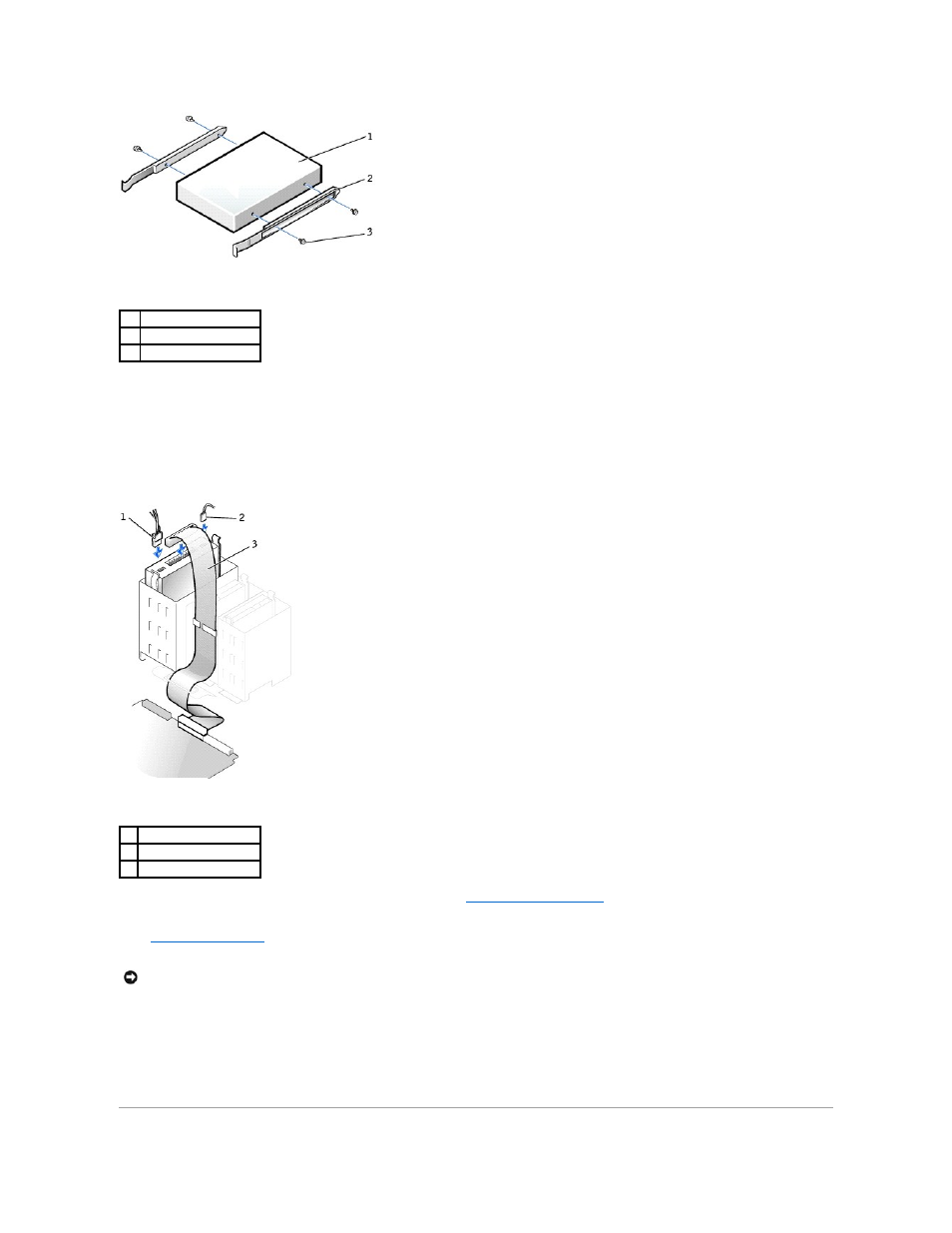
4.
Gently slide the drive into place until the tabs securely click into position.
5.
If you are installing a drive that has its own controller card, install the controller card in a card slot.
See the documentation that accompanied the drive and controller card to verify that the configuration is correct for your computer. Change any settings
necessary for correct configuration.
6.
Connect the power, audio, and CD/DVD drive cables to the drive.
7.
If you are installing a new CD/DVD drive rather than replacing a drive,
remove the front-panel inserts
8.
Check all cable connections, and fold cables out of the way to provide airflow for the fan and cooling vents.
9.
Close the computer cover
.
10.
Connect your computer and devices to electrical outlets, and turn them on.
See the documentation that came with the drive for instructions on installing any software required for drive operation.
11.
Update your configuration information by setting the appropriate Drive option (0 or 1) under Drives: Secondary to Auto. See "System Setup Options"
in your User's Guide for more information.
12.
Verify that your computer works correctly by running the Dell Diagnostics.
1
drive
2
bracket rails (2)
3
screws (4)
1
power cable
2
audio cable
3
CD/DVD drive cable
NOTICE:
To connect a network cable, first plug the cable into the network wall jack and then plug it into the computer.
