Pci cards, Installing a card – Dell Precision 350 User Manual
Page 17
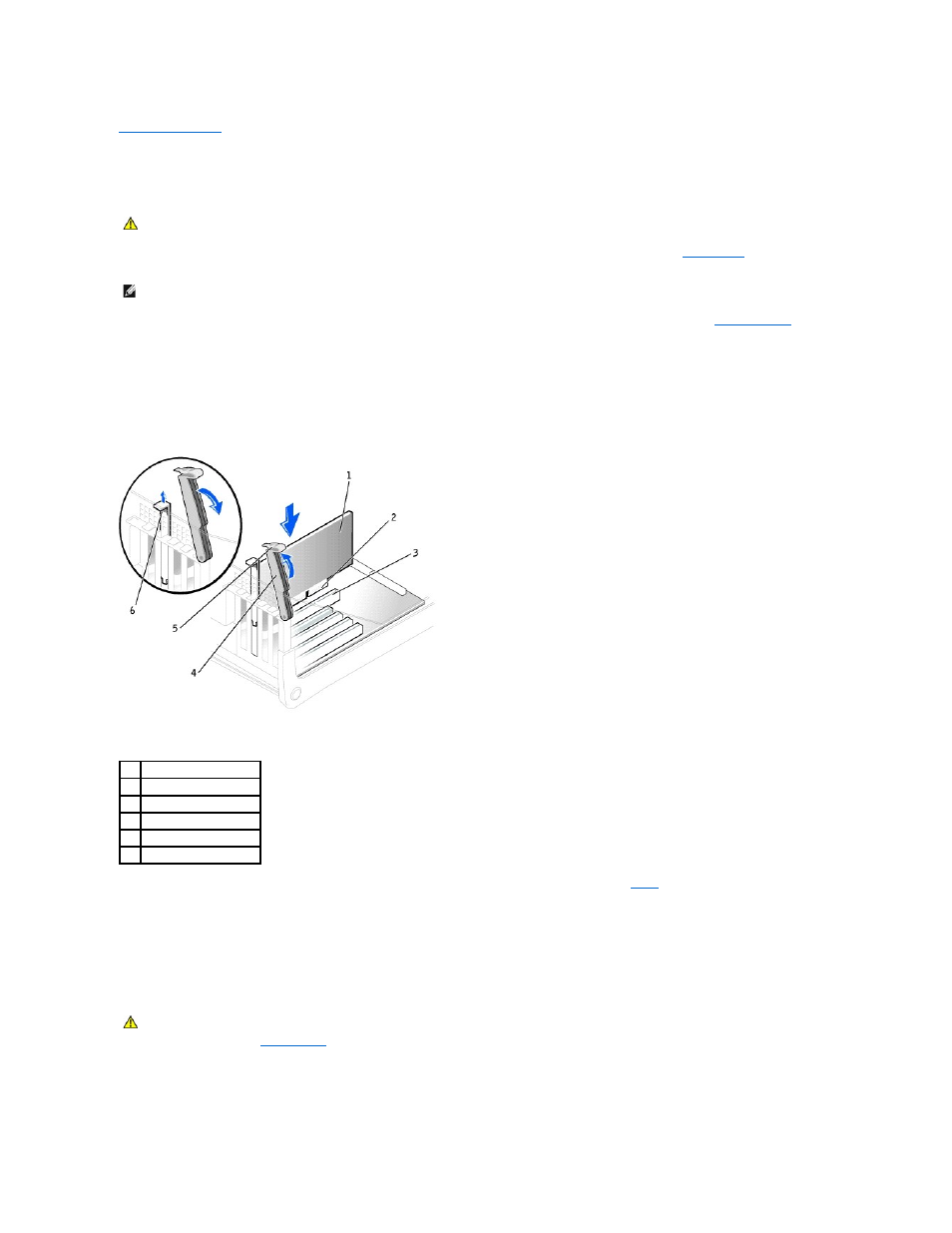
Back to Contents Page
PCI Cards
Dell Precision™ Workstation 350 Service Manual
Your computer provides four slots for 32-bit 33-MHz cards. For more information, see "Specifications" in your User's Guide or "
System Board
" in this document.
Installing a Card
1.
If you are replacing a card, remove the current driver for the card from the operating system.
2.
If you are replacing a hard drive that contains data you want to keep, back up your files before you begin this procedure.
3.
Press the lever on the card retention arm and raise the retention arm.
4.
If you are installing a new card, remove the filler bracket to create a card-slot opening. Then continue with
.
5.
If you are replacing a card that is already installed in the computer, remove the card.
If necessary, disconnect any cables connected to the card. Grasp the card by its top corners, and ease it out of its connector.
6.
Prepare the card for installation.
See the documentation that came with the card for information on configuring the card, making internal connections, or otherwise customizing it for your
computer.
7.
Place the card in the connector and press down firmly. Ensure that the card is fully seated in the slot.
If the card is full-length, insert the end of the card into the card guide bracket as you lower the card toward its connector on the system board. Insert
the card firmly into the card connector on the system board.
CAUTION:
Before you begin any of the procedures in this section, follow the safety instructions in the System Information Guide.
NOTE:
To meet PC99 requirements, your Dell™ computer uses only PCI slots. ISA cards are not supported.
1
card
2
edge connector
3
card connector
4
retention arm
5
lever
6
filler bracket
CAUTION:
Some network adapters automatically start the computer when they are connected to a network. To guard against electrical shock, be
sure to unplug your computer from its electrical outlet before installing any cards. Verify that the standby power light on the system board is off.
To locate this light, see "
System Board
."
