Dell Precision 350 User Manual
Page 12
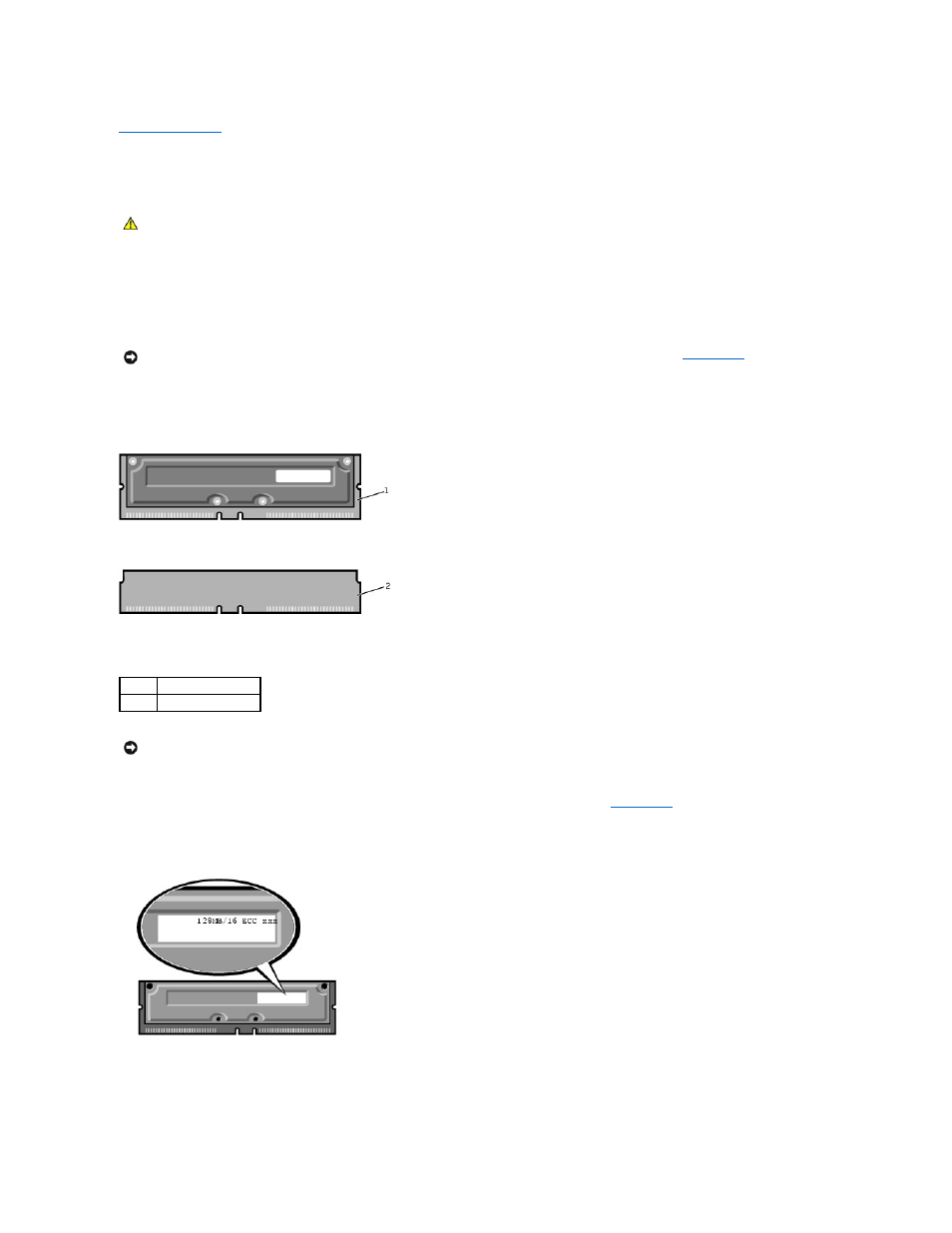
Back to Contents Page
Memory
Dell Precision™ Workstation 350 Service Manual
You can increase your computer memory by installing memory modules on the system board. For information on the type of memory supported by your
computer, see "Specifications" in your User's Guide.
Memory Installation Guidelines
l
Before you install new memory modules, download the most recent BIOS for your computer from the Dell Support website at support.dell.com.
l
Each memory socket on the system board must be occupied by either a RIMM or a CRIMM.
Memory Modules
l
Memory sockets must be upgraded in matched pairs. In other words, two sockets in a pair must contain modules of identical capacity with the same
number of components and the same speed. To locate the memory sockets on the system board, see "
System Board
."
Memory Module Label
l
Mixed pairs of ECC and non-ECC modules all function as non-ECC.
l
Mixed pairs of PC1066 and PC800 modules all function as PC800.
l
Be sure to install a RIMM in socket 1 first (closest to the processor) before installing modules in the other sockets.
CAUTION:
Before you begin any of the procedures in this section, follow the safety instructions in the System Information Guide.
NOTICE:
You can place a CRIMM only in memory module connectors RIMM 3 and RIMM 4. To locate the connectors, see "
System Board
."
1
RIMM
2
CRIMM
NOTICE:
If you remove your original memory modules from the computer during a memory upgrade, keep them separate from any new modules that
you may have, even if you purchased the new modules from Dell. You must install your original memory modules in pairs either in connectors RIMM1 and
RIMM 2 or RIMM 3 and RIMM4. Do not pair one original memory module with one new memory module. Otherwise, your computer may not start properly.
