Memory cooling fan and shroud, Installing the chassis intrusion switch – Dell PowerEdge SC1420 User Manual
Page 6
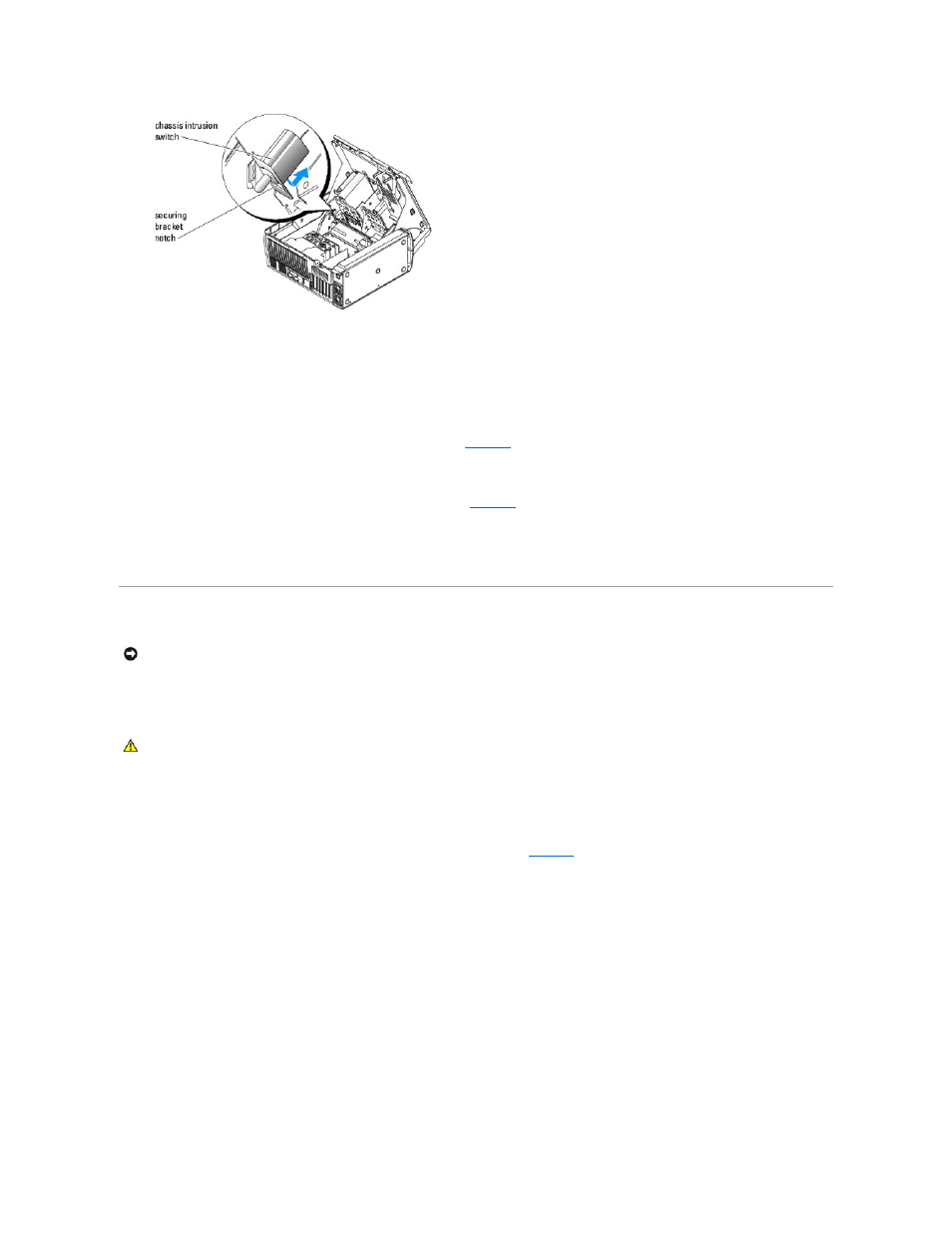
5.
Remove the switch and its attached cable from the system.
Installing the Chassis Intrusion Switch
1.
Align the chassis intrusion switch with the securing bracket notch. See
2.
Slide the switch into the securing bracket notch.
3.
Connect the switch cable to the switch connector on the I/O panel. See
4.
Close the system.
5.
Reconnect the system to the electrical outlet, and turn on the system.
Memory Cooling Fan and Shroud
Installing the Memory Cooling Fan and Shroud
1.
Turn off the system and attached peripherals, and disconnect the system from the electrical outlet.
2.
Open the system.
3.
Align the memory cooling fan and shroud tabs with the holes on the back panel. See
.
Figure 1-5. Installing the Memory Cooling Fan and Shroud
NOTICE:
If you install more than 4 GB of memory, you must install the memory cooling fan and shroud to prevent the memory from over heating. If you
do not install the memory cooling fan and shroud, you will receive an error message stating that you must install a fan or remove some memory.
CAUTION:
See your System Information Guide for complete information about safety precautions, working inside the computer, and protecting
against electrostatic discharge.
