Using the intel, Amt webgui – Dell Latitude D630C (Late 2008) User Manual
Page 69
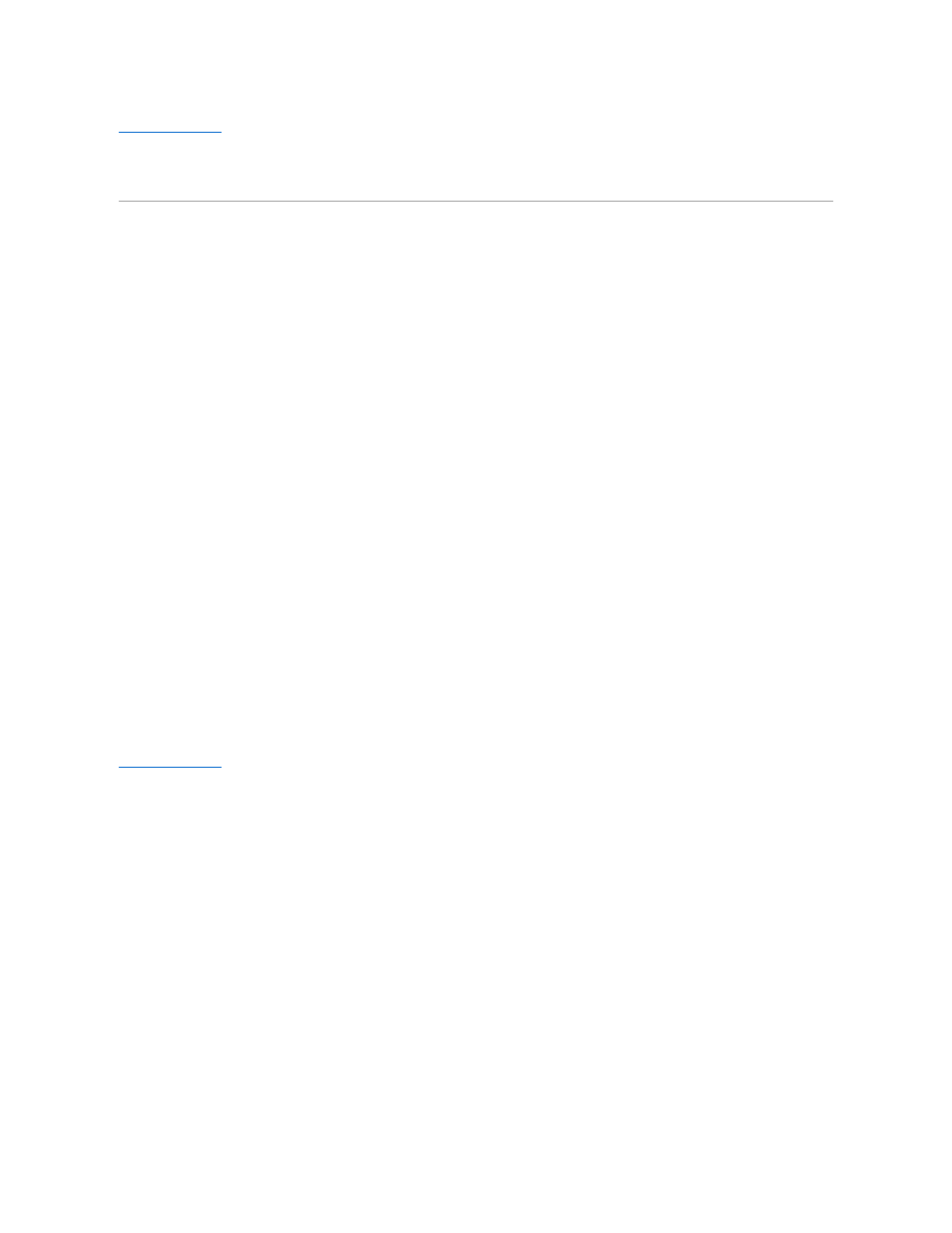
Back to Contents Page
Using the Intel
®
AMT WebGUI
Dell™
Systems Management Administrator's Guide
The Intel
®
AMT WebGUI is a Web browser-based interface for limited remote computer management. The WebGUI is often used as a test to determine if Intel
AMT setup and configuration was performed properly on a computer. A successful remote connection between a remote computer and the host computer
running the WebGUI indicates proper Intel AMT setup and configuration on the remote computer.
The Intel AMT WebGUI is accessible from any Web browser, such as the Internet Explorer
®
or Netscape
®
applications.
Limited remote computer management includes:
l
Hardware inventory
l
Event logging
l
Remote computer reset
l
Changing of network settings
l
Addition of new users
WebGUI support is enabled by default for SMB setup and configured computers. WebGUI support for Enterprise setup and configured computers is determined
by the setup and configuration server.
Information on using the WebGUI interface is available on the Intel website at www.intel.com.
Follow the steps below to connect to the Intel AMT WebGUI on a computer that has been configured and set up:
1.
Turn on an Intel AMT capable computer that has completed Intel AMT setup and configuration.
2.
Launch a Web browser from a separate computer, such as a management computer on the same subnet as the Intel AMT computer.
3.
Connect to the IP address specified in the MEBx and port of the Intel AMT capable computer. (example: http://ip_address:16992 or
http://192.168.2.1:16992
)
l
By default, the port is 16992. Use port 16993 and https:// to connect to the Intel AMT WebGUI on a computer that has been configured and
set up in the Enterprise mode.
l
If DHCP is used, then use the fully qualified domain name (FQDN) for the ME. The FQDN is the combination of the host name and domain.
(example: http://host_name:16992 or http://system1:16992)
The management computer makes a TCP connection to the Intel AMT capable computer and accesses the top level Intel AMT-embedded Web page
within the Management Engine of the Intel AMT capable computer.
4.
Type the username and password.
The default username is admin and the password is what was set during Intel AMT setup in the MEBx.
5.
Review the computer information and make any necessary changes.
You can change the MEBx password for the remote computer in the WebGUI. Changing the password in the WebGUI or a remote console results in two
passwords. The new password, known as the remote MEBx password, only works remotely with the WebGUI or remote console. The local MEBx
password used to locally access the MEBx is not changed. You have to remember both the local and remote MEBx passwords to access the computer
MEBx locally and remotely. When the MEBx password is initially set in Intel AMT setup, the password serves as both the local and remote password. If
the remote password is changed, then the passwords are out of sync.
6.
Select Exit.
Back to Contents Page
