Intel, Management engine bios extension (mebx), Mebx overview – Dell Latitude D630C (Late 2008) User Manual
Page 3: Accessing mebx configuration user interface, Changing the intel me password
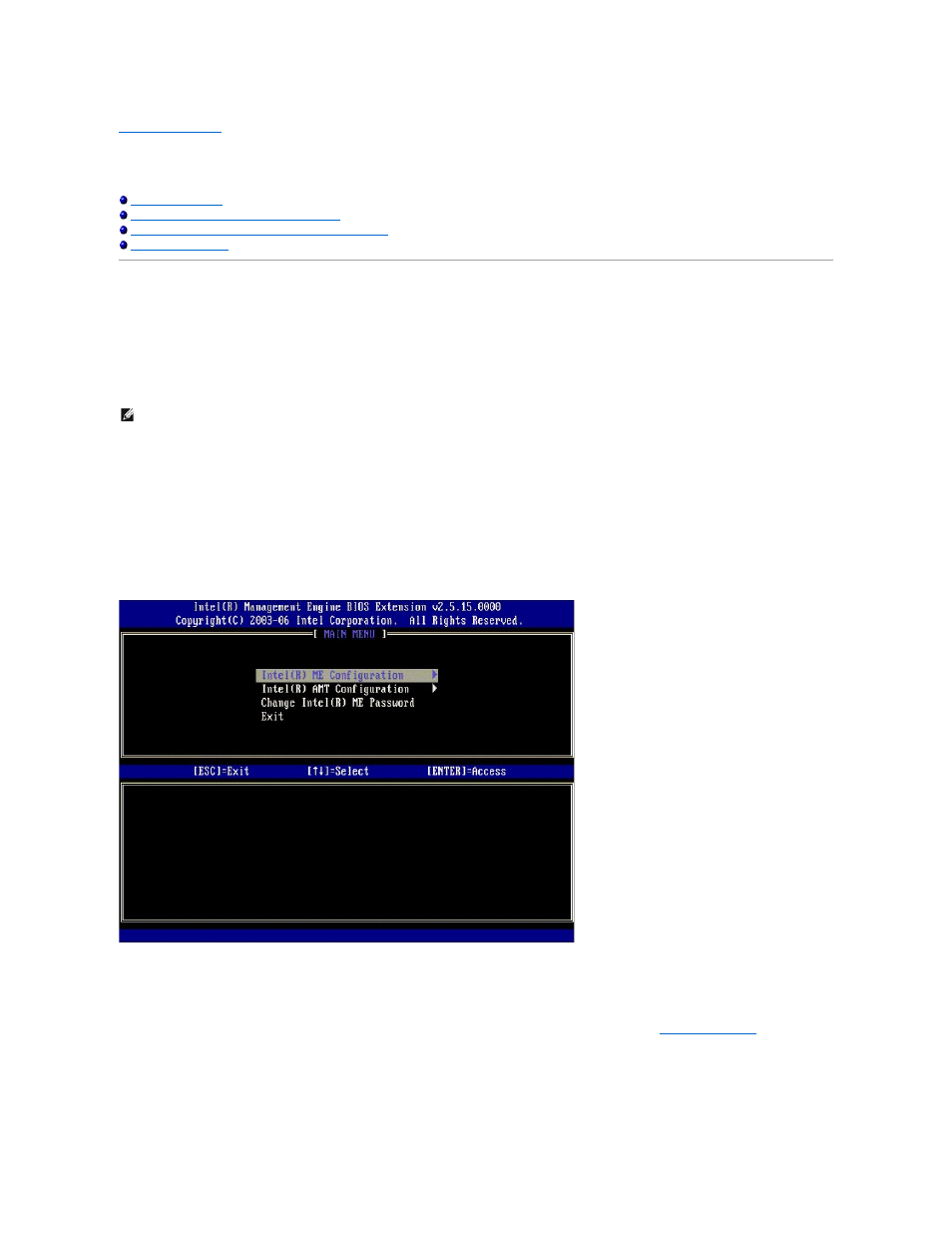
Back to Contents Page
Intel
®
Management Engine BIOS Extension (MEBx)
Dell™
Systems Management Administrator's Guide
Configuring the Intel Management Engine (ME)
Configuring Your Computer to Support Intel AMT Features
MEBx Overview
The Intel
®
Management Engine BIOS Extension (MEBx) provides platform-level configuration options for you to configure the behavior of Management Engine
(ME) platform. Options include enabling and disabling individual features and setting power configurations.
This section provides details about MEBx configuration options and constraints, if any.
All the ME Configuration setting changes are not cached in MEBx. They are note committed to ME nonvolatile memory (NVM) until you exit MEBx. Hence, if MEBx
crashes, the changes made until that point are NOT going to be committed to ME NVM.
NOTE:
Briscoe AMT is shipped in enterprise mode as default.
Accessing MEBx Configuration User Interface
The MEBx configuration user interface can be accessed on a computer through the following steps:
1.
Turn on (or restart) your computer.
2.
When the blue DELL™ logo appears, press immediately. If you wait too long and the operating system logo appears, continue to wait until you see the Microsoft® Windows® operating system desktop. Then 3. Type the ME password. Press The MEBx screen appears as shown below. The main menu presents three function selections: l Intel ME Configuration l Intel AMT Configuration l Change Intel ME Password The Intel ME Configuration and Intel AMT Configuration menus are discussed in the following sections. First, you must before you can proceed through these menus. Changing the Intel ME Password The default password is admin and is the same on all newly deployed platforms. You must change the default password before changing any feature
shut down your computer and try again.
configuration options.
