Installing devices in the – Dell Latitude CPx J User Manual
Page 38
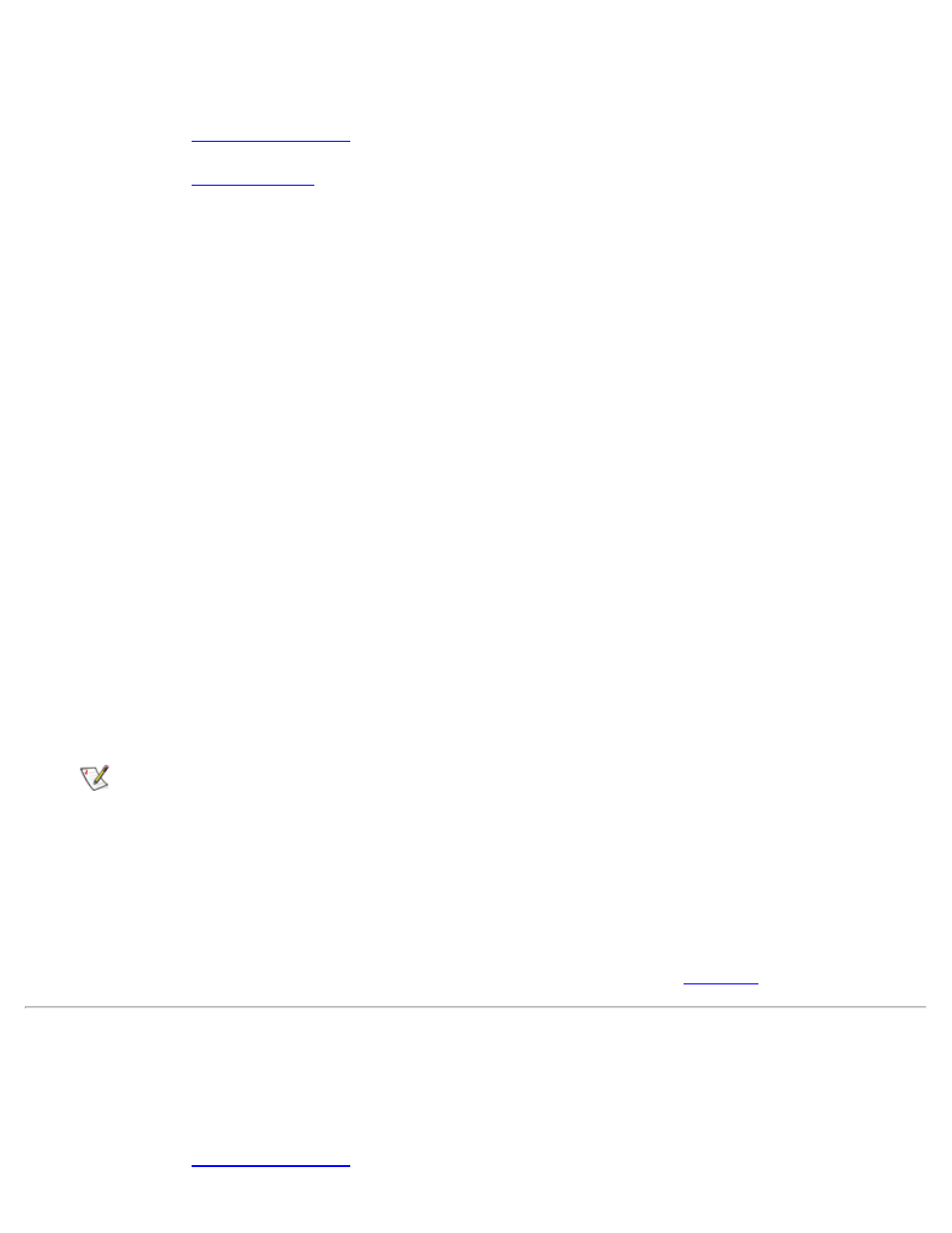
shut down or restart the computer for the device to be recognized.
To install a device in the modular bay, perform the following steps:
option in the System Setup program is set to Any Time.
option in the System Setup program is set to Active.
3. Save your work and close all open files and application programs.
4. If the computer is docked, undock it.
5. Double-click the Docking Services or BayManager icon in the Windows system tray on the task bar.
The Softex BayManager window appears for Windows 95 or Windows 98, and the Docking Services
window appears for Windows NT.
6. Click the Remove/Swap button.
7. If the modular bay contains a device, remove the device as follows:
a. Close the computer display and turn the computer over.
b. Slide the modular bay latch toward the Unlock icon.
Keep holding the modular bay latch with one hand while pulling the device out of the bay with the
other hand.
c. After you remove the device, release the modular bay latch.
8. Slide the new device firmly into the modular bay.
You should hear a click when the device is fully seated.
NOTE: Softex BayManager and Softex Docking Services do not report a second battery installed
in the modular bay on the Storage Devices tab.
9. Click OK. Then click OK again to close the Softex window.
For the latest information on Softex Docking Services, see the Softex user’s guides at
http://www.dell.com/. Click Small Business Center or Medium & Large Business. Click Notebooks;
then, if applicable, click Choose Latitude. Look for Softex Utilities Installation Guide on the left of the
screen.
If you are removing a device from the modular bay and installing a battery, see "
Installing Devices in the Modular Bay Without Softex Docking Services or Softex
BayManager Software
To install a device in the modular bay, perform the following steps:
option in the System Setup program is set to Any Time.
