Installing system utilities – Dell Latitude CPx J User Manual
Page 112
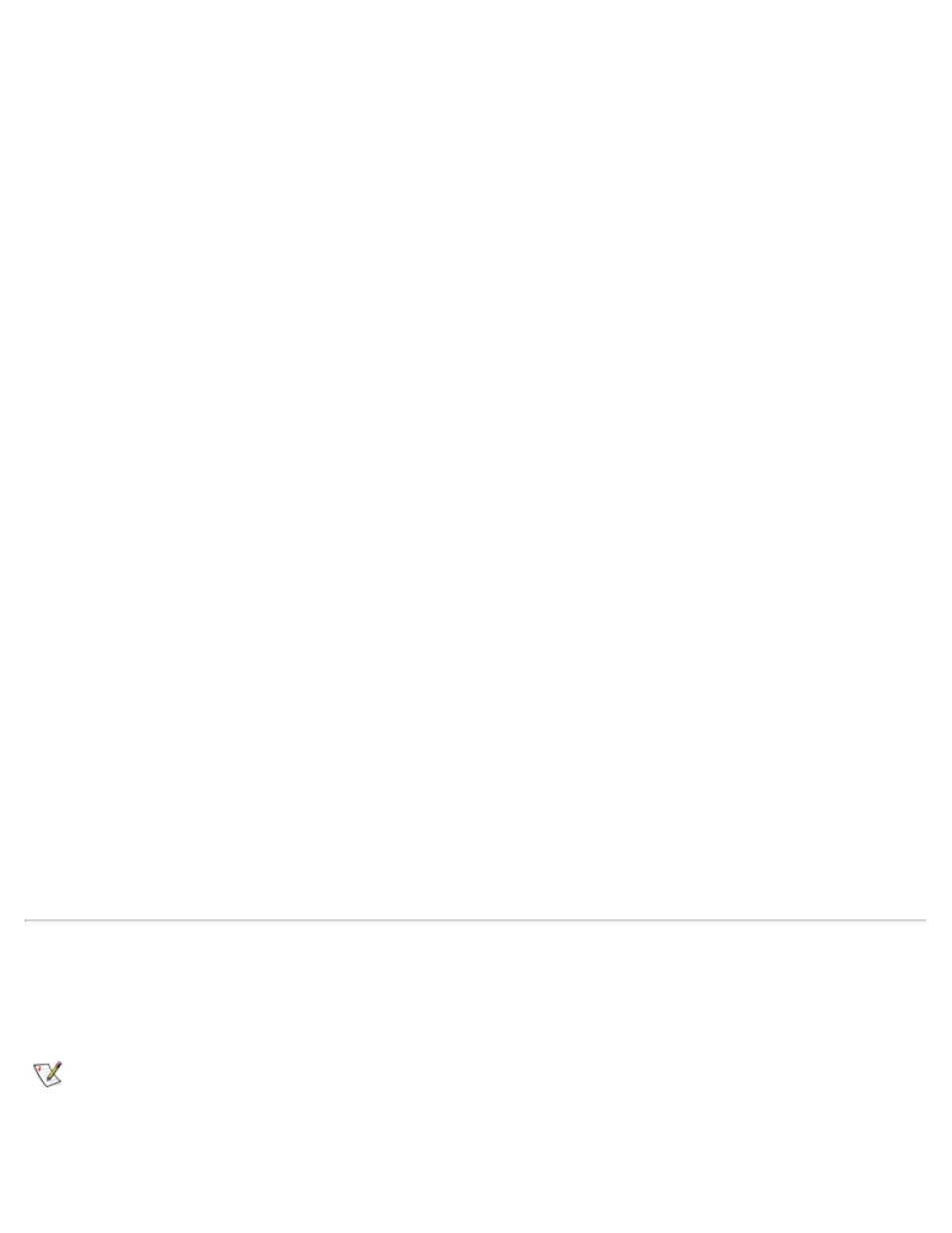
3. Click the Start button, point to Settings, and then click Control Panel.
4. Double-click the System icon.
The System Properties dialog box appears.
5. Click the Device Manager tab.
6. Click the View Devices by Type button.
7. Click the plus sign to the left of the Ports icon.
The names of various device ports appear beneath the Ports icon.
8. Click Infrared Serial (COM) Connections Port, and then click Properties.
The Infrared Serial (COM) Connections Port Properties dialog box appears.
9. Click the Driver tab and Update Driver.
The Update Device Driver Wizard appears.
10. Click the Yes (Recommended) button, and then click Next.
The system searches for the drivers on the CD you inserted in step 2.
11. To complete the installation, follow the instructions on your display .
12. After the driver is updated, close the Device Manager and open Windows Explorer.
13. With the CD still in the drive, click drive X, where X is the CD-ROM drive.
14. Right-click the smcirlap.inf file.
A pop-up menu appears.
15. Click Install.
The smcirlap.inf file is installed.
16. Restart your computer to activate the infrared drivers.
Installing System Utilities
System utilities let you configure features such as the asset tag code and suspend-to-disk partition. To copy
the system utilities to your hard-disk drive, perform the following steps.
NOTE: You can also run the system utilities directly from the System Software CD.
1. Insert the System Software CD into the drive.
