Installing intel speedstep utility, Installing the intel® speedstep™ utility – Dell Latitude CPx J User Manual
Page 113
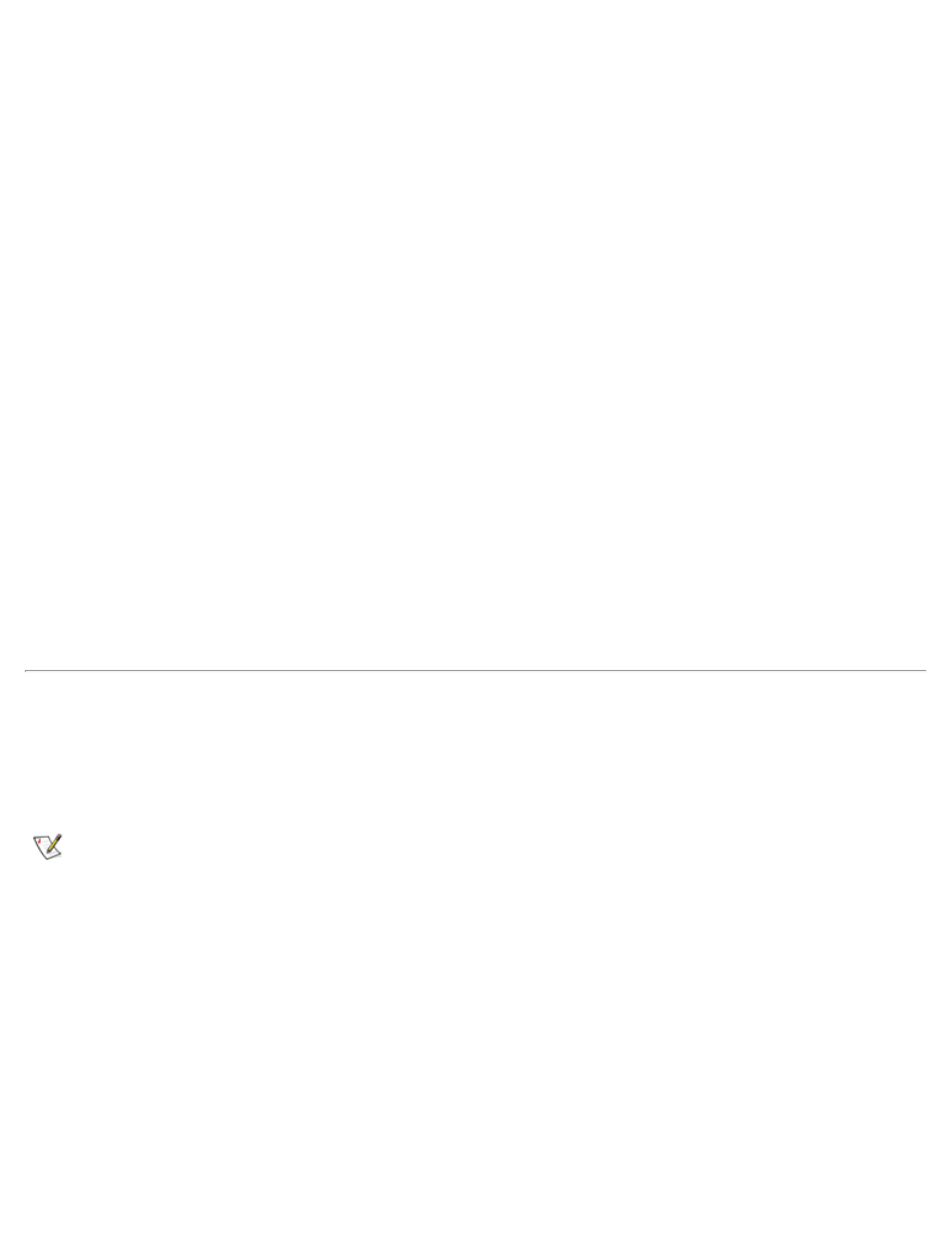
2. Click the Start button, then click Run....
The Run dialog box appears.
3. Click the Browse button.
4. Select the appropriate drive for your CD-ROM.
5. Locate the setup.exe file for the system utilities for your specific operating system.
6. Click OK or press
7. Follow the instructions on your display.
8. Copy each of the utilities on the System Software CD to the c:\dell directory on your hard-disk drive.
The utilities have filenames, such as: mks2d.exe, rms2d.exe, asset.com, and readme.s2d.
9. After the files are copied to your hard-disk drive, click Finish to restart your computer.
For more information on copying files, see the documentation that came with the operating
system.
After you copy the utilities to your hard-disk drive, you must restart your computer in the MS-DOS mode to
use the utilities.
See the readme.s2d file for more information on using the suspend-to-disk partition utilities. For more
information on using the asset tag utility, see your Dell computer documentation.
Installing the Intel® SpeedStep™ Utility
Intel SpeedStep technology conserves battery power by automatically adjusting the processor speed when
you run your computer from the battery instead of AC power. Intel SpeedStep reduces the processor speed
when using the battery and resumes maximum processor speed when plugged into an electrical outlet.
NOTE: This utility is available only for CPx J-Series systems.
To install Intel SpeedStep, perform the following steps:
1. Insert the System Software CD into the CD-ROM drive.
2. Click the Start button, and then click Run.
3. The Run dialog box appears.
4. Type x:\win98\speedstp\language\setup, where x is the drive letter of your CD-ROM drive and
language
is English, Japanese, or Other, and then click OK or press
5. Follow the instructions on the screen.
