Dell 1700/n Mono Laser Printer User Manual
Page 35
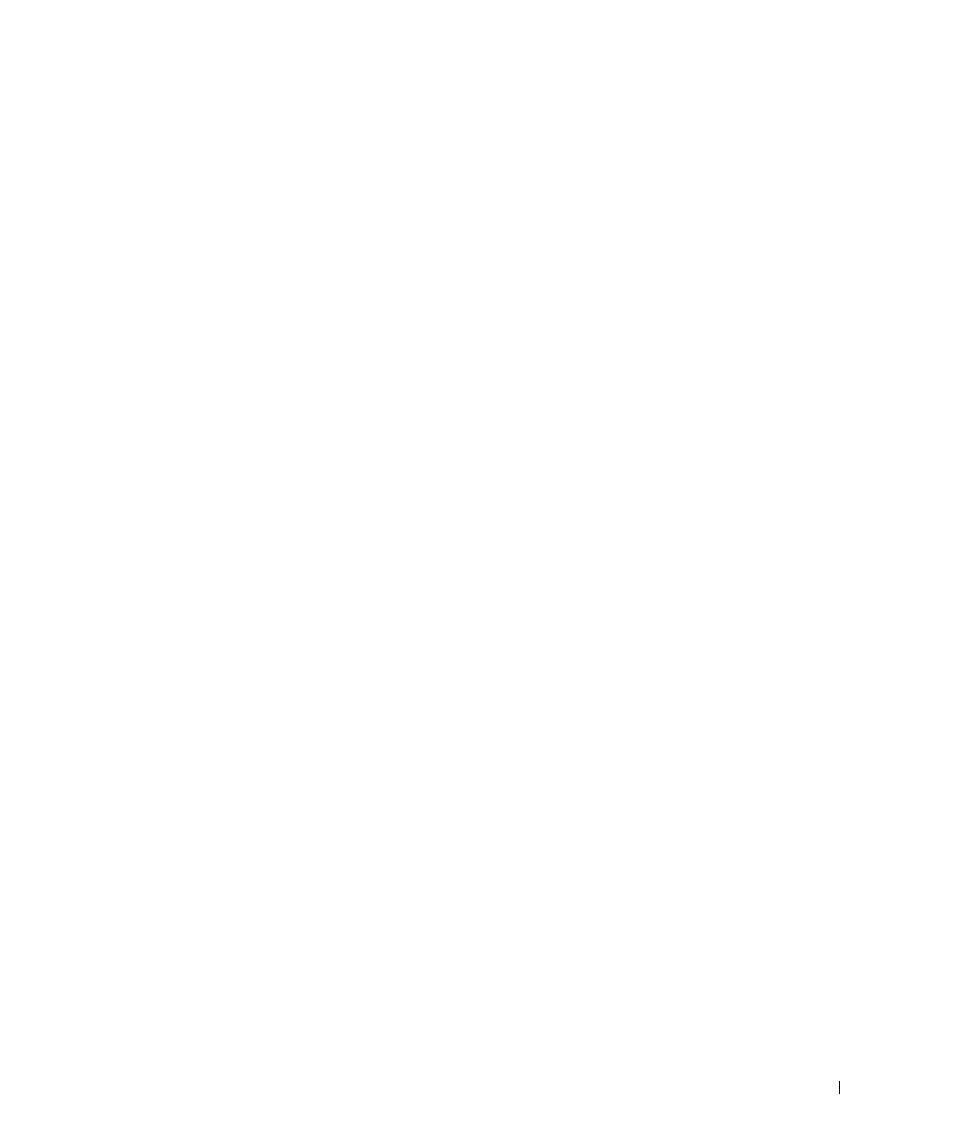
S e t t i n g U p f o r L o c a l Pr i n t i n g
3 5
The wizard prompts you to search for new drivers.
6
Click Next to search for a printer driver.
7
Select Search for a suitable driver, and then click Next.
8
Select Specify a location only, and then click Next.
9
Browse to the location of the printer driver on the Drivers and Utilities CD.
D:\Drivers\Print\Win_9xme\
dkaag2da.inf
10
Highlight the driver, and then select to install the updated driver (recommended).
11
Click Next.
12
Click Next to complete installation.
13
Use the default printer name (for example, Dell Laser Printer 1700) or type a unique
name for your printer, and then click Next.
14
Select Yes to print a test page, and then click Finish.
All the necessary files are installed on your computer.
15
After the test page prints, click Yes to close the message window.
16
Click Finish to complete the installation.
17
The Drivers and Utilities CD should launch the installation software automatically.
If the CD does not automatically launch, click Start
→
Run, type
D:\setup.exe
(where D is the drive letter of your CD), and then click OK.
18
When the Drivers and Utilities CD screen appears, click Personal Installation - Install
the printer for use on this computer only to install the additional software for your
printer.
19
Select your printer from the drop-down box.
20
Select Typical Installation (recommended), and then click Install.
When all of the files are installed on your computer, the Congratulations screen
appears.
21
Click Finish to exit the Drivers and Utilities CD screen.
