Before you begin, Preparing to work inside the computer – Dell Inspiron 500m User Manual
Page 2
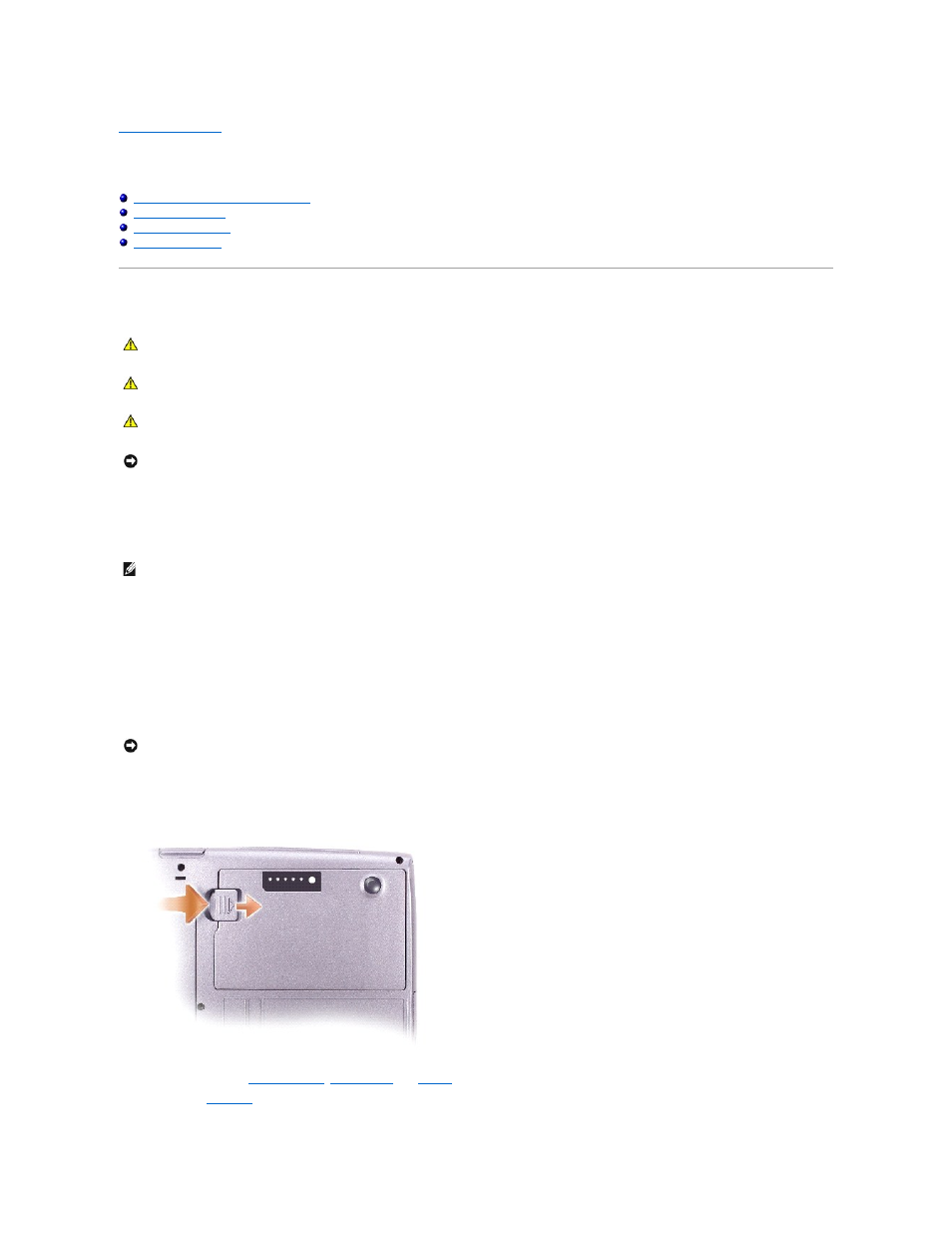
Back to Contents Page
Before You Begin
Dell™ Inspiron™ 500m Service Manual
Preparing to Work Inside the Computer
Preparing to Work Inside the Computer
1.
Ensure that the work surface is flat and clean to prevent scratching the computer cover.
2.
Save any work in progress and exit all open programs.
3.
Turn off the computer and all attached devices.
4.
If the computer is connected to a docking device (docked), undock it.
5.
Disconnect the computer from the electrical outlet.
6.
To avoid possible damage to the system board, wait 10 to 20 seconds and then disconnect any attached devices.
7.
Disconnect all other external cables from the computer.
8.
Remove any installed PC Cards from the PC Card slot.
9.
Close the display and turn the computer upside down on a flat work surface.
10.
Slide and hold the battery-bay latch release on the bottom of the computer, and then remove the battery from the bay.
11.
Remove any installed
memory modules
,
Mini PCI cards
, and
devices
, including a second battery if one is installed.
12.
Remove the
hard drive
.
CAUTION:
Only a certified service technician should perform repairs on your computer. Damage due to servicing that is not authorized by Dell is
not covered by your warranty. Read and follow the safety instructions in the Owner's Manual that came with the computer.
CAUTION:
To prevent static damage to components inside your computer, discharge static electricity from your body before you touch any of
your computer's electronic components. You can do so by touching an unpainted metal surface.
CAUTION:
Handle components and cards with care. Do not touch the components or contacts on a card. Hold a card by its edges or by its metal
mounting bracket. Hold a component such as a microprocessor by its edges, not by its pins.
NOTICE:
To avoid damaging the computer, perform the following steps before you begin working inside the computer.
NOTE:
Ensure that the computer is off and not in a power management mode. If you cannot shut down the computer using the computer operating
system, press and hold the power button for 4 seconds.
NOTICE:
To avoid damaging the system board, you must remove the main battery before you service the computer.
