Boot menu, System setup options – Dell Latitude ST (Late 2011) User Manual
Page 52
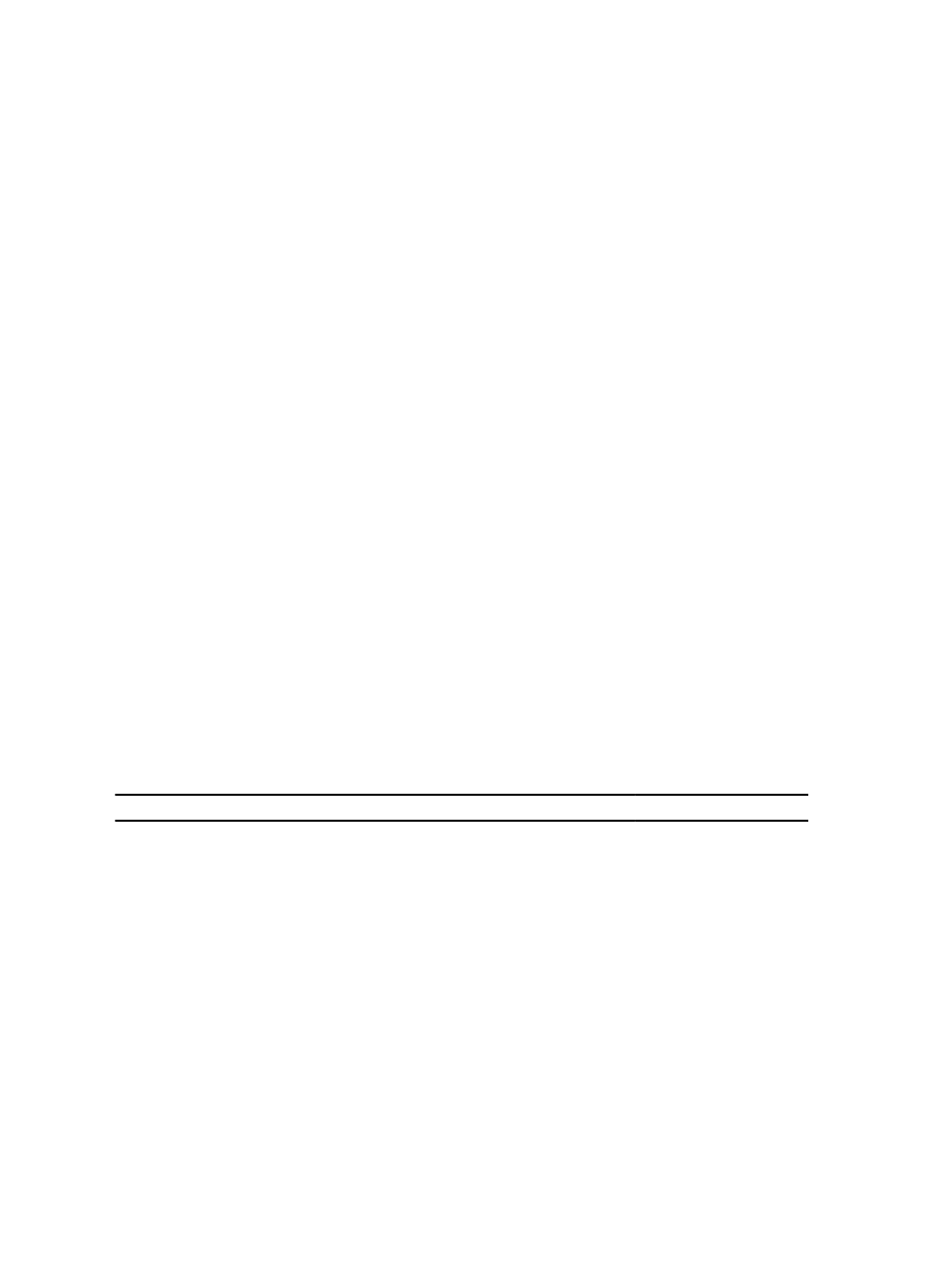
Help
Appears on the right side of the System Setup window and contains help information about the option
selected in Options List .
Use the following keys to navigate through the System Setup screens:
Keystroke
Action
< F2 >
Displays information on any selected item in the System Setup.
< Esc >
Exit from current view or switch the current view to the Exit page in the System
Setup.
< Up Arrow > or < Down Arrow > Select an item to display.
< Left Arrow > or < Right Arrow > Select a menu to display.
– or +
Change existing item value.
< Enter >
Select the sub menu or execute command.
< F9 >
Load setup default.
< F10 >
Save current configuration and exit System Setup.
Boot Menu
Press
system. Hard Drive Network Diagnostics and Enter Setup options are included in this menu. The devices listed on the
boot menu depend on the bootable devices in the system. This menu is useful when you are attempting to boot to a
particular device or to bring up the diagnostics for the system. Using the boot menu does not make any changes to the
boot order stored in the BIOS.
System Setup Options
Main
The Main tab lists out the primary hardware features of the computer. The following table defines the function of each
option.
Table 4. Main Tab
Option
Function
System Time
Resets the time on the computer's internal clock.
System Date
Resets the date on the computer's internal calendar.
BIOS Version
Displays the BIOS revision.
Service Tag
Displays the service tag of your computer.
Asset Tag
Displays the asset tag of your computer.
CPU Type
Displays the type of processor.
CPU Speed
Displays the speed of the processor.
CPU ID
Displays the processor ID.
CPU Cache
Displays information about the Processor cache size
52
