Password, Protecting your tablet – Dell Venue 7 3736 China Only User Manual
Page 20
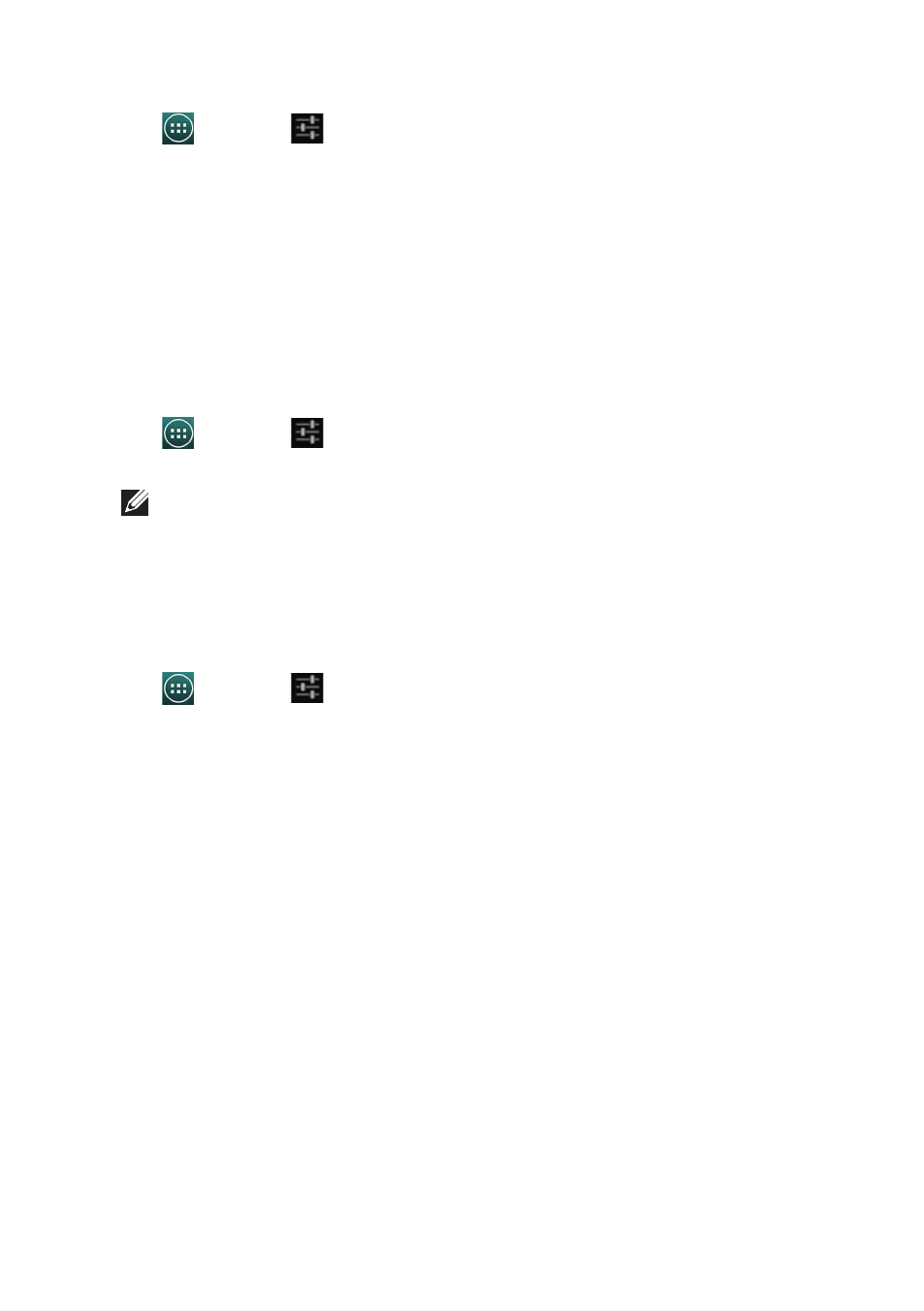
20
Protecting Your Tablet
Disabling or changing PIN
1. Tap
→ Settings
→ Security→ Screen lock→ PIN.
2. Enter your existing PIN.
3. Select None to disable the PIN or select PIN to change the PIN.
Password
This security method requires you to enter a password that you need to enter every time to
unlock the tablet.
If incorrect unlock passwords are entered five consecutive times, the tablet forces a 30-second
delay before you can try again.
Creating a password
1. Tap
→ Settings
→ Security→ Screen lock→ Password.
2. On the Choose your password page, enter a password in the text box.
NOTE: Your password must be at least four characters long and must contain
at least one alphabet.
3. Tap Continue to proceed.
4. Enter the password again to confirm.
5. Tap OK.
Disabling or changing the password
1. Tap
→ Settings
→ Security→ Screen lock→ Password.
2. Enter the password you have enabled.
3. Select None to disable the password or select Password to change password.
- Axim X5 (2 pages)
- Axim X5 (170 pages)
- Axim X5 HC01U (170 pages)
- Axim X50 (2 pages)
- Axim X50 (4 pages)
- Axim X50 (174 pages)
- Axim X50 (18 pages)
- X51 (142 pages)
- AXIM X30 (2 pages)
- AXIM X30 (168 pages)
- Venue 8 Pro (36 pages)
- Venue 8 Pro (4 pages)
- Venue 8 Pro (1 page)
- Venue 8 Pro (44 pages)
- Mobile Streak 7 (16 pages)
- Mobile Streak 7 (142 pages)
- Mobile Streak 7 (145 pages)
- Mobile Streak 7 (20 pages)
- Venue 7 3740 (2 pages)
- Venue 7 3740 (32 pages)
- STREAK mobile (84 pages)
- STREAK mobile (26 pages)
- STREAK mobile (140 pages)
- Venue 8 3840 (2 pages)
- Venue 8 3840 (32 pages)
- Latitude 10 (Late 2012) (2 pages)
- Latitude 10 (Late 2012) (43 pages)
- Latitude 10 (Late 2012) (9 pages)
- Mobile Streak 7 Wifi Only (142 pages)
- Mobile Streak 7 Wifi Only (20 pages)
- Mobile Streak 7 Wifi Only (145 pages)
- Mobile Streak 7 Wifi Only (18 pages)
- Latitude 13 2-in-1 (7350, Late 2014) (2 pages)
- Venue 11 Pro (7140, Late 2014) (2 pages)
- Venue 8 (2 pages)
- Venue 8 (28 pages)
- Latitude 10e ST2E (Early 2013) (37 pages)
- Venue 8 Pro (3845, Late 2014) (2 pages)
- Venue 8 Pro (3845, Late 2014) (39 pages)
- Venue 11 Pro (5130-32Bit) (2 pages)
- Venue 11 Pro (5130-32Bit) (3 pages)
- Venue 11 Pro (5130-64Bit) (1 page)
- Venue 11 Pro (7130/7139) (2 pages)
- Venue 11 Pro (5130-64Bit) (1 page)
- Venue 11 Pro (5130-64Bit) (2 pages)
