Dell PowerVault NX1950 User Manual
Page 8
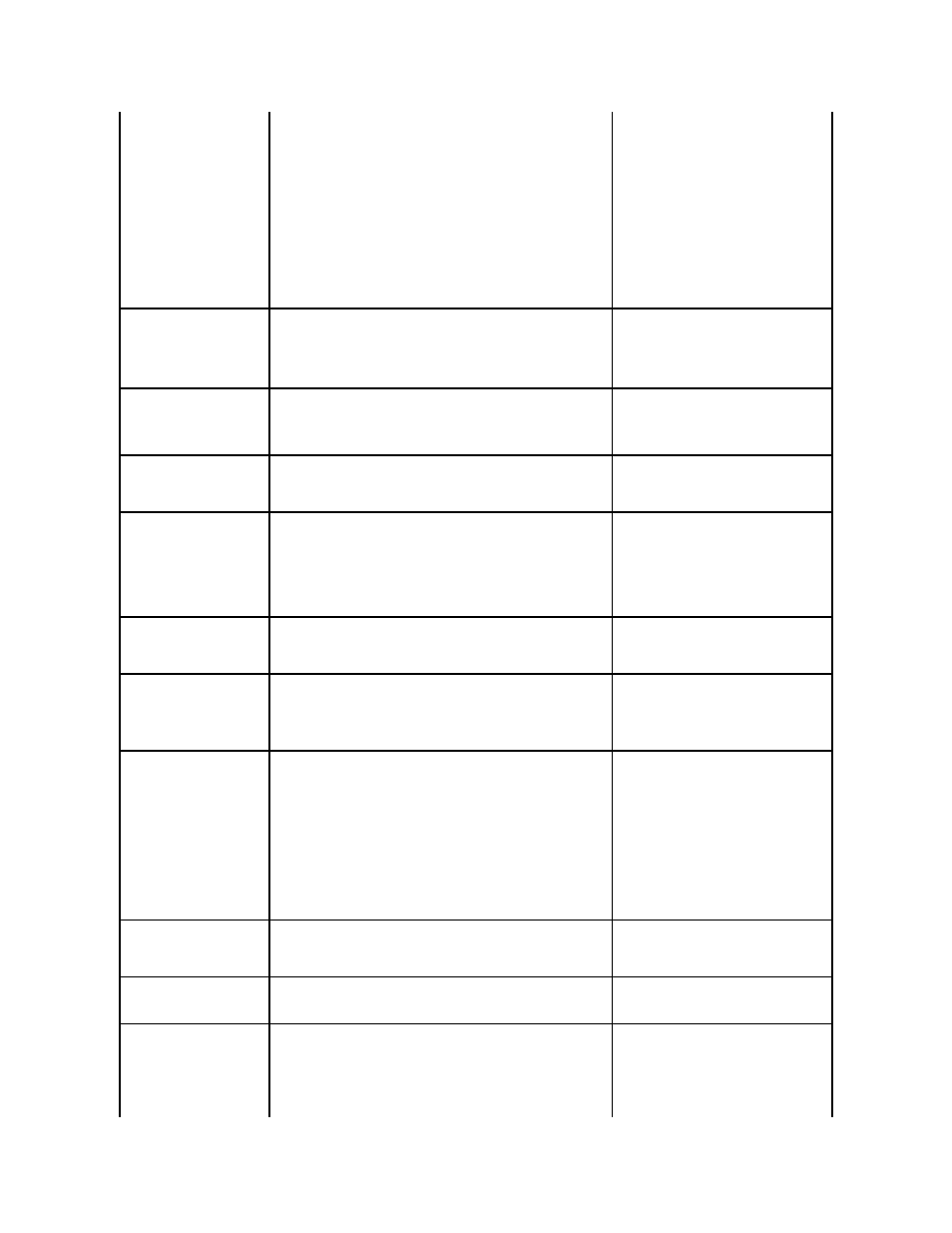
Disk
¡
Group: Choose Cluster Group
6.
Click Next.
7.
Verify that all cluster nodes are in the
Possible Owners window and click
Next.
8.
Select the following dependencies:
¡
Cluster IP Address
¡
Cluster Name
¡
Physical Disk of Choice
9.
Click Add and then click Next.
10.
Complete the wizard and then click
Finish.
11.
Right-click Resource and choose
Online. The disk is now a part of the
cluster.
12.
In the Share and Storage Management
window, refresh the Volumes tab.
The Share Provision wizard
allows a share to be created in
an existing shared folder
without displaying a warning
that the current file settings
may be erased
The Share and Storage Management wizard allows you to create a new
shared folder in an existing shared folder without warning that this may
erase the File Screen settings of the existing shared folder.
The File Screen setting for all shares in the Share tab of the Share and
Storage Management wizard is checked. However, only the last File
Screen setting is applied to the share.
This is a known issue.
Long failover time on the
PowerVault MD3000 storage
array
The PowerVault NX1950 storage solution supports redundant paths
through a single or dual Serial-Attached SCSI (SAS) Host Bus Adapter
(HBA) controller. When you configure the PowerVault NX1950 storage
solution to support a redundant path through a single controller, the
failover takes a longer time during heavy input/output. However, there is
no loss of data due to a delay in failover.
For more information, see the Knowledge Base
article 940467 at the Microsoft Support
website at support.mircosoft.com.
Uninstalling and Reinstalling
File Server Resource Manager
displays two consoles in the
PowerVault NX1950
Management Console
When you uninstall and reinstall File Server Resource Manager one
console is displayed under the Share and Storage Management wizard
and the other console is displayed under PowerVault NX1950
Management Console.
You can ignore the snap-in that appears below
PowerVault NX1950 Management Console.
LUN type for a failed over
volume in a cluster is displayed
as Simple
In the Share and Storage Management wizard, all volumes that failover
are displayed as Simple.
To refresh the RAID type:
1.
In the second node where the volumes
are displayed as Simple, go to Disk
Management.
2.
Go to Share and Storage
Management® Volumes and click
Refresh.
LUN type for volume displayed
as unknown in a cluster
The LUN type for volumes created from the passive node in a cluster is
displayed as unknown in the Share and Storage Management wizard of
the active node.
Go to the Disk Management window and
perform a refresh. Go back to the Share and
Storage Management wizard and perform a
refresh. All the LUNs are now displayed
properly.
Reverting the shadow copies in
Microsoft Cluster Services fails
An error message is displayed when reverting a shadow copy of volume
that is a part of a cluster group.
Remove the volume from the cluster resources
and revert the shadow copy.After a successful
revert, add the volume back to the cluster
group. For more information, see the
knowledge base article KB945361 on the
Microsoft Support website at
support.microsoft.com.
Launching the Share Provision
wizard after uninstalling the
File Server Resource Manager
results in a storagemgmt.dll
console error.
If you run the Share Provision wizard from Share and Storage
Management wizard after uninstalling the File Server Resource Manager
using Add or Remove Programs, the following error message is
displayed:
Unhandled exception in managed code snap-in
Share and Storage Management wizard is removed from the PowerVault
NX1950 Management Console.
To reinstall the File Server Resource Manager
perform the following steps:
1.
Go to Control Panel® Add or Remove
Programs® Add or Remove Windows
Components® Management and
Monitoring Tools.
2.
Select File Server Resource Manager.
NOTE:
After reinstalling the File Server
Resource Manager, the PowerVault NX1950
Management Console shows two similar
consoles.
The Storage Manager for
SANs console does not remove
the available drive letters
assigned to a volume.
When two Create LUN operations are performed in rapid succession, the
Storage Manager for SANs console does not remove the available drive
letters. This issue is indicated by an error message related to volume
creation failure.
To work around this issue, use the Disk
Management console to create volumes
manually or wait for a few seconds for the
used drive letter to be removed from the
Storage Manager for SANs console.
Deleted drives or volumes in
the Disk Management console
cause the system to crash.
After you delete a volume through the Storage Manager for SANs
console, the volume continues to display under the Disk Management
console. If you select the deleted volume, the PowerVault NX1950
Management Console crashes.
To avoid this issue, use the Share and
Storage Manager console to delete the
volume.
VDS errors are reported in the
Windows application log.
While creating or deleting LUNs, the following error message is reported in
the Windows application log:
Storage Manager for SANs encountered the following error(s) while
loading information from Virtual Disk Service (VDS) or VDS hardware
provider(s). Some of the functionality may not be available on the
hardware provider(s).
To work around this issue, set the password
on the storage array using the SMReg tool.
