Critical system information – Dell PowerVault NX1950 User Manual
Page 2
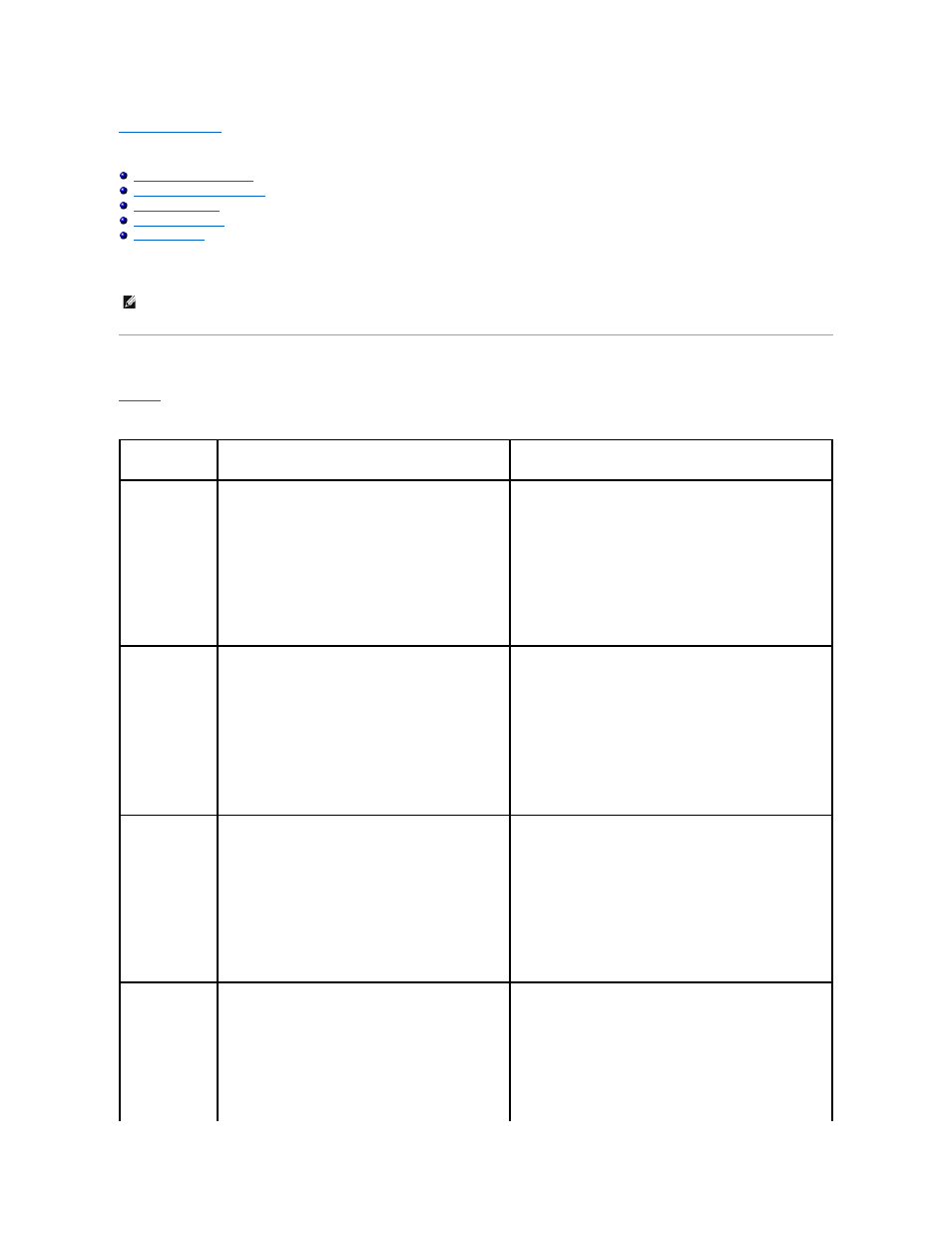
Back to Contents Page
Dell™ PowerVault™ NX1950 Systems Important Information
This document provides important information about Microsoft
®
Windows
®
Unified Data Storage Server 2003 operating system installed on your
Dell™ PowerVault™ NX1950 storage solution.
Critical System Information
describes the critical system issues you may encounter and the workaround for the issues.
Table 1-1. Critical System Information
NOTE:
Throughout this document, the term Integrated solution refers to the configuration of PowerVault NX1950 storage systems with PowerVault
MD3000 storage arrays. The term Gateway solution refers to the configuration of PowerVault NX1950 storage systems and Dell|EMC storage arrays. For
more information, see the Installation Guide that shipped along with your system.
Issue
Description
Workaround/Solution
Snapshots are lost
after node failover
This problem occurs, if the volume properties and snapshot
settings are not selected and confirmed in the cluster nodes.
Subsequent node failover may result in loss of snapshot due to
insufficient space and incorrect settings.
To ensure proper working of snapshot:
1.
Go to Windows Explorer® Volume properties®
File System
where iSCSI .vhd file resides® Shadow Copies® Settings.
2.
Ensure that the volume entry for the option Located on this
volume is populated with the same value as the chosen
volume drive letter.
3.
Ensure that the maximum size (default value is Use limit) can
accommodate snapshots. If not, change the value according to
the space requirement or change the settings to No limit and
select OK.
4.
If the default setting contains sufficient space for snapshots,
open the Volume properties® Shadow copies® Settings tab
and select OK.
Rollback operation
fails and the system
state does not roll
back to the chosen
iSCSI snapshot
This problem occurs as the TEMP folder in the default System
variables path (C:\WINDOWS\TEMP) does not have enough
space to accommodate the modified blocks of a iSCSI LUN (.vhd
file). The event is logged in the Application Event log as a
WinTarget event with the following details:
The Microsoft iSCSI could not roll back
to the snapshot taken. The operation failed with error
code 112
To work around this issue:
1.
Right-click My computer®
Properties®
Advanced®
Environment Variables
.
2.
In the System Variables section, select TEMP and Click Edit
.
3.
Change the variable value to a path (volume) that has
sufficient space to accommodate all modified blocks of .vhd file.
If you know that the available space is sufficient for rollback,
retain the default value.
4.
After a Rollback operation, go to Application Event log and
confirm the successful Rollback.
NOTE:
Do not run concurrent Rollback operations.
Disk timeout occurs
on the host during
RAID failover.
Host disks timeout during RAID failover.
NOTE:
Download the iSCSI Failover Utility from the Dell support
website, support.dell.com and run it on the hosts connected to
NX1950. This registry fix changes the disk timeout to 160 seconds on
the hosts to prevent disk timeouts during RAID failover on the
storage subsystem.
You should run the iSCSI Failover Utility before you establish iSCSI
sessions.You can download it from the Dell support website,
support.dell.com.
It is recommended that you use a separate network for iSCSI traffic.
The iSCSI initiator must point to the dedicated iSCSI virtual IP address
for the cluster to failover.
Connection to the
iSCSI logical unit
number (LUN) is lost
when a cluster
failover occurs.
On the iSCSI Target:
The network settings for the Microsoft iSCSI Software Target
are reset on cluster nodes when a resource group fails. The
specified settings are lost and the network IP addresses
(including the public and private IP addresses) for the cluster
nodes are enabled for iSCSI storage requests. If the iSCSI
target is not a part of the cluster resource, connection to the
target is lost during failover.
It is recommended that you use a separate network for iSCSI traffic.
To re-establish connection to the iSCSI LUN, perform the following
steps:
1.
Stop the Microsoft iSCSI Target Service and then close the
PowerVault NX1950 Management Console.
2.
Go to cluadmin.exe® Groups® Cluster Group.
3.
Right-click the Cluster Group and select New Resource.
4.
In the New Resource window, enter WinTarget as the Service,
and select Resource Type as generic resource.
5.
In the Dependencies window add the cluster IP address (for
management network only), the dedicated iSCSI virtual IP
address, and cluster name of the current single node cluster.
