Apr buttons and indicators, Using the apr power and undock buttons, Using the status indicators – Dell Inspiron 5000e User Manual
Page 9: 35%xwwrqvdqg,qglfdwruv
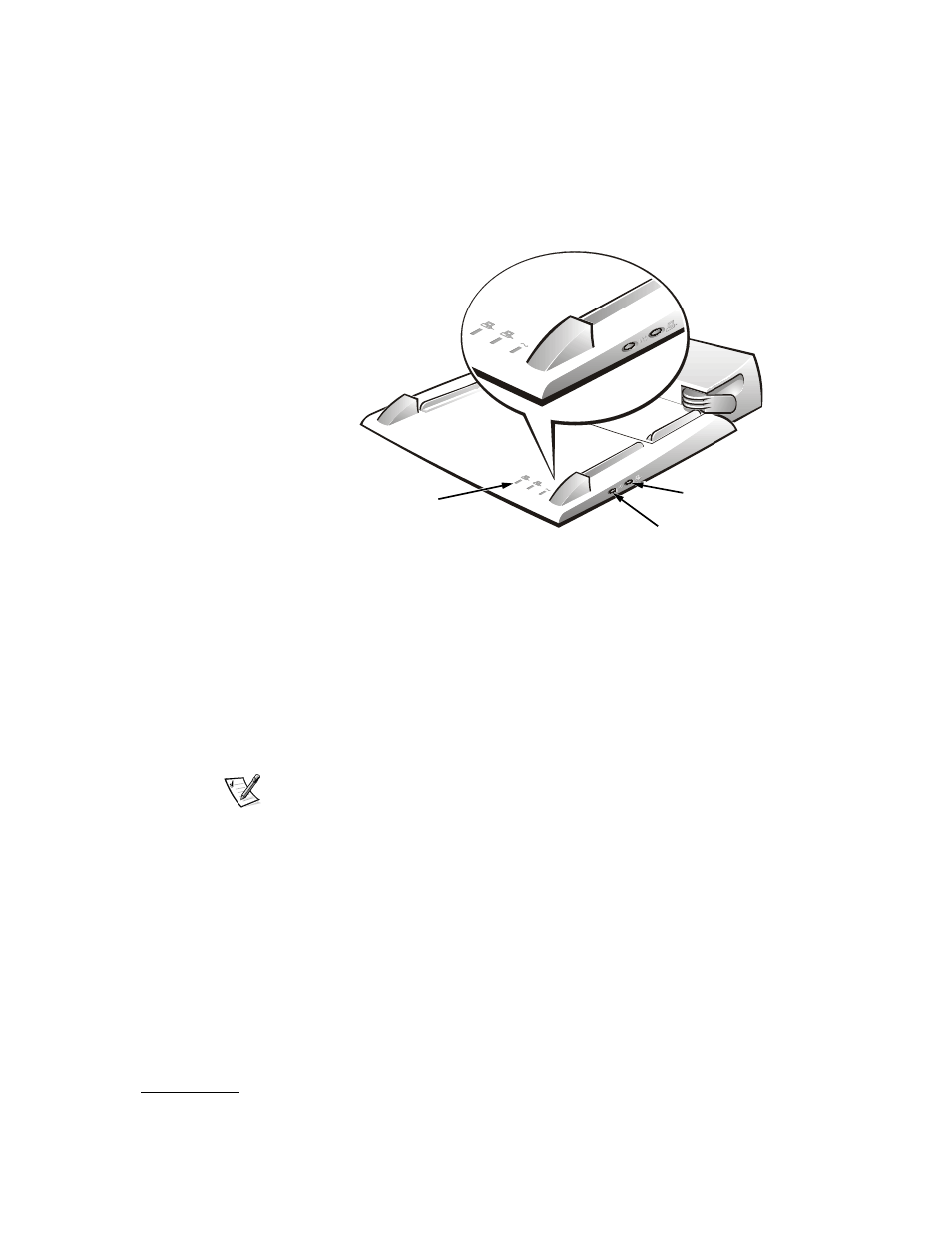
support.dell.com
Dell Inspiron 5000 Port Replicator User’s Guide
1-5
$35%XWWRQVDQG,QGLFDWRUV
The APR features a power button and an undock button, and three status indicators
(see Figure 1-4).
)LJXUH$353RZHUDQG8QGRFN%XWWRQV
8VLQJWKH$353RZHUDQG8QGRFN%XWWRQV
When you receive your APR from Dell, the power button is set to turn your computer
on and off. Pressing this button is the equivalent of pressing your computer’s power
button.
The undock button activates standby mode on the computer so that it may be safely
removed from the APR without requiring a restart. When the computer has been
detached using the undock button, open the display and press the power button to
resume operation.
NOTE: Do not use the undock button to remove the computer from the APR unless
you have a battery installed.
8VLQJWKH6WDWXV,QGLFDWRUV
The APR has three status indicators (see Figure 1-4). The left indicator turns on when
the computer is attached to the APR and is turned on. The center indicator turns on
when you press the undock button, or when the computer is placed in standby mode.
The right indicator turns on when the APR is connected to an electrical outlet.
power button
undock
button
APR status
indicators (3)
