System setup, Overview, Entering system setup – Dell OptiPlex 580 (Early 2010) User Manual
Page 32: System setup options, System setup screens
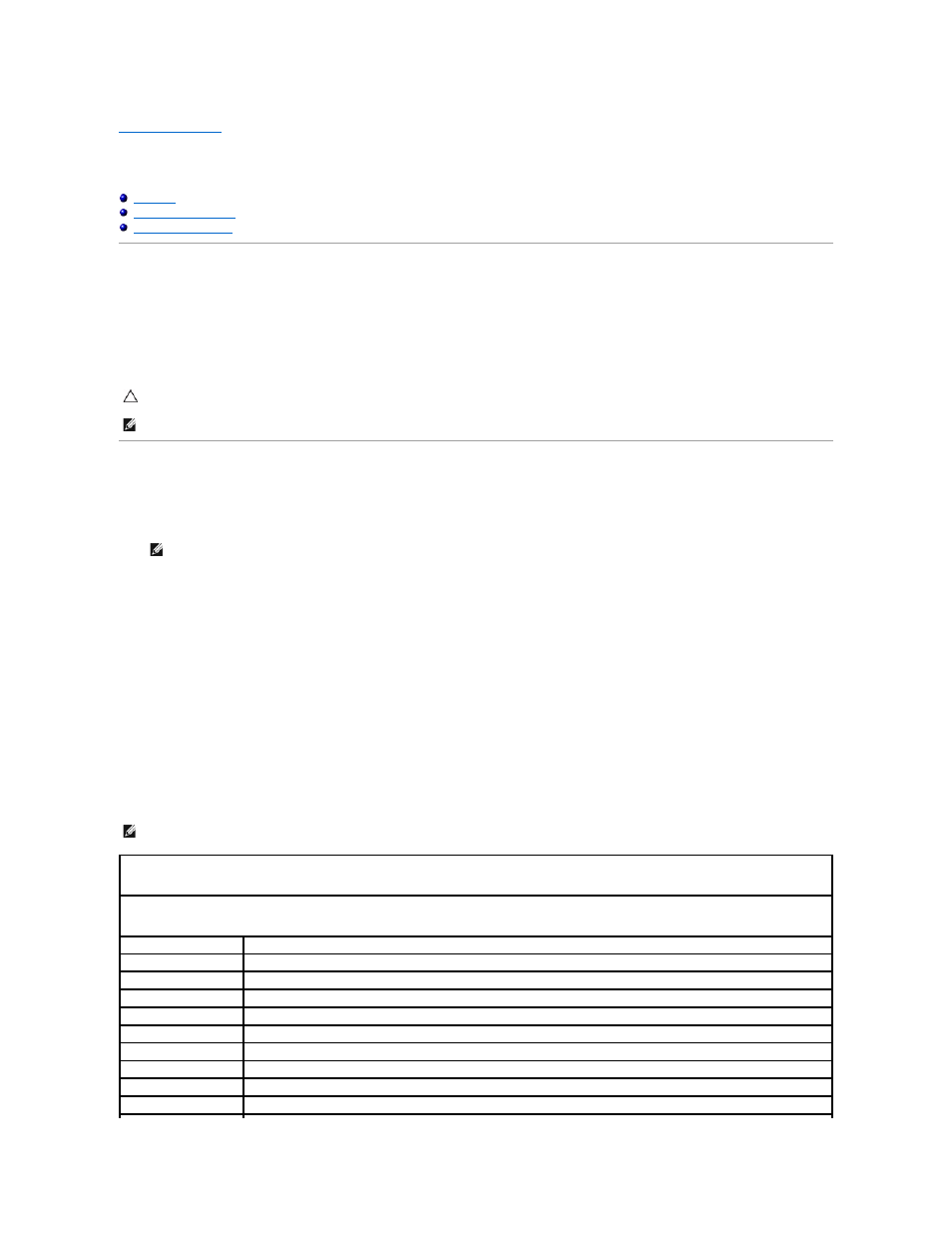
Back to Contents Page
System Setup
Dell™ OptiPlex™ 580 Service Manual—
Mini Tower
Overview
Use System Setup to:
l
Change the system configuration information after you add, change, or remove any hardware in your computer.
l
Set or change a user-selectable option such as the user password.
l
View the installed amount of memory or set the type of hard drive installed.
Entering System Setup
1.
Turn on (or restart) your computer.
2.
When the DELL logo appears, press
If you wait too long and the operating system logo appears, continue to wait until you see the Microsoft® Windows® desktop, then shut down your
computer and try again.
System Setup Screens
Options List — This field appears on the top of the system setup window. The tabbed options contain features that define the configuration of your computer,
including installed hardware, power conservation, and security features.
Option Field — This field contains information about each option. In this field you can view your current settings and make changes to your settings. Use the
right- and left-arrow keys to highlight an option. Press
Help Field — This field provides context sensitive help based on the options selected.
Key Functions — This field appears below the Option Field and lists keys and their functions within the active system setup field.
System Setup Options
CAUTION:
Do not change the settings in system setup unless you are an expert computer user. Certain changes can cause your computer to work
incorrectly.
NOTE:
Before you use System Setup, it is recommended that you write down the System Setup screen information for future reference.
NOTE:
Keyboard failure may result when a key on the keyboard is held down for extended periods of time. To avoid possible keyboard failure,
press and release
NOTE:
Depending on your computer and installed devices, the items listed in this section may not appear, or may not appear exactly as listed.
System Info
Main
System Time
Displays current time in the format (hh:mm:ss)
System Date
Displays current date in the format (mm:dd:yy)
System
Displays the computer model number
BIOS Version
Shows the BIOS version number and date information
Service Tag
Displays the service tag of the computer
Express service code
Displays the express service code of the computer
Asset Tag
Displays the asset tag for the computer, if present
Processor Type
Displays the processor type
Processor clock speed
Displays the processor clock speed
L1 cache
Displays the amount of processor Level 1 cache
