Power management, Standby mode, Hibernate mode – Dell Dimension 3100C User Manual
Page 23
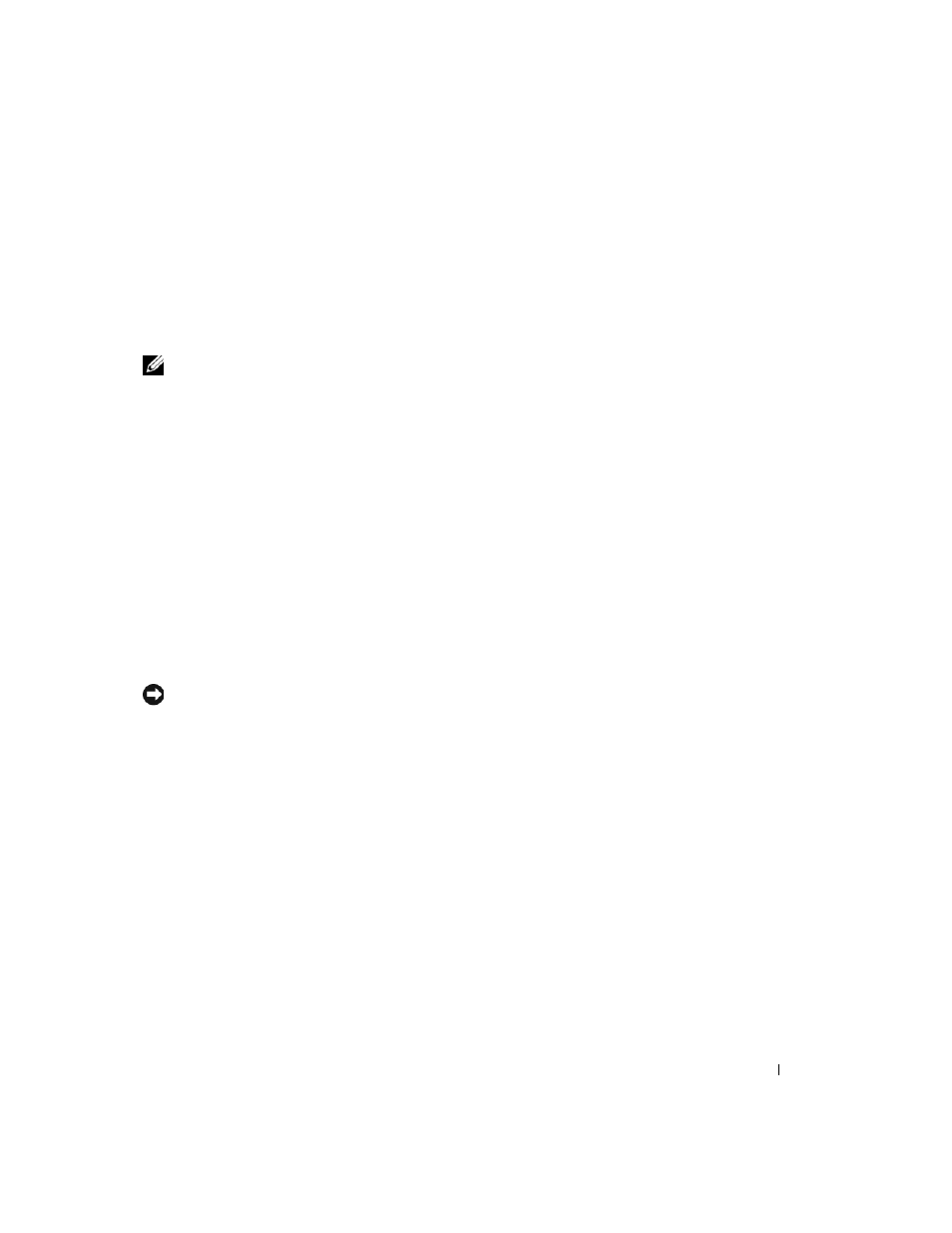
Setting Up and Using Your Computer
23
Power Management
The Microsoft
®
Windows
®
XP power management features can reduce the amount of electricity
your computer uses when it is on and you are not using it. You can reduce power to just the monitor
or the hard drive, or you can use standby mode or hibernate mode to reduce power to the entire
computer. When the computer exits from a power conservation mode, the Windows desktop is
restored to the state it was in before it entered the mode.
NOTE:
Windows XP Professional includes security and networking features not available in
Windows XP Home Edition. When a Windows XP Professional computer is connected to a network,
different options related to security and networking appear in certain windows.
Standby Mode
Standby mode conserves power by turning off the display and the hard drive after a time-out.
When the computer exits from standby mode, it returns to the operating state it was in before it
entered standby mode.
To set standby mode to automatically activate after a defined period of inactivity:
1 Click the Start button and click Control Panel.
2 Under Pick a category, click Performance and Maintenance.
3 Under or pick a Control Panel icon, click Power Options.
To immediately activate standby mode without a period of inactivity, click the Start button, click
Turn Off Computer, and then click Stand by.
To exit from standby mode, press a key on the keyboard or move the mouse.
NOTICE:
If your computer loses power while in standby mode, it may lose data.
Hibernate Mode
Hibernate mode conserves power by copying system data to a reserved area on the hard drive and
then completely turning off the computer. When the computer exits from hibernate mode, the
desktop is restored to the state it was in
before it entered hibernate mode.
To activate hibernate mode:
1 Click the Start button and click Control Panel.
2 Under Pick a category, click Performance and Maintenance.
3 Under or pick a Control Panel icon, click Power Options.
4 Define your hibernate settings on the Power Schemes tab, Advanced tab, and Hibernate tab.
To exit from hibernate mode, press the power button. The computer may take a short time to exit
from hibernate mode. Pressing a key on the keyboard or moving the mouse does not bring the
computer out of hibernation, because the keyboard and the mouse do not function when the
computer is in hibernate mode.
