Dell PowerVault LTO5-140 User Manual
Page 48
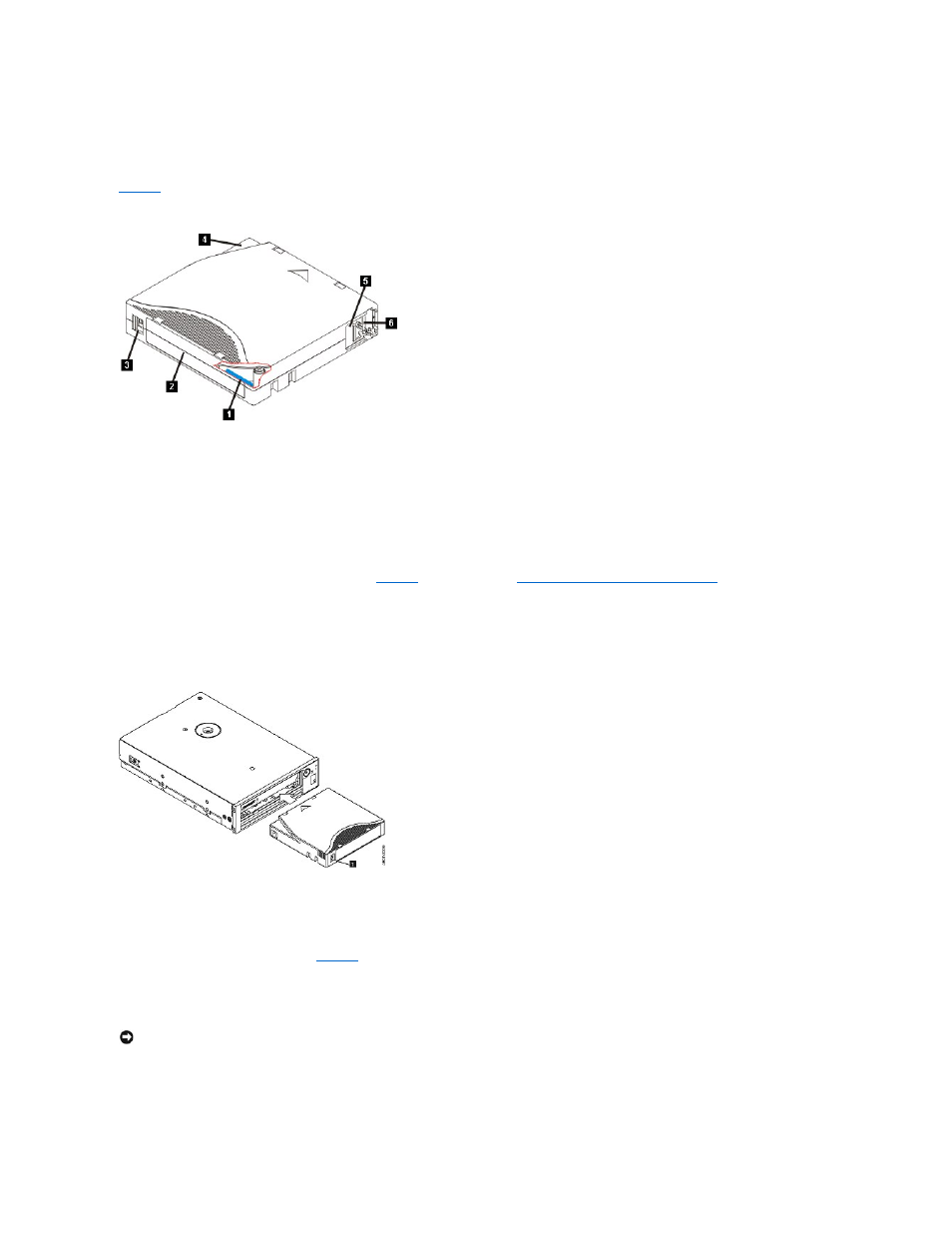
l
Generation 3 cartridges: Reads Generation 3 format
l
Does not write Generation 3 format on Generation 3 cartridges
l
Does not write Generation 5 format on Generation 4 cartridges
l
Does not reformat Generation 4 cartridges to Generation 5 format
shows the LTO Ultrium 1500 GB Data Cartridge and its components.
Figure 14. LTO Ultrium 1500 GB Data Cartridge
1. LTO cartridge memory
2. Label area
3. Write-protect switch
4. Insertion guide
5. Cartridge door
6. Leader pin
Loading a Tape Cartridge
1. Ensure that the tape drive is powered on. (The ready/activity LED is solid green.)
2. Ensure that the write-protect switch (see number 3 in
Setting the Write-Protect Switch on Cartridges
3. Grasp the cartridge so that the write-protect switch faces you.
4. Slide the cartridge into the tape load compartment (see Figure 15). The tape drive automatically loads the cartridge.
¡
If the cartridge is already in the ejected position and you want to reinsert it, remove the cartridge and then insert it again.
¡
If the cartridge is already loaded and you cycle the power (turn it off, then on), the cartridge does not automatically eject. When the drive powers back
on, the cartridge is brought back to the loaded position.
Figure 15. Loading
1. Write-Protect Switch
Unloading a Tape Cartridge
1. Ensure that the tape drive is powered on. (The ready/activity LED is solid green.)
2. Press the eject button (see number 1 in
rewinds, then goes out before the cartridge ejects.
3. After the cartridge ejects, grasp the cartridge and remove it.
Whenever you unload a tape cartridge, the tape drive writes any pertinent information to the cartridge memory.
Setting the Write-Protect Switch on Tape Cartridges
NOTICE: Do not remove a tape cartridge while the drive activity indicator is on.
