Dell Inspiron 640M User Manual
Page 90
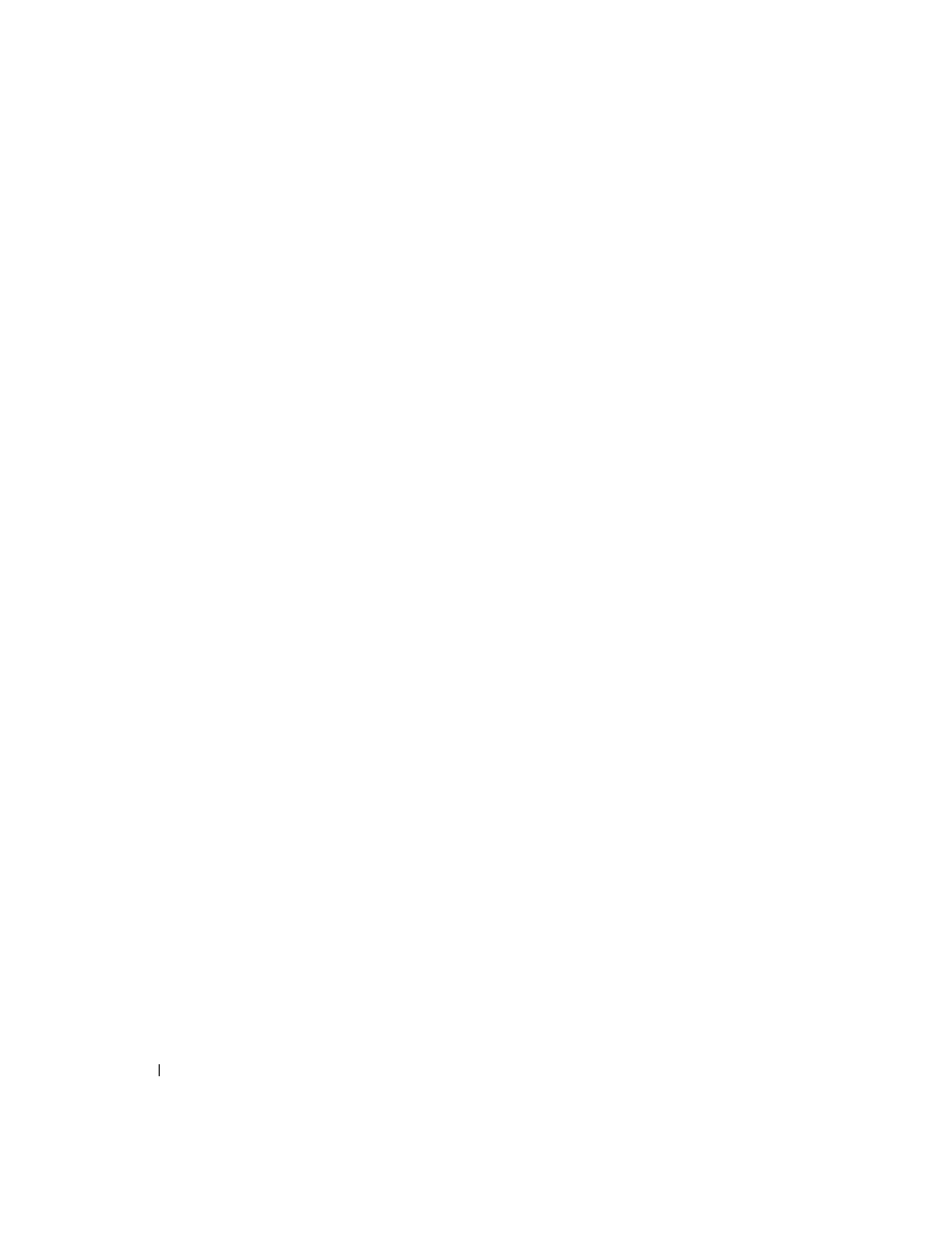
90
Troubleshooting
M
EMORY
ALLOCATION
ERROR
—
The software you are attempting to run is conflicting with the operating
system, another program, or a utility. Shut down the computer, wait 30 seconds, and then restart it. Try
to run the program again. If the error message still appears, see the software documentation.
M
EMORY
DATA
LINE
FAILURE
AT
ADDRESS
,
READ
VALUE
EXPECTING
VALUE
—
A memory module may be
faulty or improperly seated. Reinstall the memory modules and, if necessary, replace them (see "Optical
Drives" on page 114).
M
EMORY
DOUBLE
WORD
LOGIC
FAILURE
AT
ADDRESS
,
READ
VALUE
EXPECTING
VALUE
—
A memory module
may be faulty or improperly seated. Reinstall the memory modules and, if necessary, replace them (see
"Optical Drives" on page 114).
M
EMORY
ODD
/
EVEN
LOGIC
FAILURE
AT
ADDRESS
,
READ
VALUE
EXPECTING
VALUE
—
A memory module may
be faulty or improperly seated. Reinstall the memory modules and, if necessary, replace them (see
"Optical Drives" on page 114).
M
EMORY
WRITE
/
READ
FAILURE
AT
ADDRESS
,
READ
VALUE
EXPECTING
VALUE
—
A memory module may be
faulty or improperly seated. Reinstall the memory modules and, if necessary, replace them (see "Optical
Drives" on page 114).
N
O
BOOT
DEVICE
AVAILABLE
—
The computer cannot find the hard drive. If the hard drive is your boot
device, ensure that the drive is installed, properly seated, and partitioned as a boot device.
N
O
BOOT
SECTOR
ON
HARD
DRIVE
—
The operating system may be corrupted. Contact Dell. See
"Contacting Dell" on page 135.
N
O
TIMER
TICK
INTERRUPT
—
A chip on the system board may be malfunctioning. Run the System Set
tests in the Dell Diagnostics (see "Dell Diagnostics" on page 81).
N
OT
ENOUGH
MEMORY
OR
RESOURCES
. E
XIT
SOME
PROGRAMS
AND
TRY
AGAIN
—
You have too many
programs open. Close all windows and open the program that you want to use.
O
PERATING
SYSTEM
NOT
FOUND
—
Reinstall the hard drive (see "Hard Drive" on page 111). If the problem
persists, contact Dell. See "Contacting Dell" on page 135.
O
PTIONAL
R O M
BAD
CHECKSUM
—
The optional ROM apparently failed. Contact Dell. See "Contacting
A
REQUIRED
. D L L
FILE
WAS
NOT
FOUND
—
The program that you are trying to open is missing an essential
file. Remove and then reinstall the program.
1 Click the Start button and click Control Panel.
2 Click Add or Remove Programs.
3 Select the program you want to remove.
4 Click Remove or Change/Remove and follow the prompts on the screen.
5 See the program documentation for installation instructions.
