Configuring dvd playback using headphones – Dell Inspiron 640M User Manual
Page 62
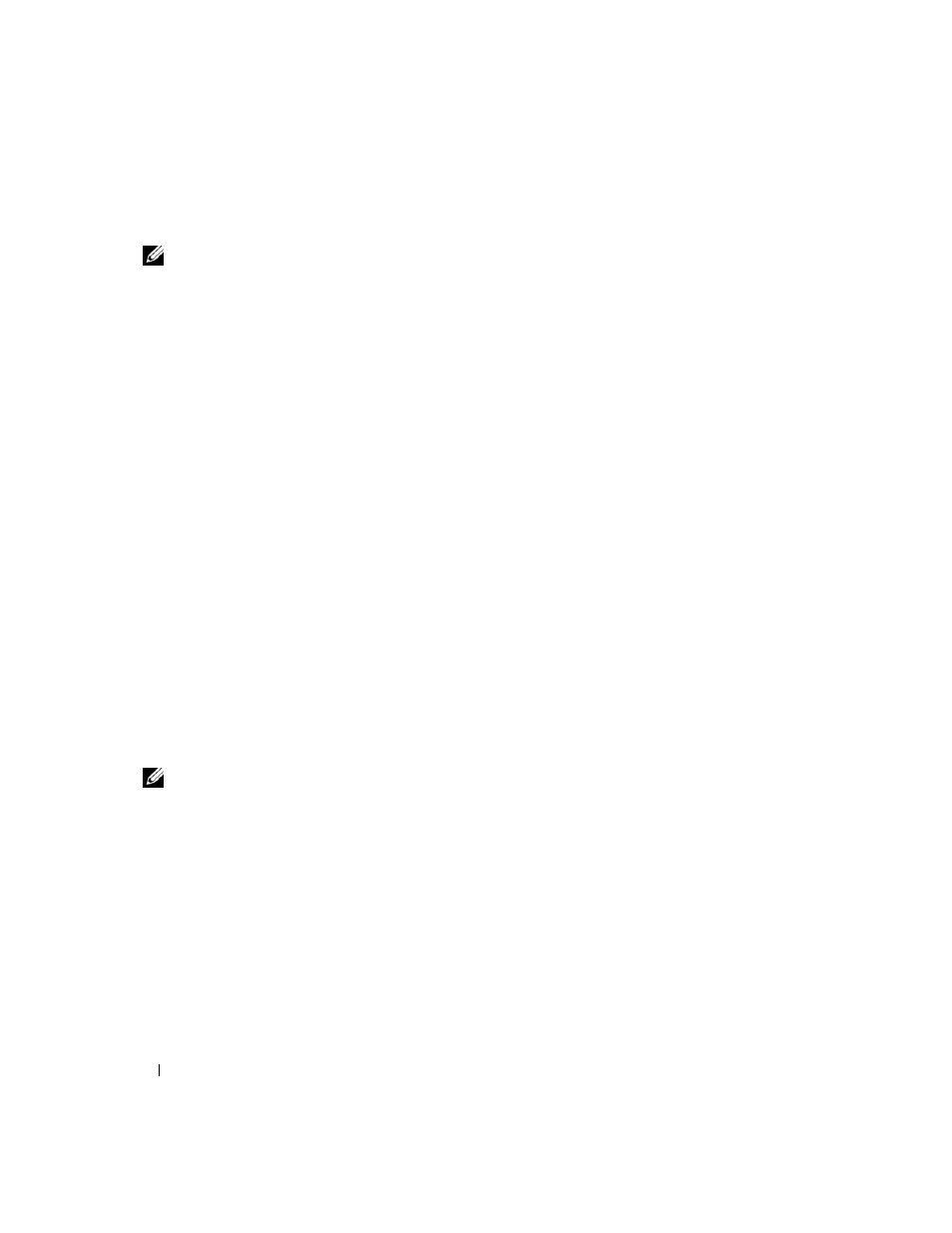
62
Using CDs, DVDs, and Other Multimedia
Enabling S/PDIF Digital Audio
NOTE:
Your DVD software may vary. Please review the setup instructions included with your DVD software.
If your computer has a DVD drive, you can enable digital audio for DVD playback.
1 Click Start, point to All Programs, and select the DVD application.
2 Insert a DVD into the DVD drive.
If the DVD begins playing, click the stop button.
3 Click the Settings option.
4 Click the DVD option.
5 Click the DVD Audio Setting icon.
6 Click the arrows beside the Speaker Configuration setting to scroll through the options, and select the
SPDIF option.
7 Click the Back button once, and then click the Back button again to return to the main menu screen.
Enabling S/PDIF in the Windows Audio Driver
1 Double-click the speaker icon in the Windows notification area.
2 Click the Options menu and then click Advanced Controls.
3 Click Advanced.
4 Click S/PDIF Interface.
5 Click Close.
6 Click OK.
Configuring DVD Playback Using Headphones
If your computer has a DVD drive, you can enable digital audio for DVD playback.
NOTE:
Your DVD software may vary. Please review the setup instructions included with your DVD software.
1 Click Start, point to All Programs, and select the DVD program.
2 Insert a DVD into the DVD drive.
If the DVD begins playing, click the stop button.
3 Click the Settings option.
4 Click the DVD option.
5 Click the DVD Audio Setting icon.
6 Click the arrows beside the Speaker Configuration setting to scroll through the options, and select the
Headphones option.
7 Click the arrows beside the Audio listening mode setting to scroll through the options, and select the
CL Headphone option.
