Unexpected characters, Drive problems – Dell Latitude C640 User Manual
Page 69
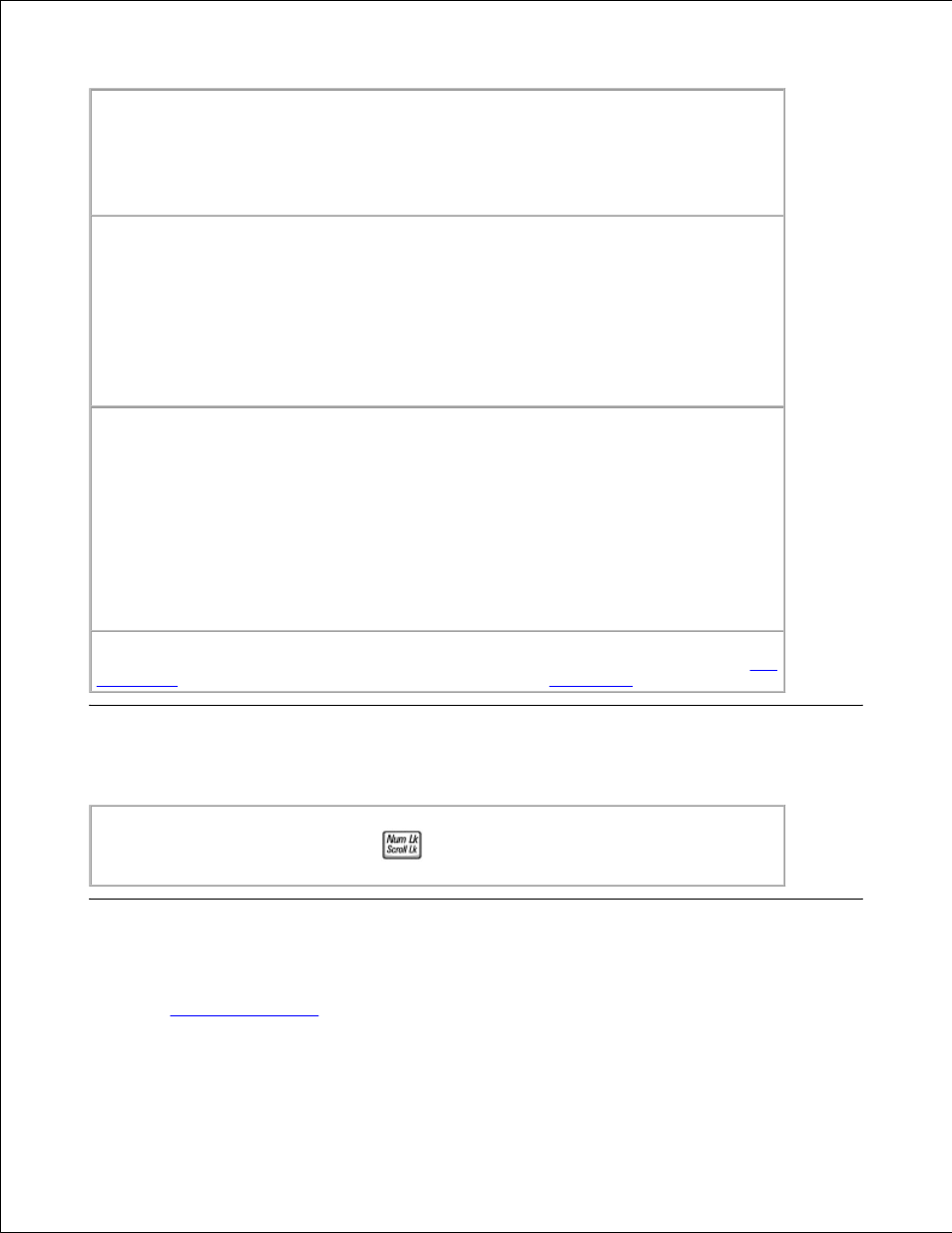
Check the keyboard cable -
Shut down the computer. Disconnect the keyboard cable and
check it for damage. For PS/2 cables, check the cable connector for bent or broken pins. Firmly
reconnect the cable.
If you are using a keyboard extension cable, disconnect it and connect the keyboard directly to
the computer.
Check the external keyboard
Turn off the computer, wait 1 minute, and turn it on again.
1.
Verify that the numbers, capitals, and scroll lock lights on the keyboard blink during the
boot routine.
2.
From the Windows desktop, click the Start button, point to Programs, point to
Accessories, and click Notepad.
3.
Type some characters on the external keyboard and verify that they appear on the
display.
4.
If you cannot verify these steps, you may have a defective external keyboard.
To verify that the problem is with the external keyboard, check the integrated
keyboard
Turn off the computer.
1.
Disconnect the external keyboard.
2.
Turn on the computer.
3.
From the Windows desktop, click the Start button, point to Programs, point to
Accessories, and click Notepad.
4.
Type some characters on the external keyboard and verify that they appear on the
display.
5.
If the characters appear now but did not with the external keyboard, you may have a defective
external keyboard.
Run the keyboard diagnostics tests -
See the PC-AT Compatible Keyboards tests in the
Dell
Diagnostics
. If the tests indicate a defective external keyboard,
contact Dell
.
Unexpected Characters
Disable the numeric keypad -
Press
to disable the numeric keypad if numbers are
displayed instead of letters. Verify that the numbers lock light is not lit.
Drive Problems
Fill out the
Diagnostics Checklist
as you complete these checks.
