About microsoft® windows® xp, Switching to classic view, Control panel – Dell Latitude C640 User Manual
Page 18: Start menu, Window and button appearance, Desktop cleanup wizard, Files and settings transfer wizard, Program compatibility wizard, User accounts and fast user switching, Special considerations with fast user switching
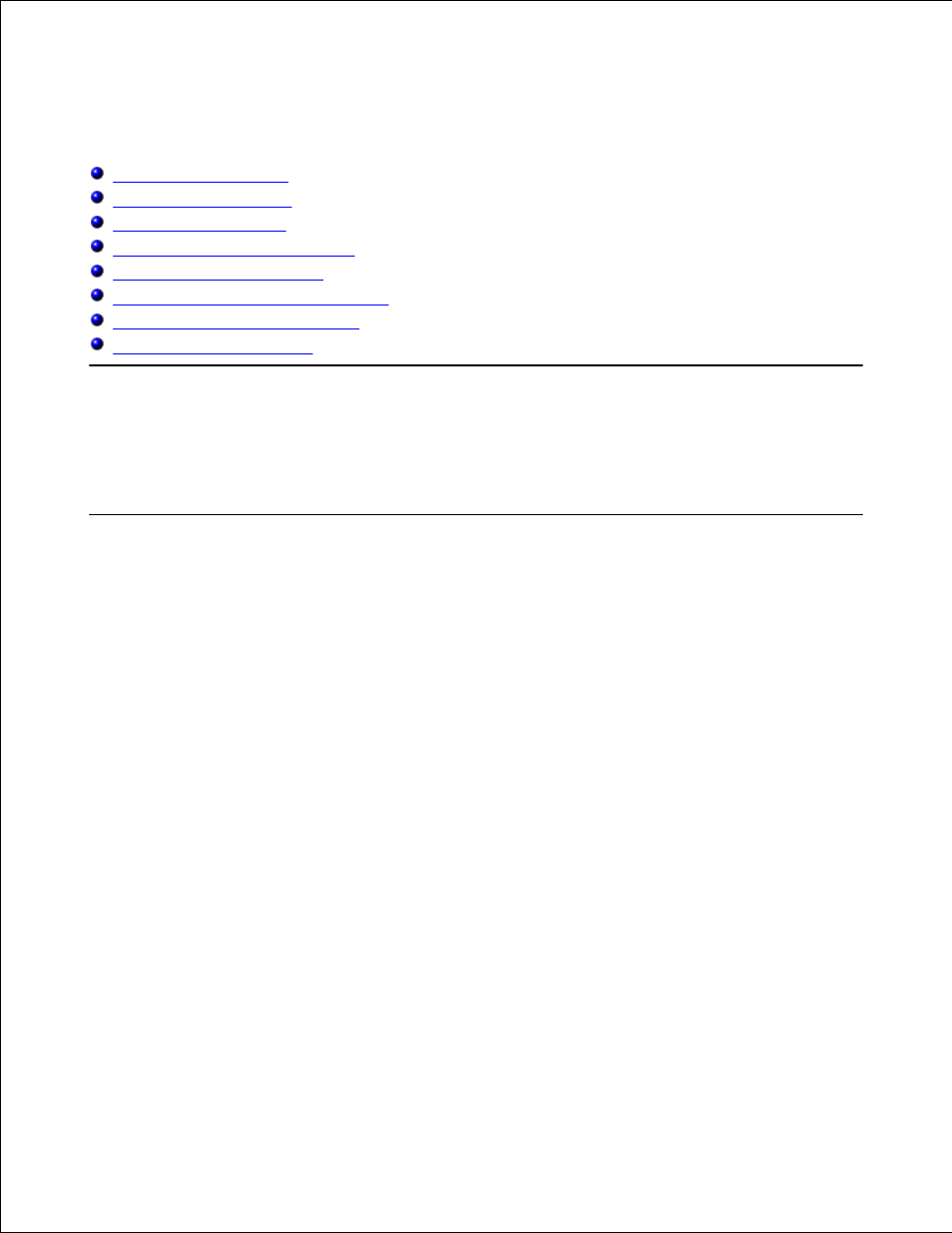
About Microsoft® Windows® XP
Help and Support Center
Switching to Classic View
Desktop Cleanup Wizard
Files and Settings Transfer Wizard
Program Compatibility Wizard
User Accounts and Fast User Switching
Home and Small Office Networking
Internet Connection Firewall
Help and Support Center
To access help with the Windows XP operating system and other support and educational tools, click the
Start button and click Help and Support.
Switching to Classic View
You may change the appearance of the Control Panel, the Start menu, and the Windows desktop to the
classic view of earlier operating systems.
Control Panel
The Control Panel presents information as task-oriented categories. If you are accustomed to performing a
particular task with the icon-oriented classic Control Panel, you can switch to the classic icon view:
Click the Start button, and click Control Panel.
1.
Click Switch to Classic View or Switch to Category View in the upper left area of the Control
Panel window.
2.
Start Menu
Right-click the empty area on the taskbar.
1.
Click Properties.
2.
Click the Start Menu tab.
3.
Select Classic Start Menu and click OK.
4.
