Obtaining snmp mibs and traps, Changing the snmp read-only community, Changing the snmp trap system location or contact – Dell PowerVault NX3500 User Manual
Page 45: Adding or removing snmp trap recipients
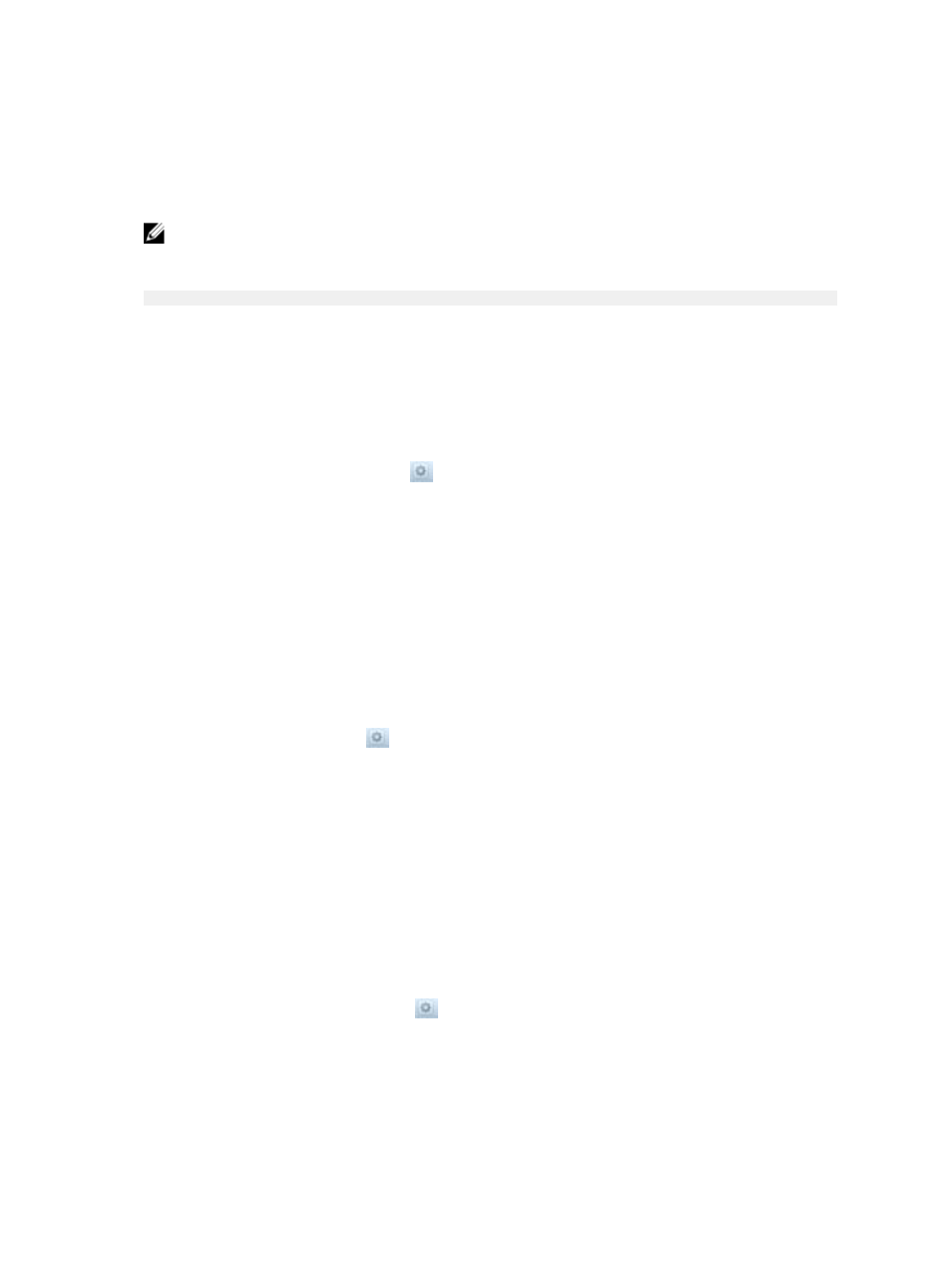
Obtaining SNMP MIBs and Traps
The SNMP MIBs and traps for the FluidFS cluster are available for download from the FluidFS cluster FTP
server.
NOTE: The FTP server must be enabled.
Download the SNMP MIBs and traps from:
ftp://
Changing the SNMP Read-Only Community
Change the read
‐only community for devices reading SNMP variables from the FluidFS cluster. By default,
the read
‐only community is FluidFS.
1.
Click the System tab on the left.
2. Click the SNMP tab on the top.
3. In the SNMP MIB Access pane, click
.
4. Click Modify Settings.
The Modify MIB SNMP Access Settings dialog box appears.
5. Type the new community name in the Read community field.
6. Click OK.
Changing the SNMP Trap System Location or Contact
Change the system location or contact person for FluidFS cluster
‐generated SNMP traps. By default, the
SNMP trap system location and contact person are unknown.
1.
Click the System tab on the left.
2. Click the SNMP tab on the top.
3. In the SNMP Trap pane, click
.
4. Click Modify Settings.
The Modify MIB SNMP Trap Settings dialog box appears.
5. To change the SNMP trap system location, type a new location in the System location field.
6. To change the SNMP trap system contact, type a new contact in the System contact field.
7. Click OK.
Adding or Removing SNMP Trap Recipients
Add or remove hosts that receive the FluidFS cluster
‐generated SNMP traps.
1.
Click the System tab on the left.
2. Click the SNMP tab on the top.
3. In the SNMP Trap Access pane, click
.
4. Click Modify Settings.
The Modify MIB SNMP Trap Settings dialog box appears.
45
