Printing from a flash drive – Dell 5230dn Mono Laser Printer User Manual
Page 81
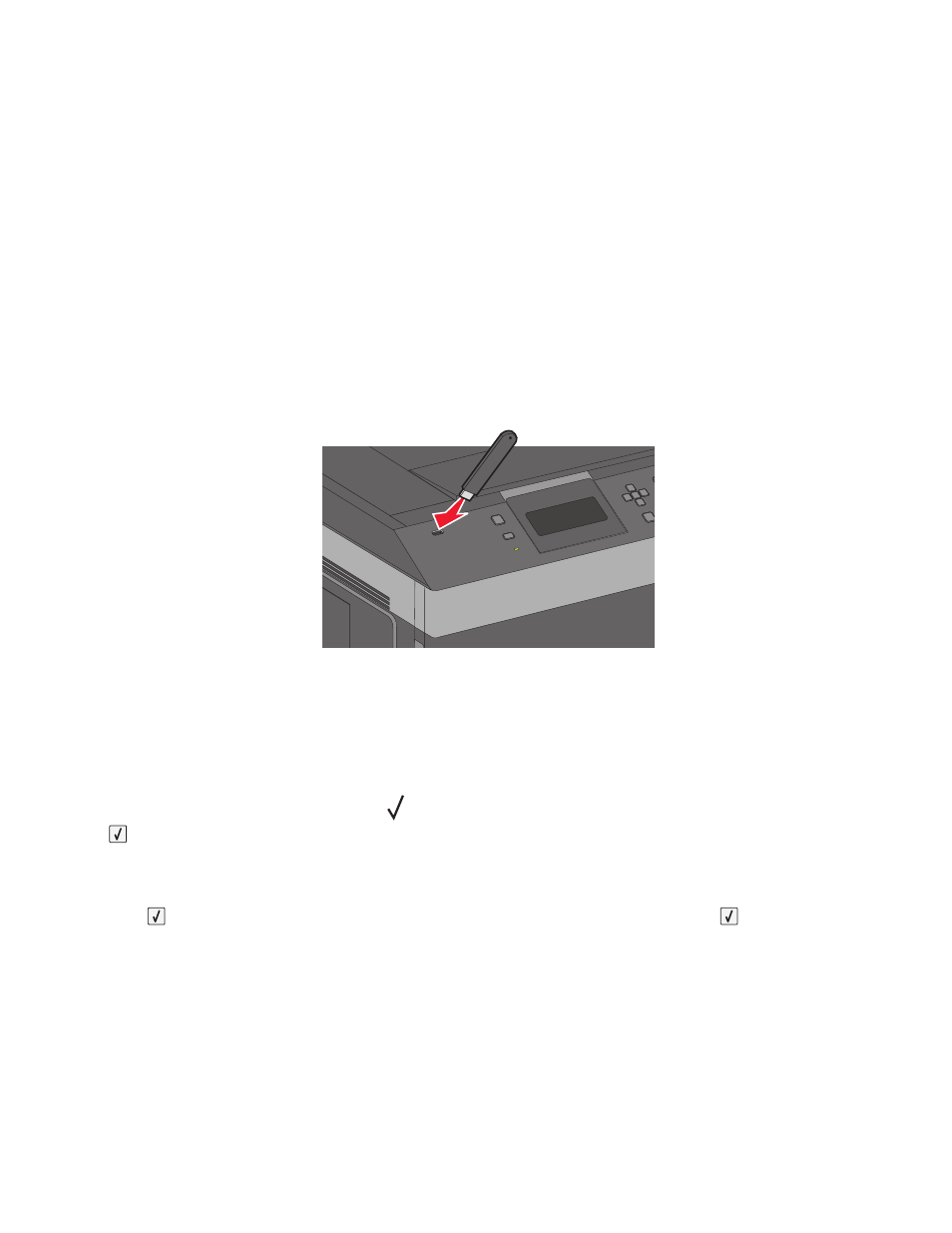
Printing from a flash drive
A USB port is located on the printer control panel. Insert a flash drive to print supported file types. Supported file
types include: .pdf, .gif, .jpeg, .jpg, .bmp, .png, .tiff, .tif, .pcx, .xps, and .dcx.
Notes:
•
High-speed flash drives must support the full-speed USB standard. Flash drives supporting only USB low-speed
capabilities are not supported.
•
Flash drives must support the FAT (File Allocation Tables) system. Flash drives formatted with NTFS (New
Technology File System) or any other file system are not supported.
•
Before printing an encrypted .pdf file, enter the file password from the printer control panel.
•
You cannot print files for which you do not have printing permissions.
1
Make sure the printer is on and Ready appears.
2
Insert a flash drive into the front USB port.
Notes:
•
If you insert the flash drive when the printer requires attention, such as when a jam has occurred, then the
printer ignores it.
•
If you insert the flash drive while the printer is printing other jobs, then Printer Busy appears. After the
other jobs are processed, you may need to view the held jobs list to print documents from the flash drive.
3
Press the up or down arrow button until
appears next to the document you want to print, and then press
.
Note: Folders found on the flash drive appear as folders. File names are appended by the extension type (for
example, .jpg).
4
Press
to print one copy, or enter the number of copies using the keypad, and then press
to initiate the print
job.
Note: Do not remove the flash drive from the printer until the document has finished printing.
If you leave the flash drive in the printer after leaving the initial USB menu screen, you can still print .pdf files from
the flash drive as held jobs.
Printing
81
