Media card reader, Remove the optional, Or optional – Dell Dimension 5100C User Manual
Page 20: Removing a media card reader
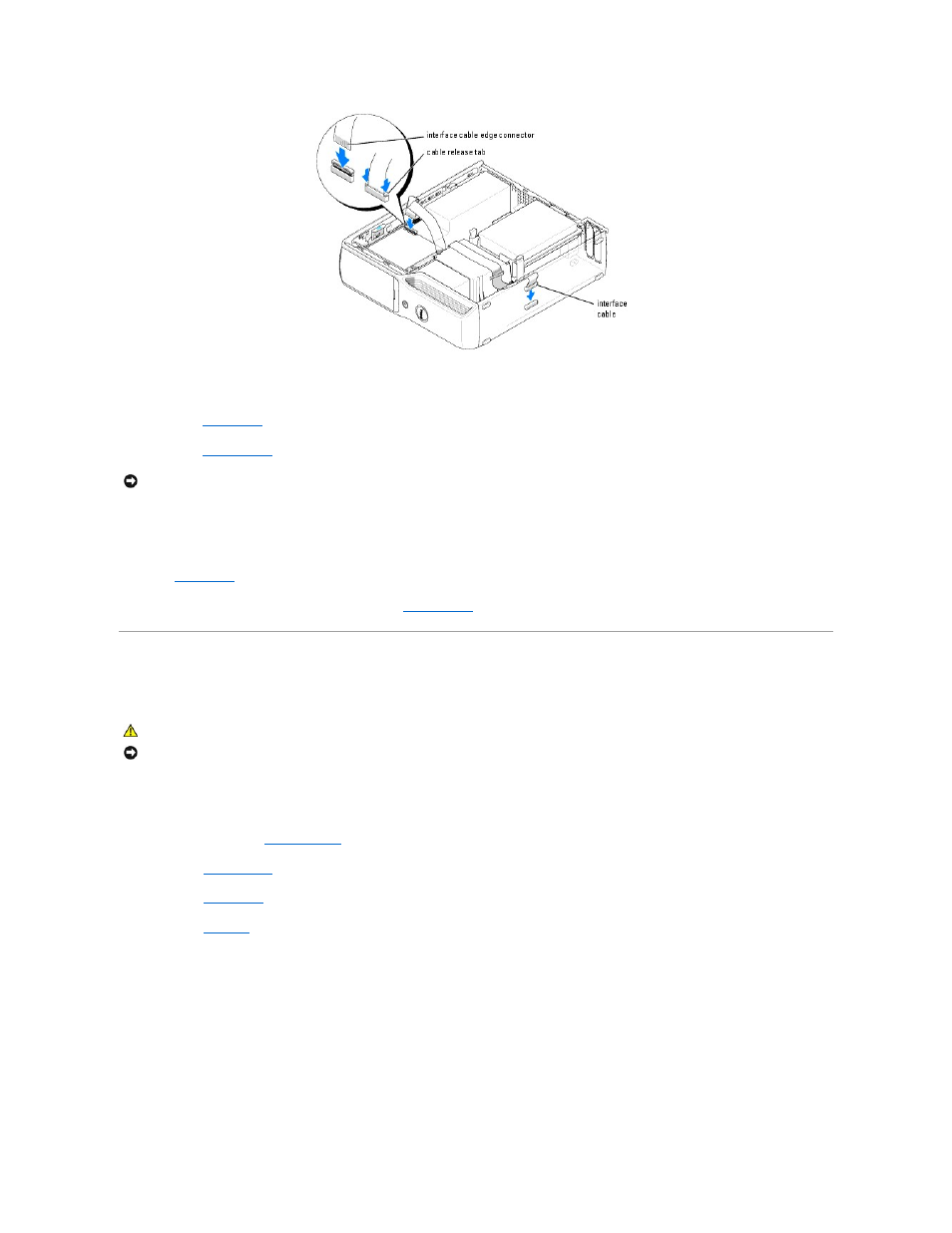
5.
Check all cable connections, and fold cables out of the way to avoid blocking the fan and cooling vents.
6.
.
7.
Replace the
computer cover
.
8.
Connect your computer and devices to their electrical outlets, and turn them on.
See the documentation that came with the drive for instructions on installing any software required for drive operation.
9.
Enter
system setup
and select the appropriate Drive option.
10.
Verify that your computer works correctly by running the
Dell Diagnostics
.
Media Card Reader
For information about using the Media Card Reader, see your Owner's Manual.
Removing a Media Card Reader
1.
Follow the procedures in "
Before You Begin
."
2.
Remove the
computer cover
.
3.
4.
5.
Disconnect the data cable from the back of the Media Card Reader and from the Media Card Reader connector on the system board.
NOTICE:
To connect a network cable, first plug the cable in to the network port or device and then plug it in to the computer.
CAUTION:
Before you begin any of the procedures in this section, follow the safety instructions in the Product Information Guide.
NOTICE:
To prevent static damage to components inside your computer, discharge static electricity from your body before you touch any of your
computer's electronic components. You can do so by touching an unpainted metal surface on the computer chassis.
