Dell Dimension 5100C User Manual
Page 13
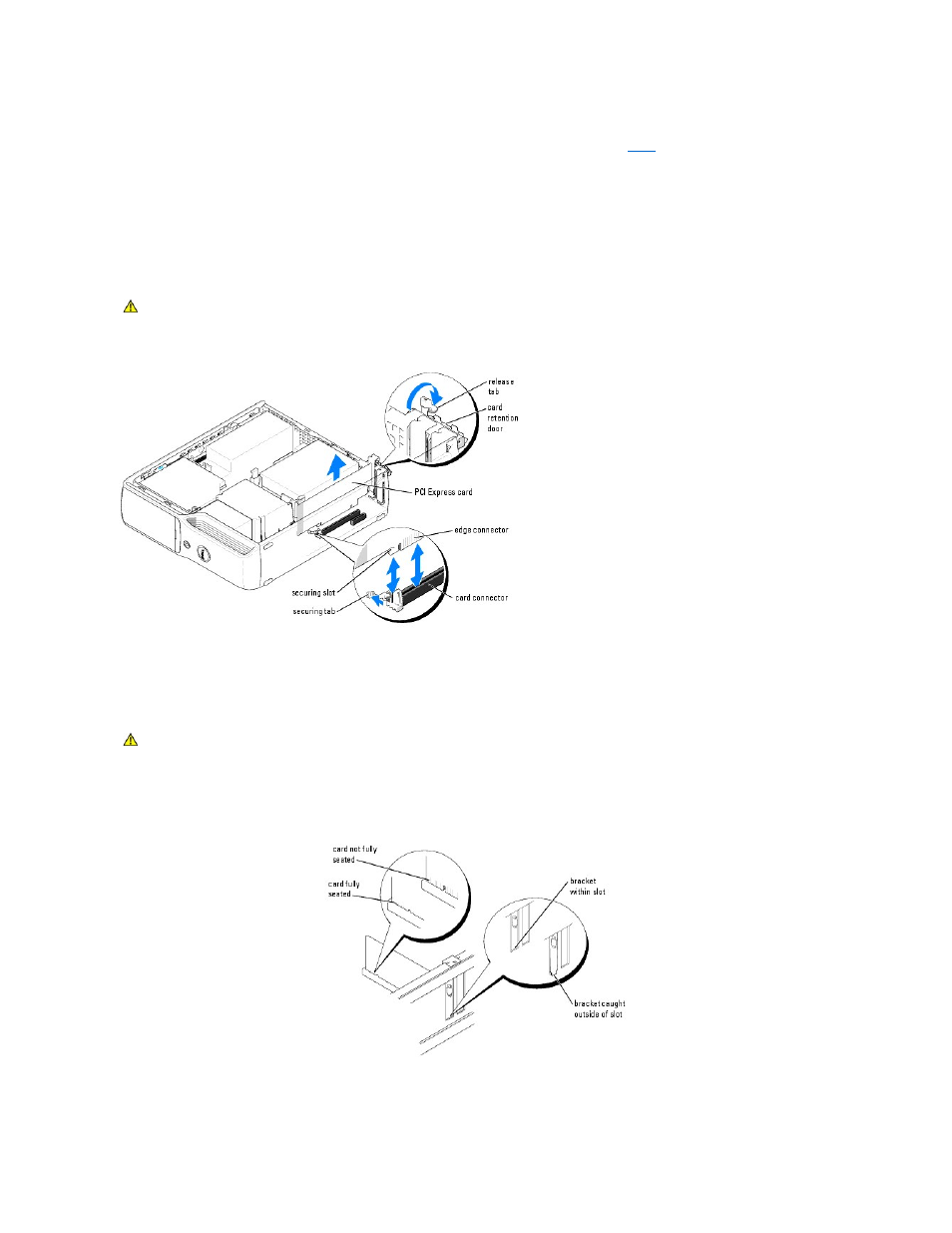
position.
4.
If you are installing a new card, remove the filler bracket to create a card-slot opening. Then continue with
.
5.
If you are replacing a card that is already installed in the computer, remove the card.
If necessary, disconnect any cables connected to the card. Grasp the card by its top corners, and ease it out of its connector.
6.
Prepare the card for installation.
See the documentation that came with the card for information on configuring the card, making internal connections, or otherwise customizing it for your
computer.
7.
Place the card in the connector and press down firmly. Ensure that the card is fully seated in the slot.
8.
Prepare the card for installation.
See the documentation that came with the card for information on configuring the card, making internal connections, or otherwise customizing it for your
computer.
9.
If you are installing the card into the x16 card connector, position the card so the securing slot is aligned with the securing tab, and pull the securing
tab.
10.
Place the card in the connector and press down firmly. Ensure that the card is fully seated in the slot.
11.
Before you close the card retention door, ensure that:
l
The tops of all cards and filler brackets are flush with the alignment bar.
CAUTION:
Some network adapters automatically start the computer when they are connected to a network. To guard against electrical shock, be
sure to unplug your computer from its electrical outlet before installing any cards.
CAUTION:
Some network adapters automatically start the computer when they are connected to a network. To guard against electrical shock, be
sure to unplug your computer from its electrical outlet before installing any cards.
