Floppy drive (optional), Floppy drive, If installed – Dell Dimension 5100C User Manual
Page 18: Removing a floppy drive
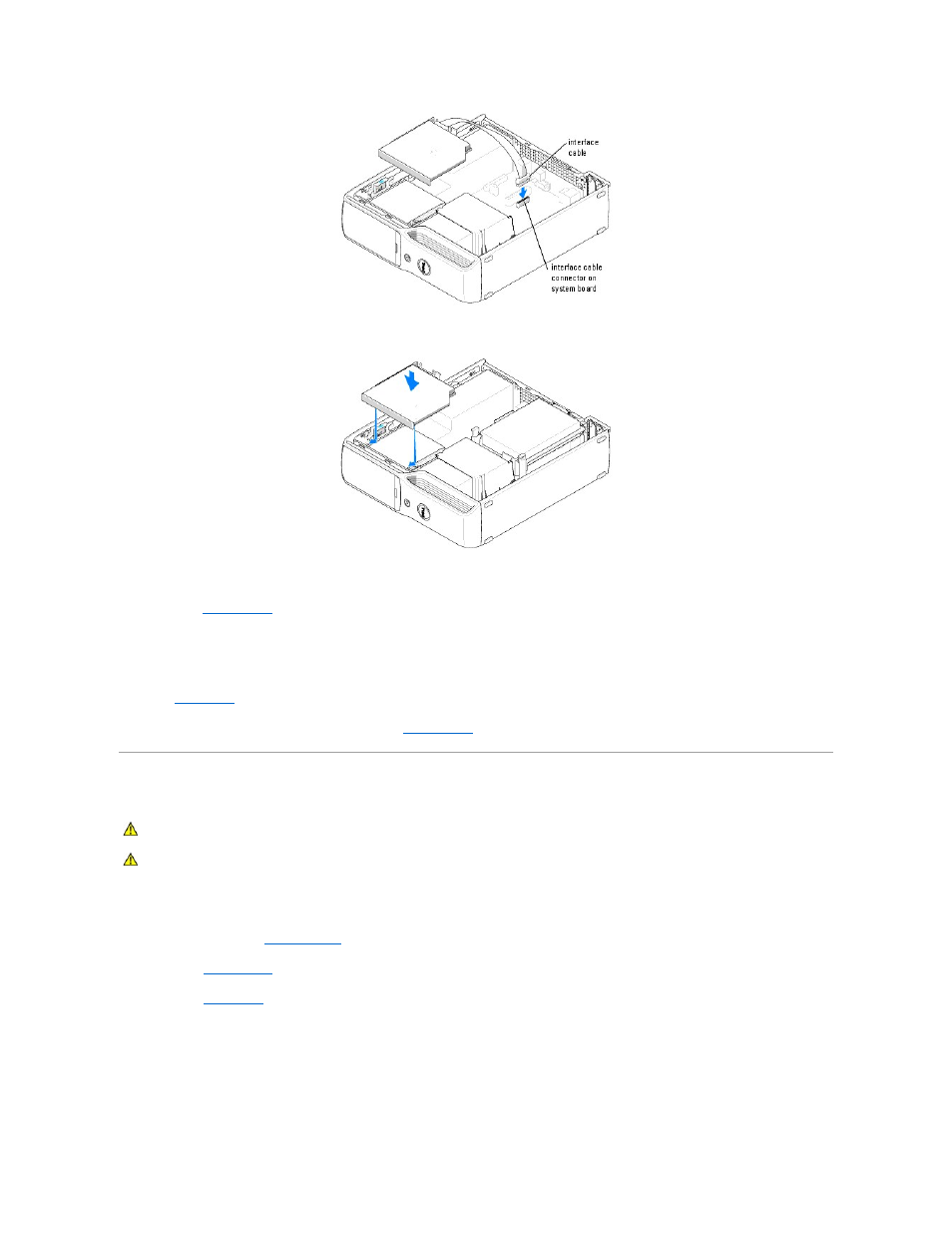
3.
Slide the drive into place until you feel a click or feel the drive securely installed.
4.
Check all cable connections, and fold cables out of the way to provide airflow for the fan and cooling vents.
5.
Replace the
computer cover
.
6.
Connect your computer and devices to their electrical outlets, and turn them on.
7.
See the documentation that came with the drive for instructions on installing any software required for drive operation.
8.
Enter
system setup
and select the appropriate Drive option.
9.
Verify that your computer works correctly by running the
Dell Diagnostics
.
Floppy Drive (Optional)
Removing a Floppy Drive
1.
Follow the procedures in "
Before You Begin
."
2.
Remove the
computer cover
.
3.
4.
Pull up on the drive release latch and slide the drive toward the back of the computer.
5.
Carefully, so as not to damage the attached interface cable, lift the drive away from the computer.
CAUTION:
Before you begin any of the procedures in this section, follow the safety instructions located in the Product Information Guide.
CAUTION:
To guard against electrical shock, always unplug your computer from the electrical outlet before removing the cover.
