Dell OptiPlex GX1 User Manual
Page 12
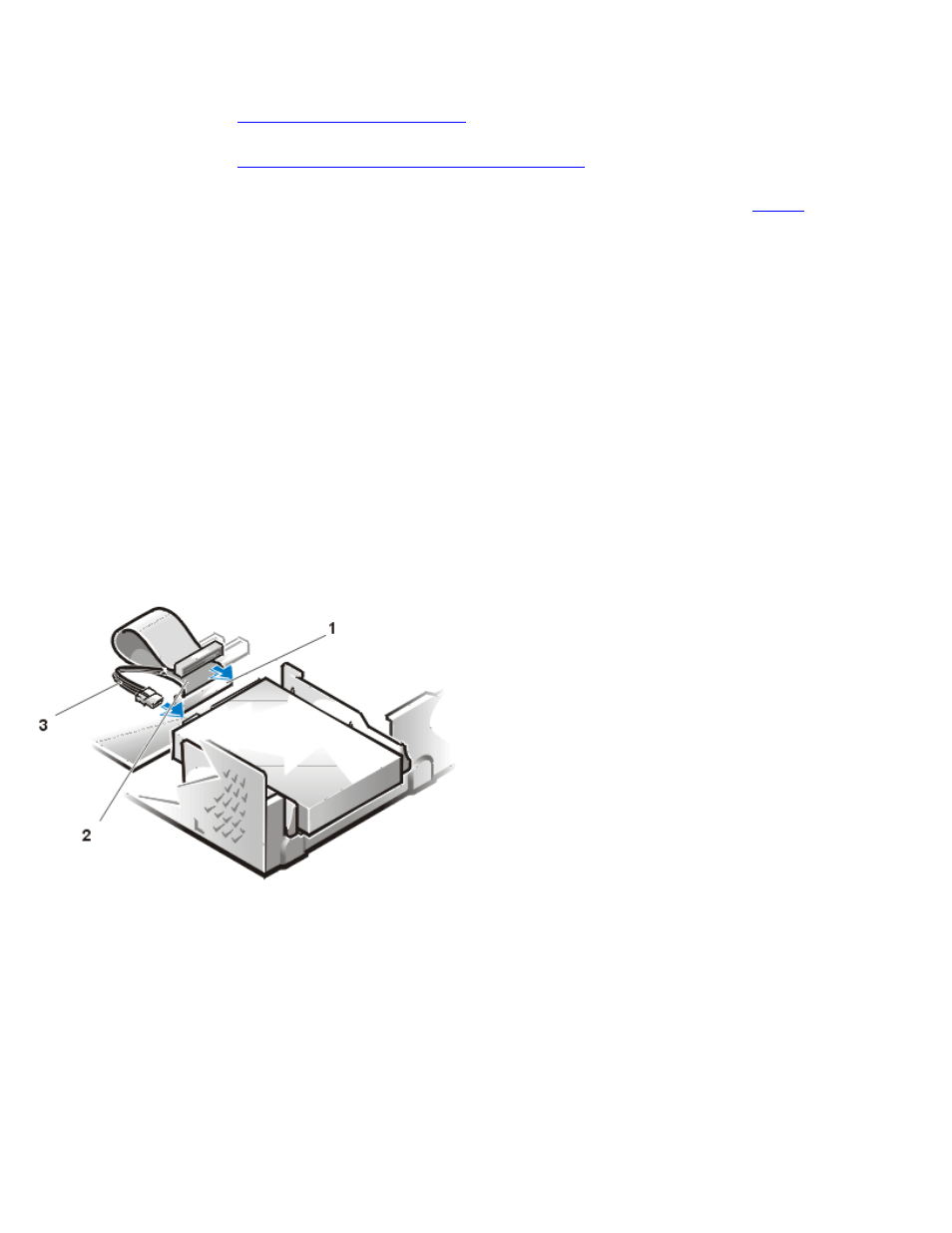
Removing and Replacing Parts: Dell OptiPlex GX1 Systems Service Manual
file:///C|/infodev/2013/eDoc/OpGX1/SM/remsff.htm[2/21/2013 11:45:32 AM]
Check the documentation for the drive to verify that it is configured for your computer system.
2. If not already done,
3. If not already done,
remove the drive bracket from the chassis
4. Attach the new hard-disk drive to the bracket with the four screws you removed in
of the
previous procedure.
5. Reinstall the hard-disk drive/bracket in the chassis (see Figure 12).
6. Place the bracket so that the release tabs extend about one inch past the front of the chassis, and
align the tabs on the bottom of the bracket with the hooks on the chassis floor.
7. Slide the bracket toward the back of the chassis until the tabs snap under the hooks (see Figure 12).
The bracket release tabs should also snap into the front of the chassis.
8. Connect a power cable to the power input connector on the back of the drive, and connect an EIDE
cable to the interface connector on the back of the drive (see Figure 13).
Check all connectors to be certain that they are properly cabled and firmly seated.
Figure 13. Hard-Disk Drive Cable Attachment
1 IDE1 connector
2 EIDE cable
3 Power cable
NOTICE: You must connect the blue connector on the EIDE interface cable to the IDE1 connector on
the system board to avoid possible damage to your system.
NOTICE: You must match the red-colored stripe on the EIDE cable with pin 1 on the drive's interface
connector to avoid possible damage to your system.
NOTICE: You must match the red-colored stripe on the EIDE interface cable with pin 1 on the IDE1
connector to avoid possible damage to your system.
9. If it is not already connected, connect the blue connector on the EIDE interface cable to the IDE1
connector on the system board.
