Battery latch assembly, Removing the battery latch assembly, Replacing the battery latch assembly – Dell Inspiron 14 (N4030, Mid 2010) User Manual
Page 3
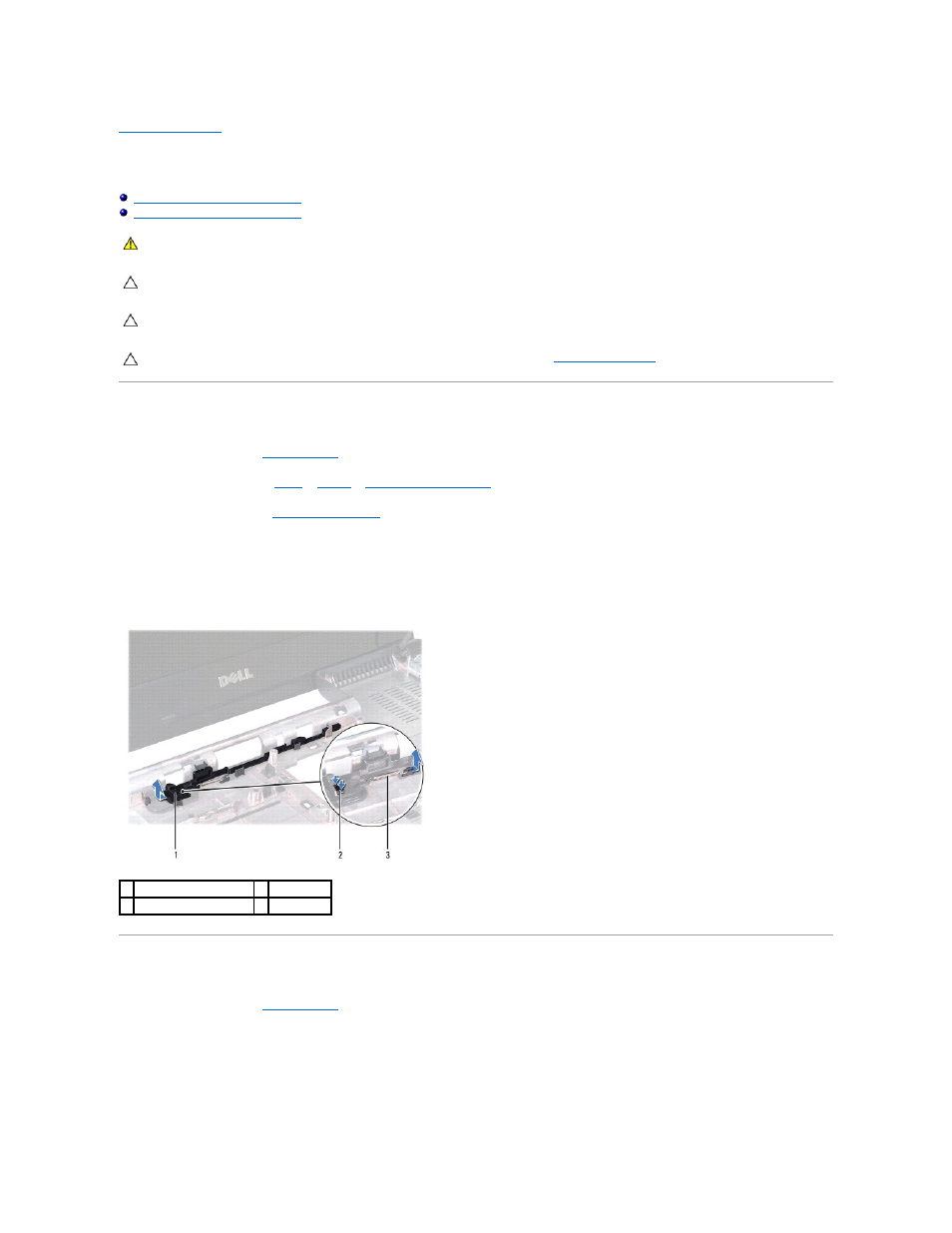
Back to Contents Page
Battery Latch Assembly
Dell™ Inspiron™ N4020/N4030 Service Manual
Removing the Battery Latch Assembly
Replacing the Battery Latch Assembly
Removing the Battery Latch Assembly
1.
Follow the instructions in
Before You Begin
.
2.
Follow the instructions from
step 2
to
step 13
in
Removing the System Board
.
3.
Remove the I/O board (see
Removing the I/O Board
).
4.
Press and push the plastic clips on battery release latch to release it from the battery latch assembly.
5.
Using a small screwdriver, remove the latch spring on the battery latch assembly.
6.
Slide the battery latch assembly to the side and remove it from the computer base.
Replacing the Battery Latch Assembly
1.
Follow the instructions in
Before You Begin
.
2.
Slide the battery latch assembly into place.
3.
Using a small screwdriver, place the latch spring over the hook on the battery latch assembly.
4.
Push the plastic clips on the battery release latch into the hole on the battery latch assembly to secure the battery release latch.
WARNING:
Before working inside your computer, read the safety information that shipped with your computer. For additional safety best
practices information, see the Regulatory Compliance Homepage at www.dell.com/regulatory_compliance.
CAUTION:
To avoid electrostatic discharge, ground yourself by using a wrist grounding strap or by periodically touching an unpainted metal
surface (such as a connector on the back of the computer).
CAUTION:
Only a certified service technician should perform repairs on your computer. Damage due to servicing that is not authorized by Dell™
is not covered by your warranty.
CAUTION:
To help prevent damage to the system board, remove the main battery (see
Removing the Battery
) before working inside the
computer.
1 battery latch assembly
2 plastic clips
3 latch spring
