Dell XPS 15 (L502X, Early 2011) User Manual
Page 76
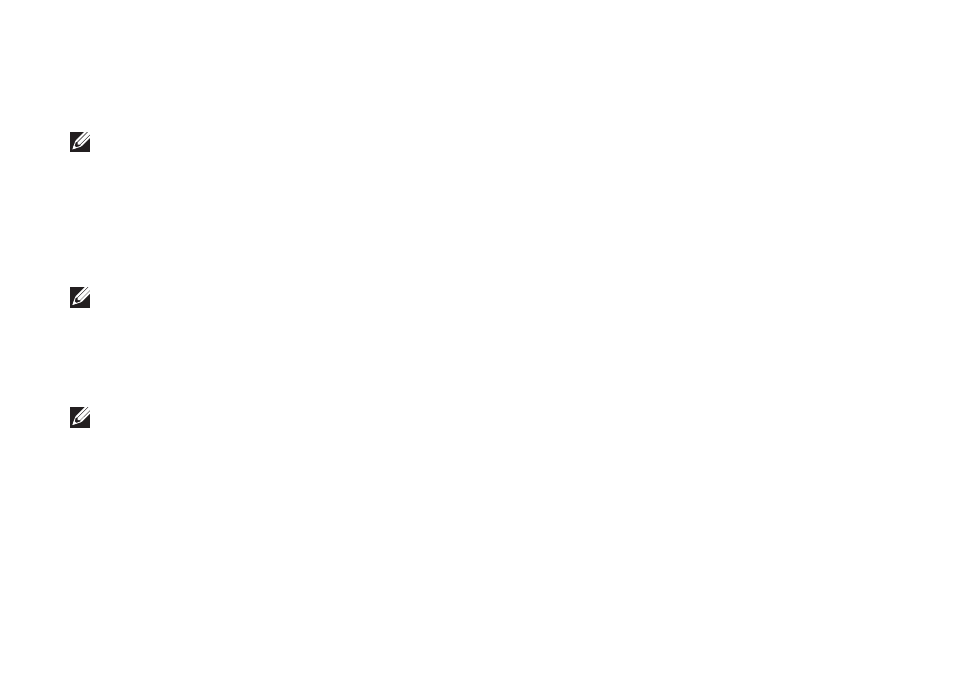
74
Using Support Tools
Starting Dell Diagnostics From the
Drivers and Utilities Disc
NOTE: The Drivers and Utilities disc may
not ship with your computer.
1. Insert the Drivers and Utilities disc.
2. Shut down and restart the computer.
When the DELL logo appears, press
immediately.
NOTE: If you wait too long and the
operating system logo appears, continue
to wait until you see the Microsoft
Windows desktop; then, shut down your
computer and try again.
NOTE: The next steps change the boot
sequence for one time only. On the next
start‑up, the computer boots according
to the devices specified in the system
setup program.
3. When the boot device list appears,
highlight CD/DVD/CD-RW and press
4. Select the Boot from CD-ROM option
from the menu that appears and press
5. Type 1 to start the CD menu and press
6. Select Run the 32 Bit Dell Diagnostics
from the numbered list. If multiple versions
are listed, select the version appropriate for
your computer.
7. Select the test you want to run.
8. If a problem is encountered during a
test, a message with an error code and
a description of the problem appears on
your screen. Write down the error code
and problem description and contact Dell
(see “Contacting Dell” on page 91) for
assistance.
