Downloading package or iso image, Installing using package, See "downloading – Dell Proximity Printing Solution User Manual
Page 21: Image, skip to "downloading
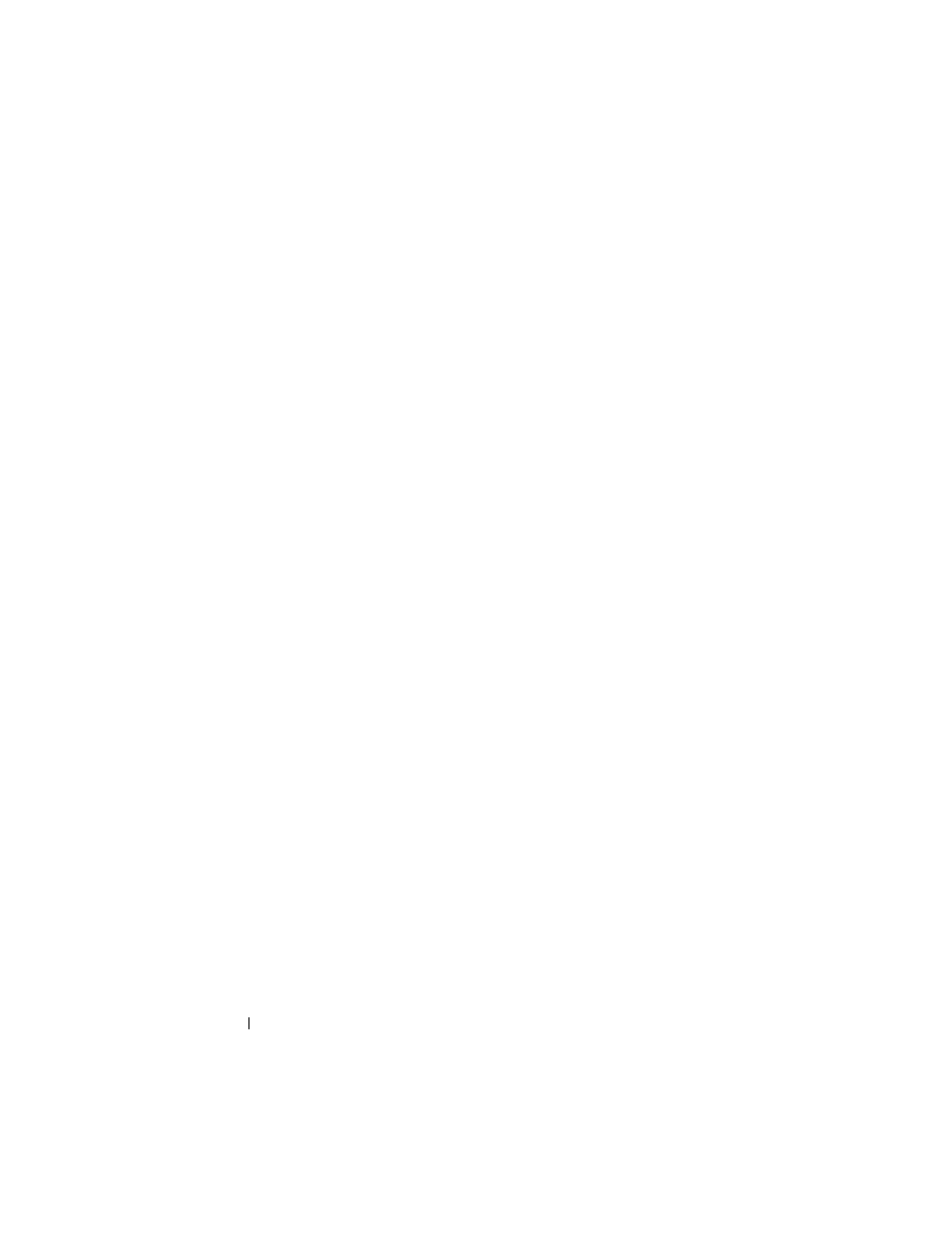
21
DPPS – Installation Guide
Downloading, Installing, and Configuring the
DPPS Server Package
You can download the DPPS package or DPPS ISO image from the
Dell Support website at support.dell.com.
Downloading Package or ISO Image
If you have already downloaded the package, skip to "Installing Using
Package" on page 21 or "Installing Using ISO Image" on page 22.
1 Go to support.dell.com.
2 Type Imaging Solutions in the Search field and press Enter.
3 Navigate to Dell Proximity Printing Solution sub-section.
4 Click the link to download the DPPS server installation file.
5 Click I agree if you agree to the license terms. The File Download
window appears.
6 Click Save. The Save As window appears.
7 Select the folder where you want to save the file and click Save.
Installing Using Package
To install using a package:
1 Type the following commands in a terminal window:
sudo aptitude install gdebi-core
sudo gdebi filename.deb
2 Type the system account administrative password, when prompted.
3 The installer downloads any additional dependencies.
4 Click inside the terminal window embedded on the installer.
5 Continue installation by moving to "Setting Installation Package Options"
