Installing linux and setting a static ip address, See "installing linux and setting a static ip – Dell Proximity Printing Solution User Manual
Page 18
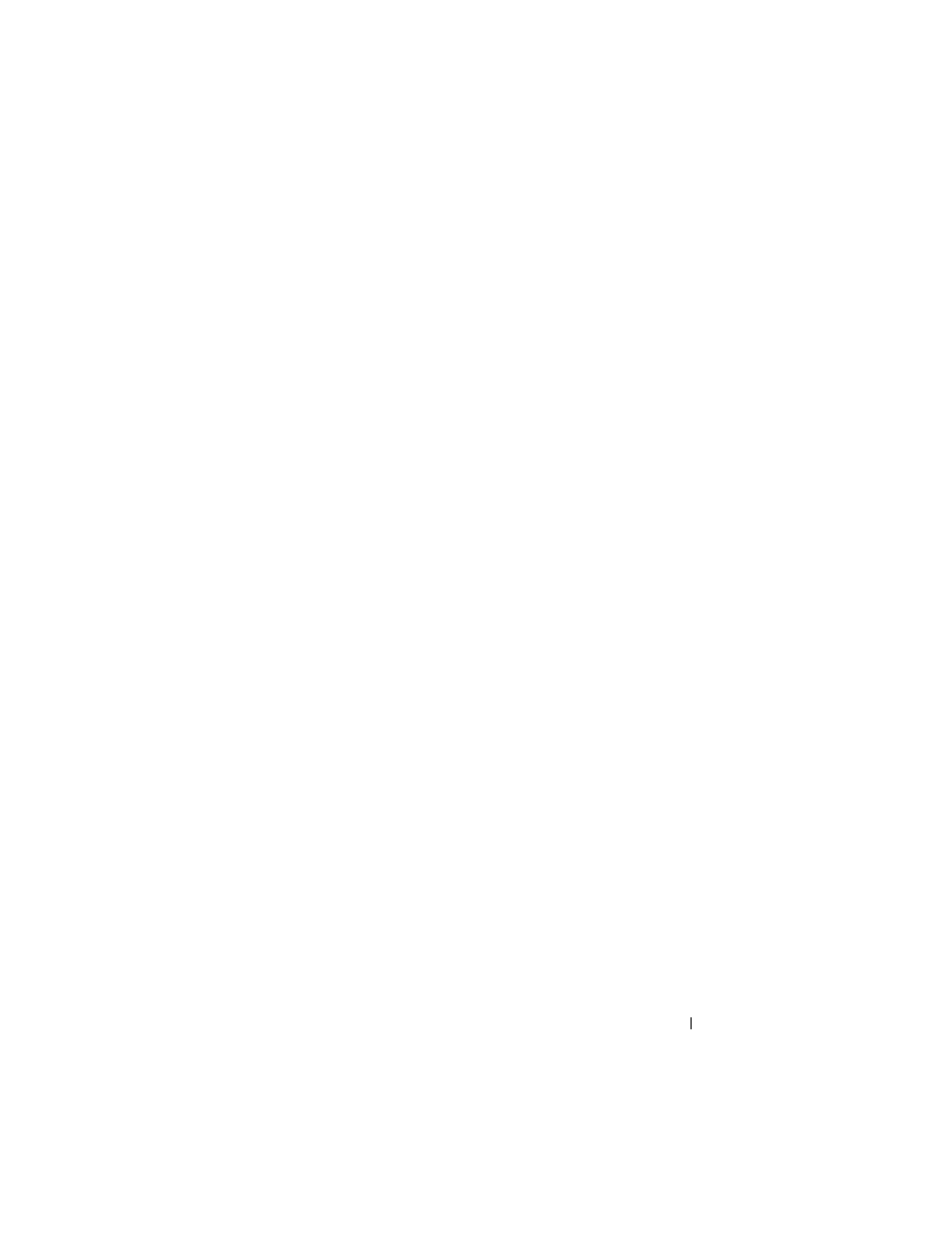
DPPS – Installation Guide
18
Installing Linux and Setting a Static IP Address
You must create a server install using Ubuntu 8.10 Server Edition (64-bit).
After the installation is complete, you must set a static IP address for the
DPPS server. If the setting for static IP are lost after rebooting, follow the
steps below to hard-code the information.
1 Type the following command in a terminal window:
sudo update-rc.d -f NetworkManager remove
2 Restart Ubuntu by typing the command sudo reboot.
3 Type the following command in a terminal window:
sudo nano /etc/hostname
4 Delete the existing text from the document and then type the FQDN.
5 Exit Nano and save the document when prompted.
6 Restart Ubuntu.
7 Type the following command in a terminal window:
sudo nano /etc/network/interfaces
8 The network interface file opens. Type the addresses used by your
environment at the locations highlighted below. Your file should look
similar to the following:
auto lo
iface lo inet loopback
# The primary network interface
auto eth0
iface eth0 inet static
address
192.168.1.100
netmask
255.255.255.0
gateway
192.168.0.1
9 Exit Nano and save the document when prompted.
10 Type the following command in a terminal window:
sudo ifup eth0
You may see an error message regarding unable to resolve an address.
Ignore this error as the next step corrects it.
