Enabling speedstep™ technology, Tab, and, Hibernate – Dell Vostro 400 (Mid 2007) User Manual
Page 41
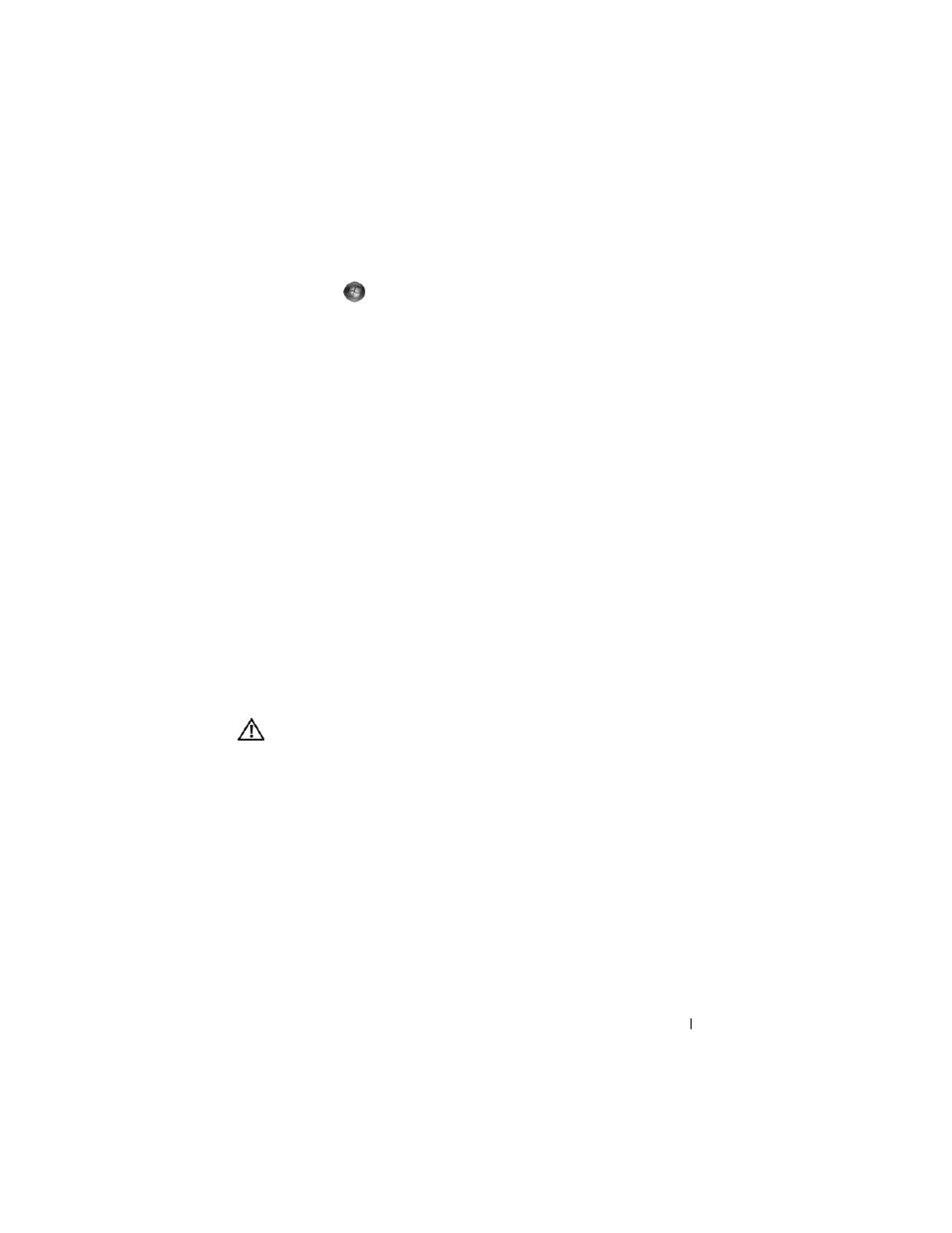
Setting Up and Using Your Computer
41
To change the default settings for a plan:
1 Click Start
→ Control Panel→ System and Maintenance.
2 Under System and Maintenance, click Power Options.
In the Power Options window, click Change Plan Settings to change settings
such as:
•
Require a password on wakeup.
•
Choose what power buttons do.
•
Create a power plan (you can choose the settings you want and create a
custom power plan here).
•
Choose when to turn off the display.
•
Change when the computer sleeps.
Advanced Tab
The Advanced tab allows you to set many different settings beyond the basic
settings. If you do not know or are not sure what to set, leave the settings at
the default.
To access the advanced settings:
1 Choose the Power Plan you want to change.
2 Click Change Plan Settings from just below the plan name.
3 Click Change Advanced Power Settings.
CAUTION:
There are many different settings in the Power Options, Advanced
Settings dialog box. Use care when making setting changes.
Enabling SpeedStep™ Technology
SpeedStep technology controls your computer's processor performance
automatically, dynamically adjusting the operating frequency and voltage,
according to the task at hand. When an application does not require full
performance, significant amounts of power can be saved. Performance is
designed to still be responsive, with maximum processor performance being
delivered when required, and automatic power savings when possible.
Windows Vista automatically sets Intel Speedstep technologies in the Dell
Recommended, Balanced, and Power Saver power plans. It is disabled in the
High Performance power plan.
