Dell Vostro 400 (Mid 2007) User Manual
Page 132
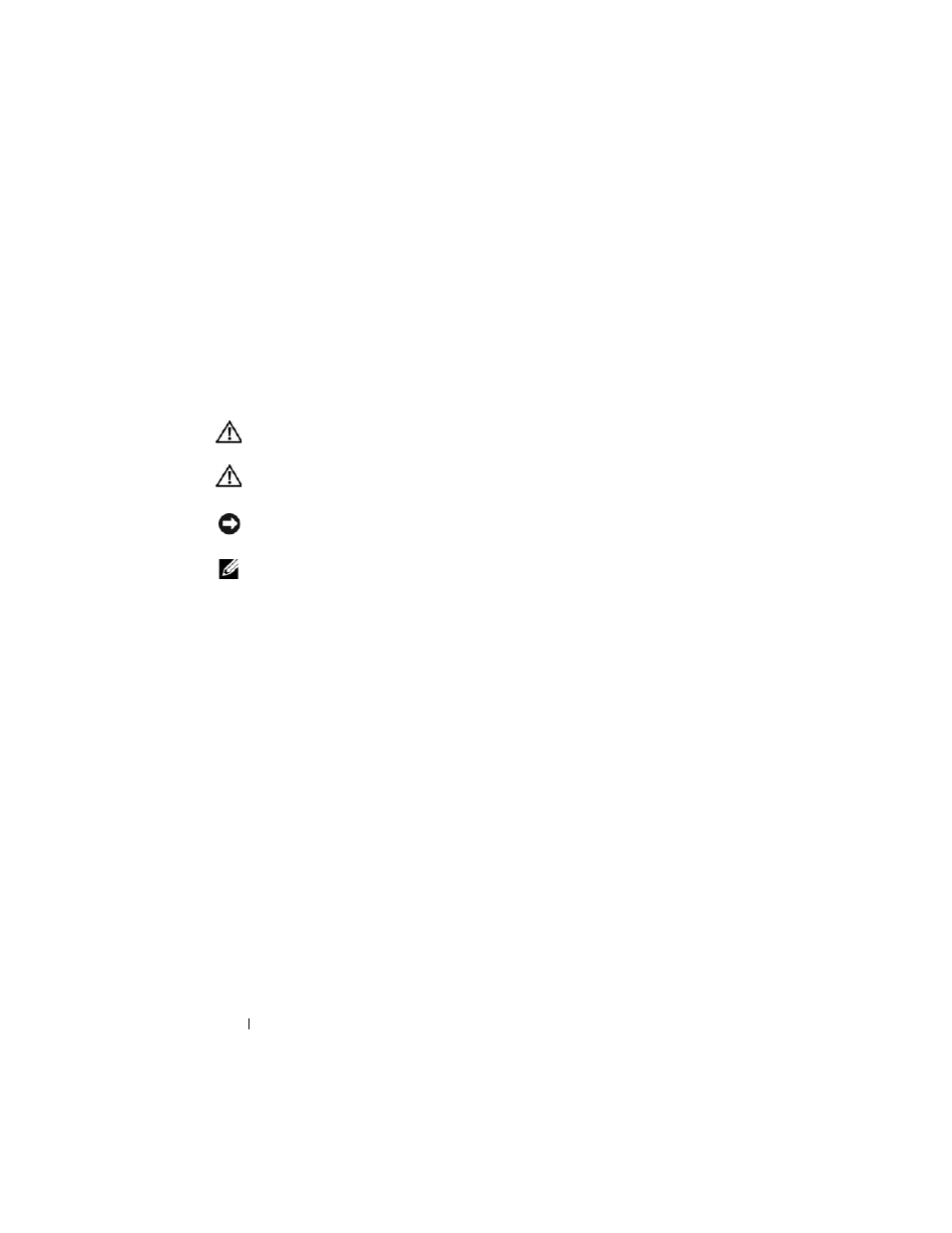
132
Removing and Installing Parts
11 Connect your computer and devices to electrical outlets, and then turn
them on.
12 See the documentation that came with the drive for instructions on
installing any software required for drive operation.
13 Check the system setup for drive configuration changes (see "Entering
Installing a Second Hard Drive
CAUTION:
Before you begin any of the procedures in this section, follow the
safety instructions in the Product Information Guide.
CAUTION:
To guard against electrical shock, always unplug your computer from
the electrical outlet before removing the cover.
NOTICE:
To avoid damage to the drive, do not set it on a hard surface. Instead, set
the drive on a surface, such as a foam pad, that will sufficiently cushion it.
NOTE:
For additional drives, extra screws are not shipped during initial purchase of
the computer, but are shipped with the additional drives.
1 Follow the procedures in "Before You Begin" on page 101.
2 Remove the computer cover (see "Removing the Computer Cover" on
3 Check the documentation for the drive to verify that it is configured for
your computer.
4 Slide the second hard drive into the second hard drive bay.
5 Align the screw holes in the second hard drive with the screw holes in the
second hard drive bay.
